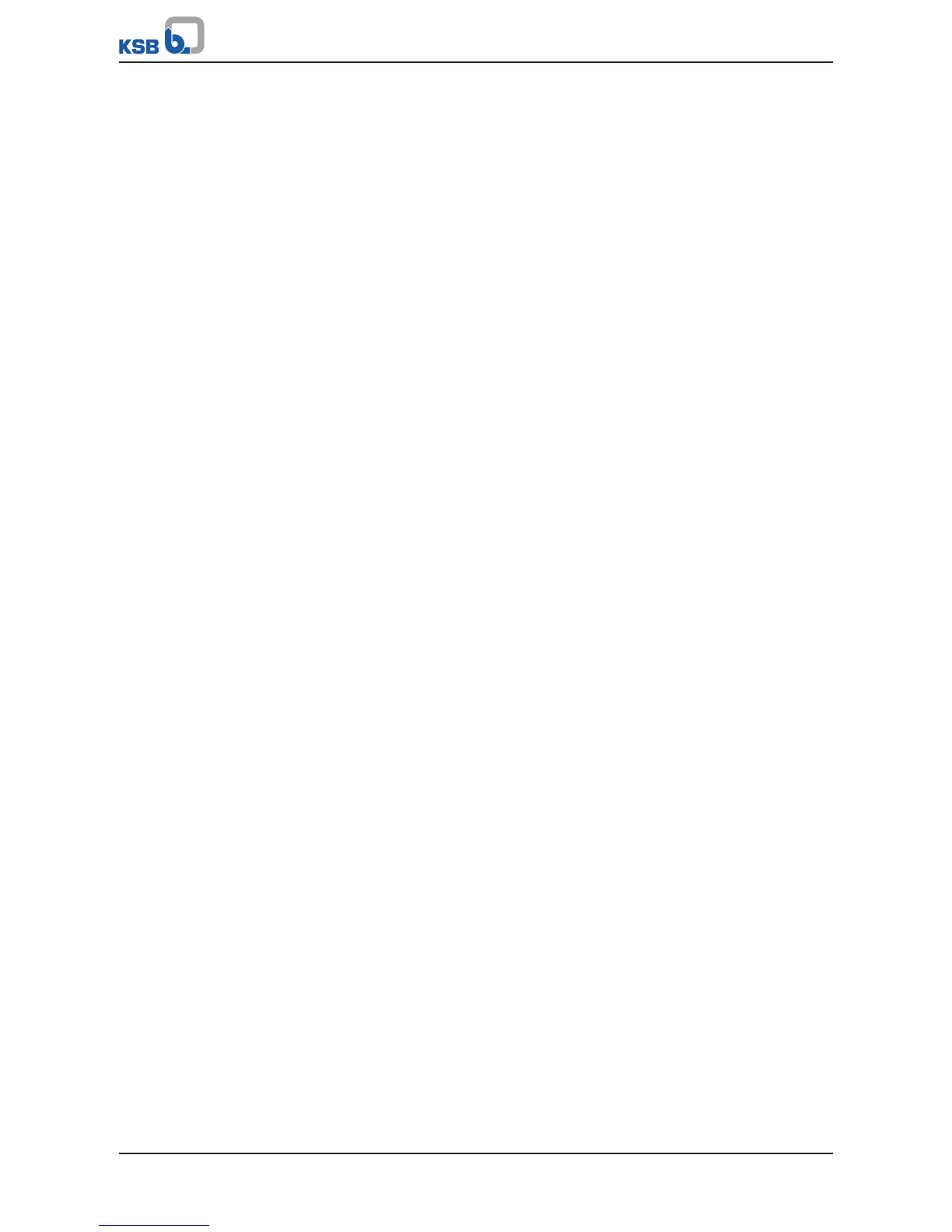6 Operation
28 of 88
BoosterControl Advanced
▪ 1-Operation
▪ 2-Diagnosis
▪ 3-Settings
▪ 4-Information
The menus are called up directly via the four function keys.
Subsequent steps are carried out via the navigation keys.
If you press one of the function keys while editing a parameter, the display will
return to the first menu level without saving the parameter.
Log in to BoosterControl Advanced. (ðSection6.6,Page31)
Selecting a parameter (example: 3-5-1)
1. Select menu 3 (3-5-1):
1. Press the "Settings" function key.
ð The menu options of menu 3 are displayed.
The first menu option is highlighted and displayed as menu level 3-1 in the
top left of the screen.
2. Select menu level 3-5 (3-5-1):
1. Select 3-5 by pressing the arrow keys.
2. Press "OK" to confirm.
ð The menu options of menu level 3-5 are displayed.
The first menu option is highlighted and displayed as menu level 3-5-1 in the
top left of the screen.
3. Select menu level 3-5-1 (3-5-1):
1. Select 3-5-1 by pressing the arrow keys.
2. Press "OK" to confirm.
ð The menu options of menu level 3-5-1 are displayed.
The first menu option is highlighted and displayed as menu level 3-5-1 in the
top left of the screen.
Setting parameters
The bar above the entry displays the current value in relation to the value range.
1. Press "OK".
2. Use the arrow keys to set the parameter value required.
3. To move one digit to the right, press "OK".
4. To move one digit to the left, press "Esc".
Saving the parameter value
1. To leave the parameter without saving its value, press "Esc" several times.
2. To save the parameter value, press "OK".
6.4 General functions
6.4.1 Setting the physical units
1. Select parameter 3-1-1-3.
2. Set the physical unit.
6.4.2 Saving/loading customer settings
Possible from customer access level.