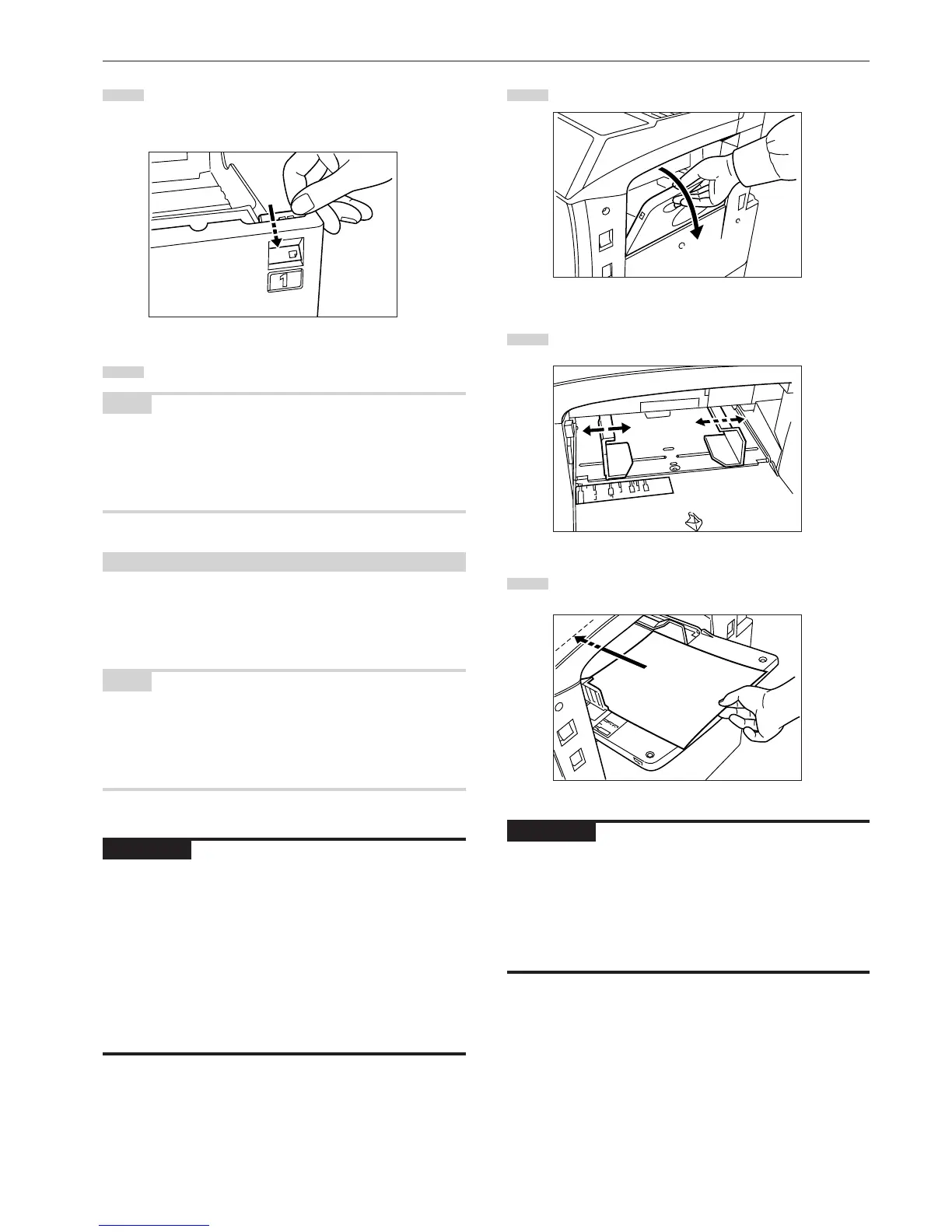Section 3 PREPARATIONS
3-3
5
Set the supplied paper size sheet so that the size of the
paper loaded can be checked by looking at the front of the
drawer[cassette].
6
Gently push the drawer[cassette] back in.
NOTE
Before leaving the copier in disuse for a prolonged period of time,
remove the paper from the drawer(s)[cassette(s)] and seal it in its
original packaging to protect from moisture. Also, when storing paper
in a high temperature and high humidity environment, seal it in a
moisture-proof bag.
(3) Loading paper into the multi-bypass tray
Up to 200 sheets of standard copy paper (75 g/m
2
– 80 g/m
2
), of a
size between 11" x 17" [A3] and 5 1/2" x 8 1/2" [A6R] can be set on the
multi-bypass tray at one time. When copying onto special paper, be
sure to use the multi-bypass tray.
NOTE
The types of special paper and the number of sheets that can be
loaded in the multi-bypass tray are:
•Transparencies: 25 sheets
• Standard paper (120 g/m
2
): 130 sheets
• Standard paper (160 g/m
2
): 100 sheets
IMPORTANT!
• When copying onto OHP transparencies, be sure to fan through
them a few times to separate the sheets before setting them on the
multi-bypass tray.
• When copying onto non-standard size paper, perform the procedure
in “(1) Paper size and type” on page 7-87 and select the paper size.
• When setting special paper such as OHP transparencies and thick
paper on the multi-bypass tray, the type of paper must be specified
under “(1) Paper size and type” on page 7-87.
•You can select to have the “Bypass setting” screen (see page 7-86)
displayed whenever the “Bypass” key is touched. (See “Multi-bypass
tray setting display ON/OFF” on page 7-45.)
1
Open the multi-bypass tray.
2
Adjust the insert guides to the size of the paper to be loaded.
3
Insert the paper along the guides as far as it will go.
IMPORTANT!
• When you are setting paper onto the multi-bypass tray, make sure
that the side facing upward when the package is opened is the side
that is facing upward on the multi-bypass tray as well. In addition, if
the leading edge of the paper is curled at all, straighten it out before
setting it on the multi-bypass tray.
•ALWAYS straighten out curled paper before setting it on the multi-
bypass tray.