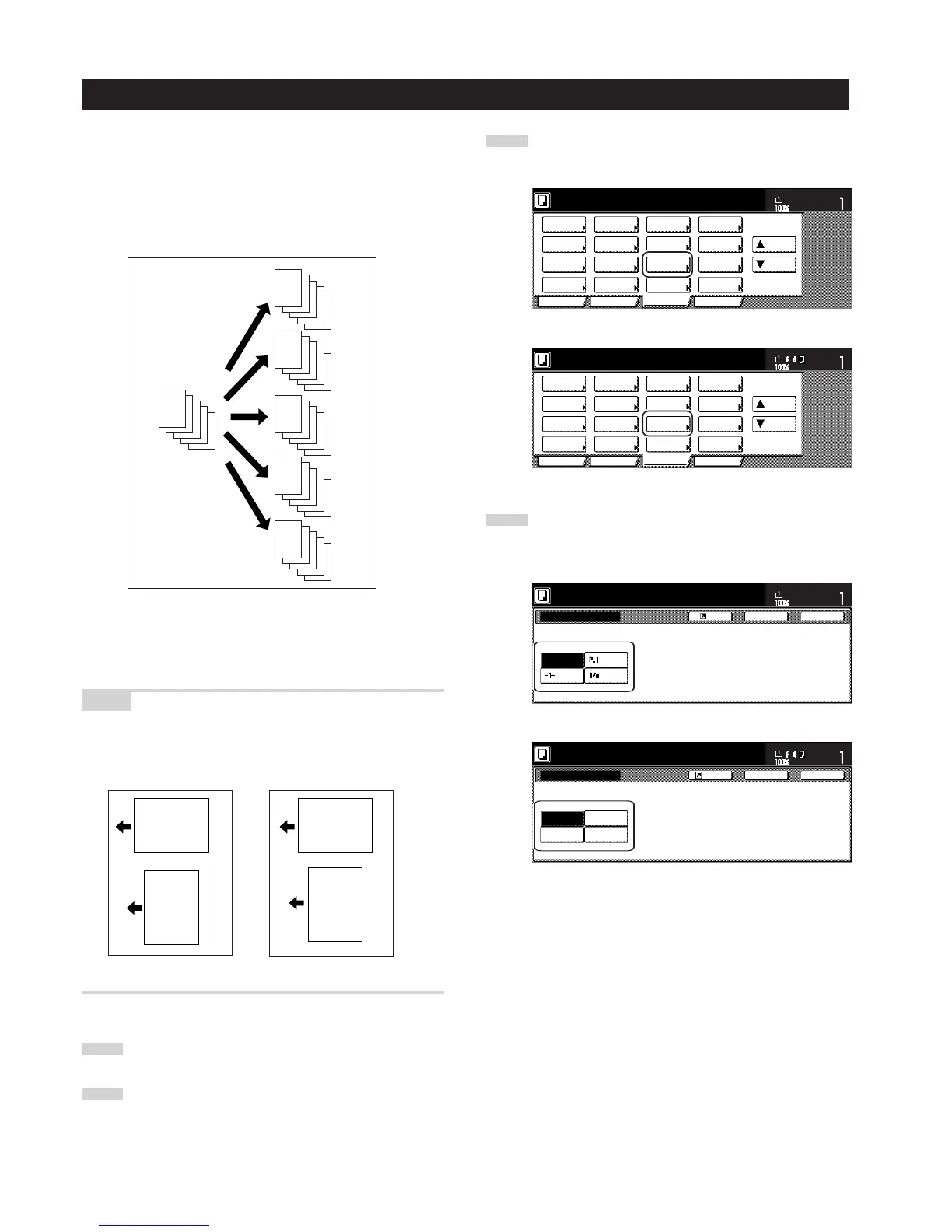Section 5 OTHER CONVENIENT FUNCTIONS
5-16
8. Printing page numbers on copies [Print page numbers mode]
3
Touch the “Page #” [“Page numbering”] key. The “Page #”
[“Page numbering”] screen will be displayed.
Inch specifications
4
Touch the key that corresponds to the style of page numbers
that you want to use. The screen to make settings for that
style will be displayed.
Inch specifications
E
-5-
D
-4-
C
-3-
B
-2-
A
-1-
E
-2-
D
-1-
C
B
A
E
D
C
-3-
B
-2-
A
-1-
E
P. 5
D
P. 4
C
P. 3
B
P. 2
A
P. 1
E
5/5
D
4/5
C
3/5
B
2/5
A
1/5
E
D
C
B
A
When you make copies from multiple originals, you can have page
numbers printed on the corresponding copies in numerical order from
the first original. There are three styles of page numbers to choose
from: “-1-”, “P.1” and “1/n”.
* If you select “1/n” as the style of page numbers, the denominator will
indicate the total number of pages.
NOTE
Page numbers will be printed relative to the middle of the bottom of
the page. (The arrow in the illustration indicates the direction in which
the originals are set.)
1
Set the originals to be copied.
2
Touch the “Function” tab. The content of the “Function” tab
will be displayed.
Abcde
-1-
Abcde
-1-
Abcde
-1-
Abcde
-1-