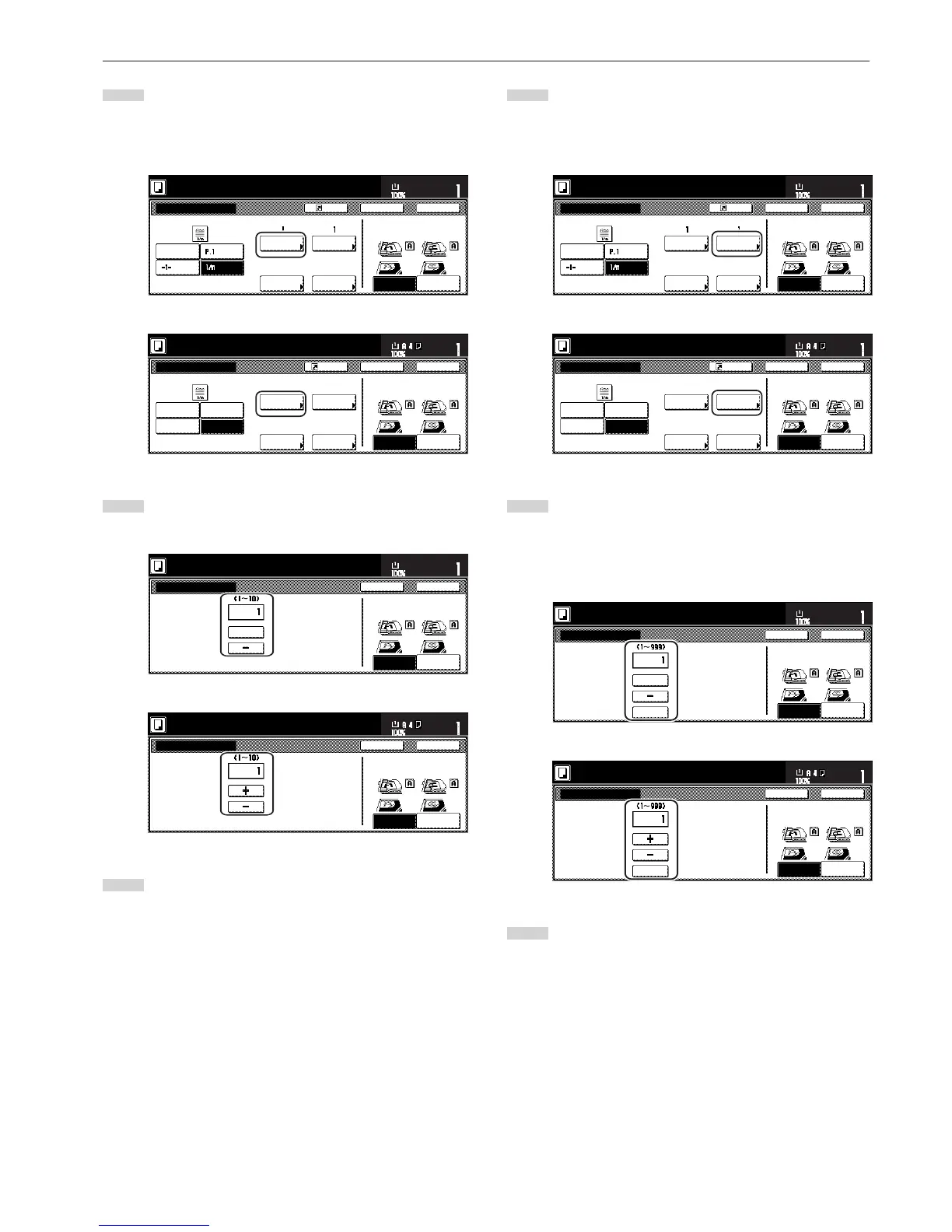Section 5 OTHER CONVENIENT FUNCTIONS
5-17
5
If you want printing of the page numbers to be started from a
page other than the first page, touch the “Setting 1st page”
key.
The “Setting 1st page” screen will be displayed.
Inch specifications
None
Start page #
Finish Page #
Auto
Start #
Setting
1st page
Setting
start #
Setting
last page
Set denom-
inator #
Denominator #
Page #
Register
Ready to copy.
Set
Paper size
Back Close
11x8
1
/2"
Rear
Check direction
Left top
corner
Check direction of
original top side.
Last page
Metric specifications
Start page #
Last page #
Start #
Setting
1st page
Setting
Start page
Setting
last page
Set
Denomin. #
Page numbering
Check direction
Check direction of
original.
Denominator #
Back Close
Ready to copy.
Register
Set
Paper size
Back Edge
Left top
corner
None
-1-
P. 1
1/n
Last page Auto
11
6
Touch the “+” key or the “-” key to select from which page
printing of the page numbers will start.
Inch specifications
Page
Setting 1st page
Ready to copy.
Set
Paper size
Back Close
11x8
1
/
2
"
Rear
Check direction
Left top
corner
Check direction of
original top side.
+
Metric specifications
Page
Setting 1st page
Check direction
Check direction of
original.
Back Close
Ready to copy.
Set
Paper size
Back Edge
Left top
corner
7
Touch the “Close” key. The touch panel will return to the
screen in step 5.
8
If you want the first page number that is printed to be
something other than “1”, touch the “Setting start #” [“Setting
Start page”] key. The “Setting start #” screen will be
displayed.
Inch specifications
9
Touch the “+” key or the “-” key to select the first page
number that will be printed.
* The desired page number can also be entered directly by
touching the “# keys” [“#-Keys”] key and then using the
keypad.
Inch specifications
