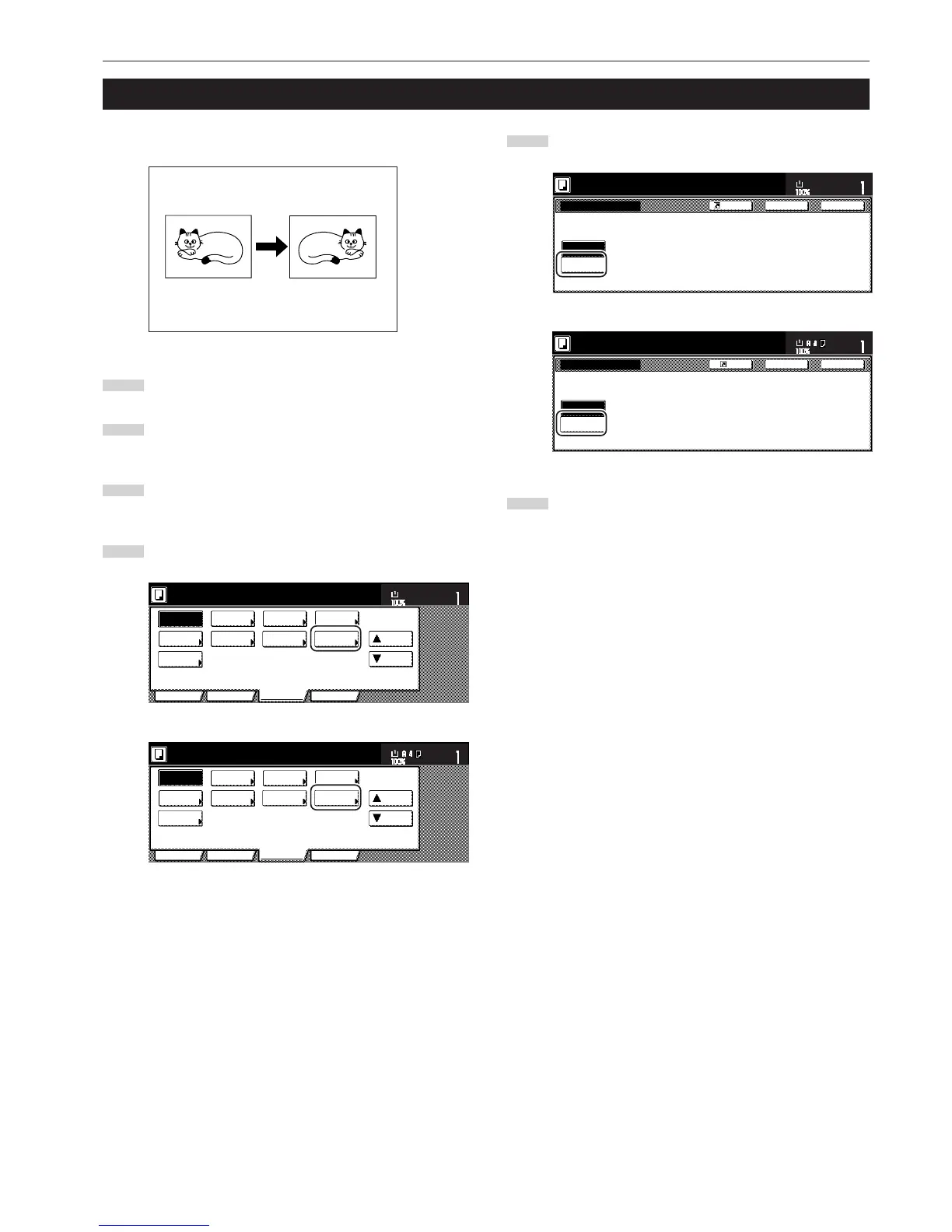Section 5 OTHER CONVENIENT FUNCTIONS
5-39
18. Making mirror image copies [Mirror image mode]
With this mode, you can make mirror image copies.
1
Set the originals to be copied.
2
Touch the “Function” tab. The content of the “Function” tab
will be displayed.
3
Touch the “▼ Down” key. The content of the next portion of
the “Function” tab will be displayed.
4
Touch the “Mirror” key. The “Mirror” screen will be displayed.
Inch specifications
Invert Mirror
Modify
Copy
Proof Copy
Memo
pages
Orig. set
direction
Ready to copy.
Up
Down
Set
Paper size
Eco Print
Auto
Rotation
Function
Basic User choice Program
OHP
backing
11x8
1
/
2
"
Metric specifications
Invert Mirror
Modify
copy
Test copy
Memo
pages
Orig. set
direction
Ready to copy.
Up
Down
Set
Paper size
Eco Print
Auto
Rotation
Function
Basic User choice Program
OHP back
5
Touch the “On” key.
Inch specifications