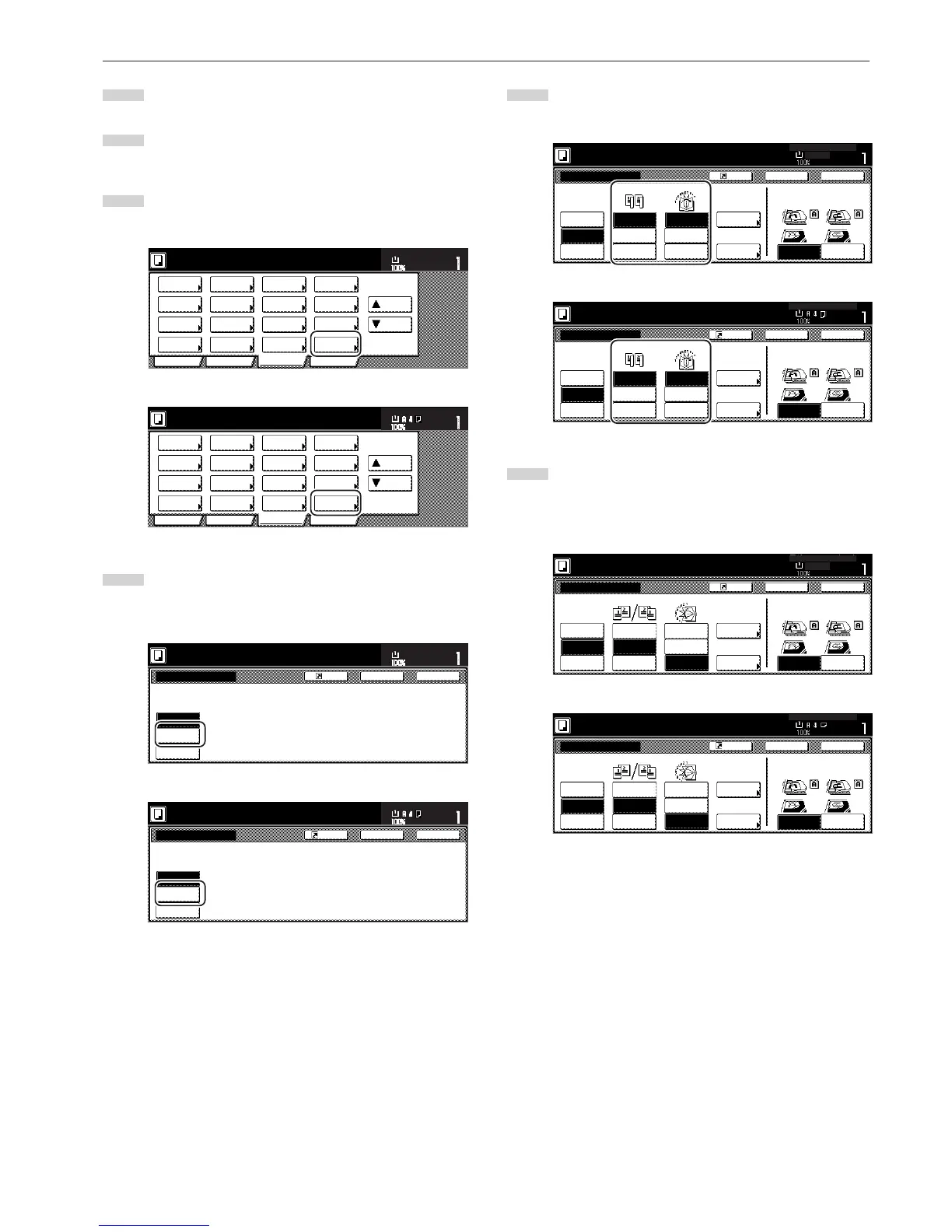Section 5 OTHER CONVENIENT FUNCTIONS
5-23
1
Set the first original to be copied.
2
Touch the “Function” tab. The content of the “Function” tab
will be displayed.
3
Touch the “Booklet” key. The “Booklet” screen will be
displayed.
Inch specifications
2 sided/
Separation
Select
paper
Combine
Reduce
/Enlarge
Margin/
Centering
Forms
Overlay
Page #
Function
Basic User choice Program
Cover
Mode
Booklet
Sort/
Finished
Border
Erase
Exposure
mode
Orig.image
quality
Ready to copy.
Select
orig. size
Auto
Selection
Batch
scanning
Up
Down
Set
Paper size
11x8
1
/
2
"
Metric specifications
Select
paper
2-sided/
Split
Merge copy
Reduce/
Enlarge
Margin/
Imag. shift
Page
numbering
Function
Basic User choice Program
Cover
Mode
Booklet
Erase
Mode
Exposure
mode
Image
quality
Sort/
Finished
Ready to copy.
Select
size orig.
Auto
selection
Large # of
originals
Form
overlay
Up
Down
Set
Paper size
4
Touch the “Booklet” key. The screen to specify the binding
direction of the originals and the finished copies will be
displayed.
Inch specifications
None
Booklet
Book
➔Booklet
Register
Edit one or two sided original pages
and out put a book.
Use Book-booklet for book original.
Booklet
Ready to copy.
Set
Paper size
Back Close
11x8
1
/2"
Metric specifications
Booklet
Book
RBooklet
Booklet
Edit 1- and 2-sided originals
and output as book.
Use BookRbooklet for book original.
None
Back Close
Ready to copy.
Register
Set
Paper size
5
Specify the binding direction of both the originals and the
finished copies.
Inch specifications
6
If “It is impossible to copy in present setting mode. Change
setting of original and finishing mode.” appears, check (on
the right side of the touch panel) whether both the orientation
of the originals and the finish mode setting are correct or not.
Inch specifications
