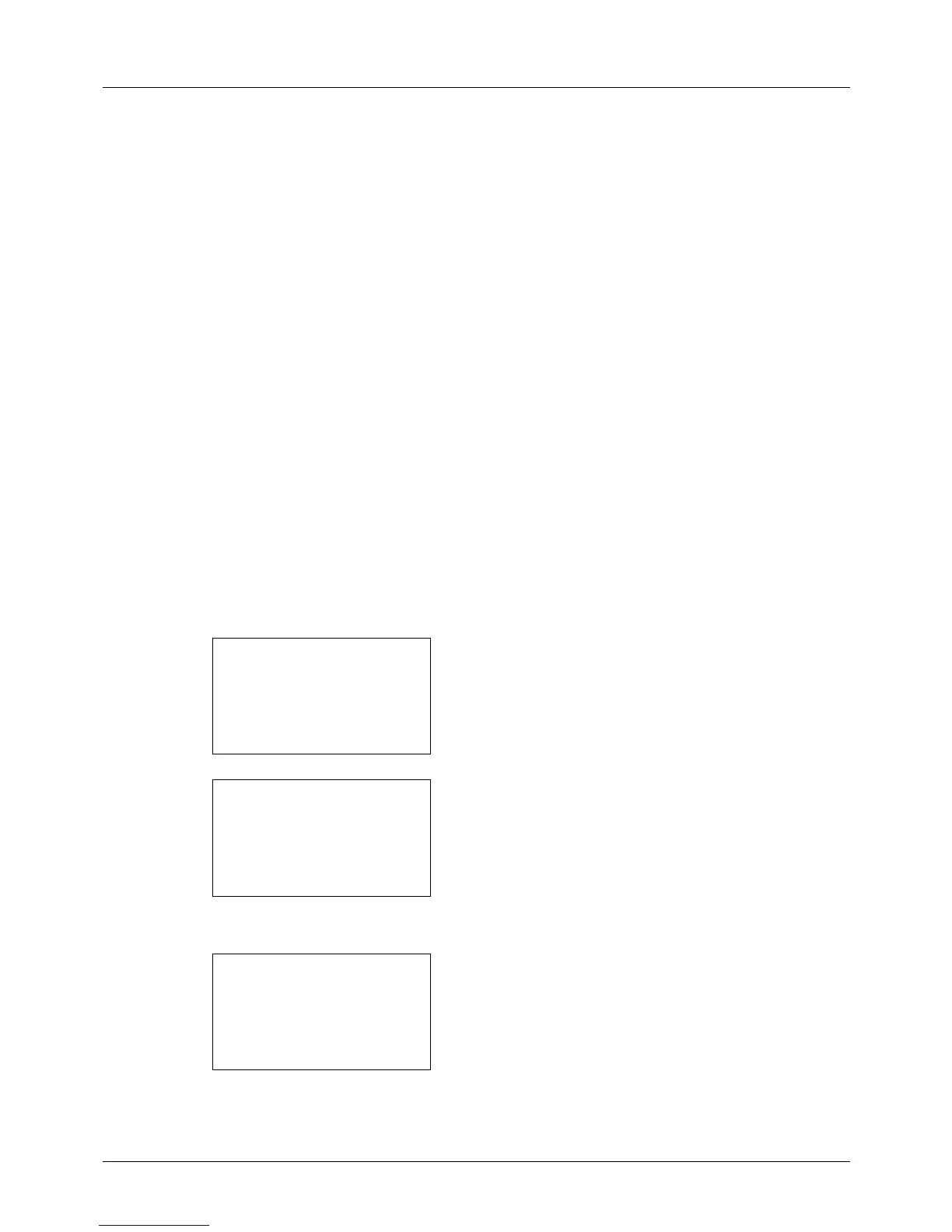8-72
Default Setting (System Menu)
Select Key Set
If you register a function to the Left Select key or Right Select key, you can quickly set the function when using copy
functions.
You can register one of the following functions to each key.
•None
• Paper Selection
• Collate
•Duplex
•Zoom
• Combine
•Original Size
• Orig.Orientation
• Original Image
•Density
• EcoPrint
• Continuous Scan
• File Name Entry
• JobFinish Notice
• Print Override
Use the procedure below to set Select Key Set.
1 In the Sys. Menu/Count. menu, press the U or V key to
select [Copy].
2 Press the OK key. The Copy menu appears.
3 Press the U or V key to select [Select Key Set.].
4 Press the OK key. Select Key Set. appears.
5 Press the U or V key to select [Left] or [Right].