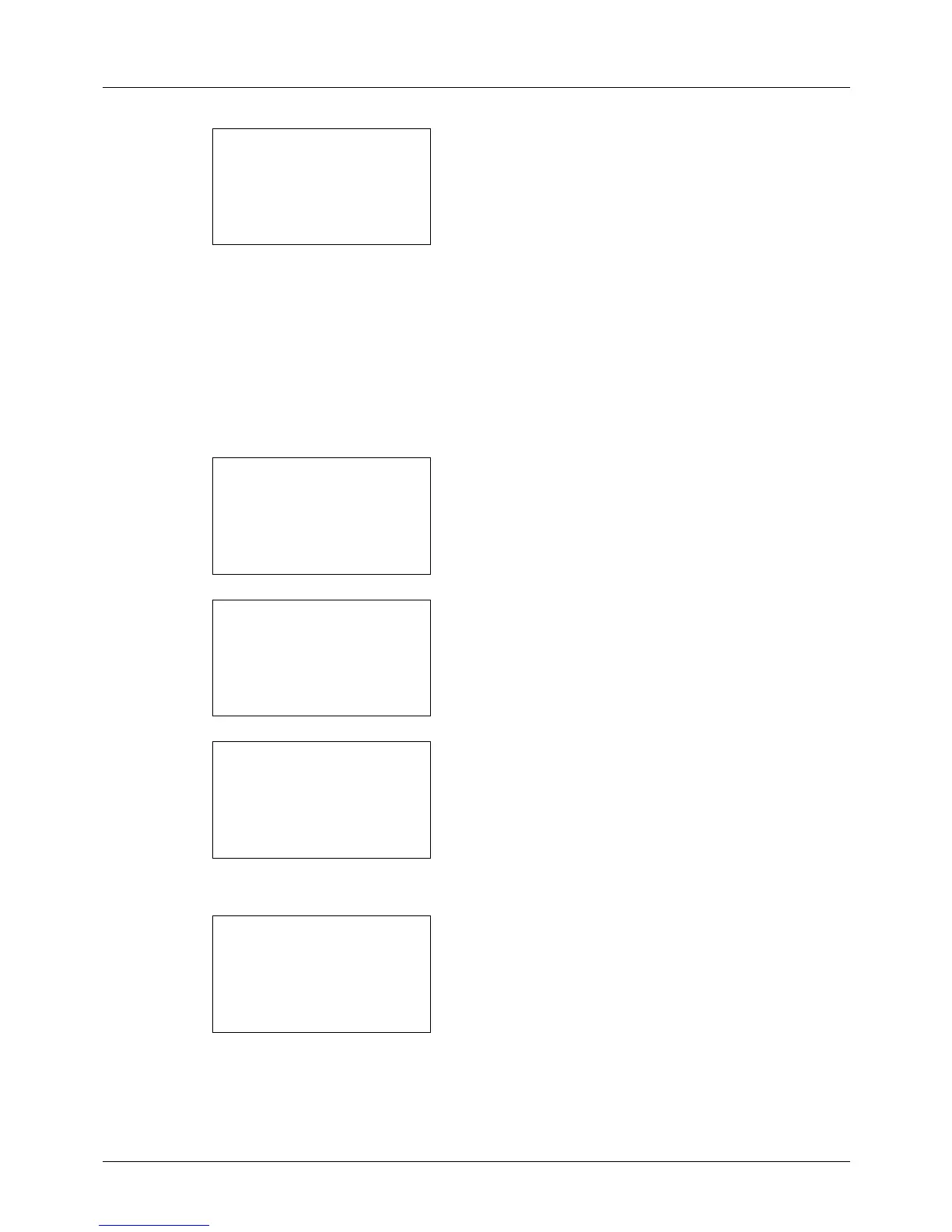8-150
Default Setting (System Menu)
6 Press the OK key. USB Host appears.
7 Press the U or V key to select [Unblock] or [Block].
8 Press the OK key. Completed. is displayed and the
screen returns to the I/F Block Set. menu.
USB Device (USB interface setting)
This locks and protects the USB interface connector (B1) (USB Device). The default setting is Unblock.
Use the procedure below to specify the USB Device setting.
1 In the Sys. Menu/Count. menu, press the U or V key to
select [System], and press the OK key.
A login screen will appear. Then, enter the user ID and
password with administrator privileges to log in, and
press [Login] (the Right Select key).
2 The System menu appears.
3 Press the U or V key to select [I/F Block Set.].
4 Press the OK key. The I/F Block Set. menu appears.
5 Press the U or V key to select [USB Device].