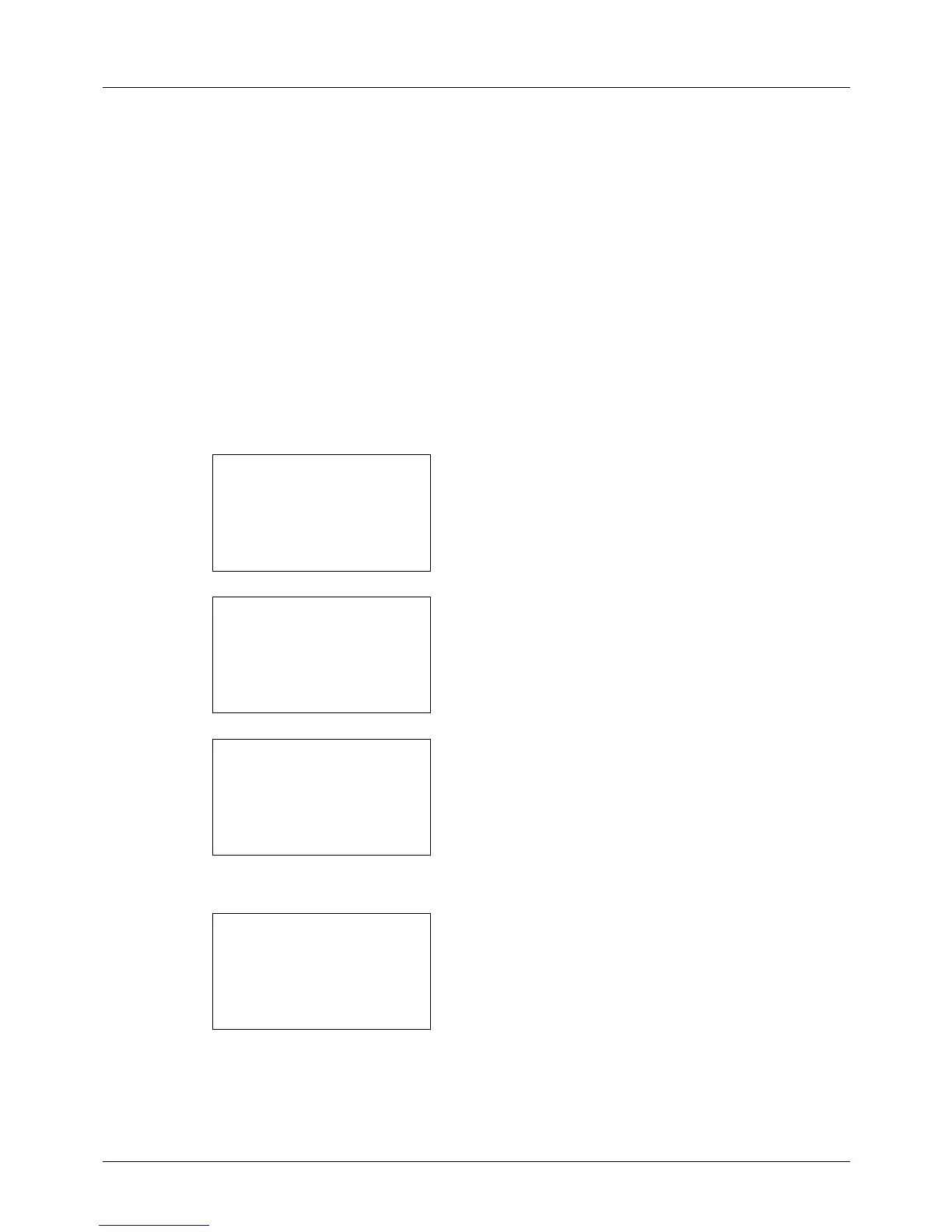8-120
Default Setting (System Menu)
Network Setup
The following network settings are available.
• LAN Interface Setup …8-120
• TCP/IP (IPv4) Setup …8-121
• TCP/IP (IPv6) Setup …8-130
• NetWare Setup …8-131
• AppleTalk Setup …8-132
• Protocol Detail …8-136
LAN Interface Setup
Specify the settings for the LAN interface to be used. The default setting is Auto.
Use the procedure below to select the interface.
1 In the Sys. Menu/Count. menu, press the U or V key to
select [System], and press the OK key.
A login screen will appear. Then, enter the user ID and
password with administrator privileges to log in, and
press [Login] (the Right Select key).
2 The System menu appears.
3 Press the U or V key to select [Network Setting].
4 Press the OK key. The Network Setting menu appears.
5 Press the U or V key to select [LAN Interface].