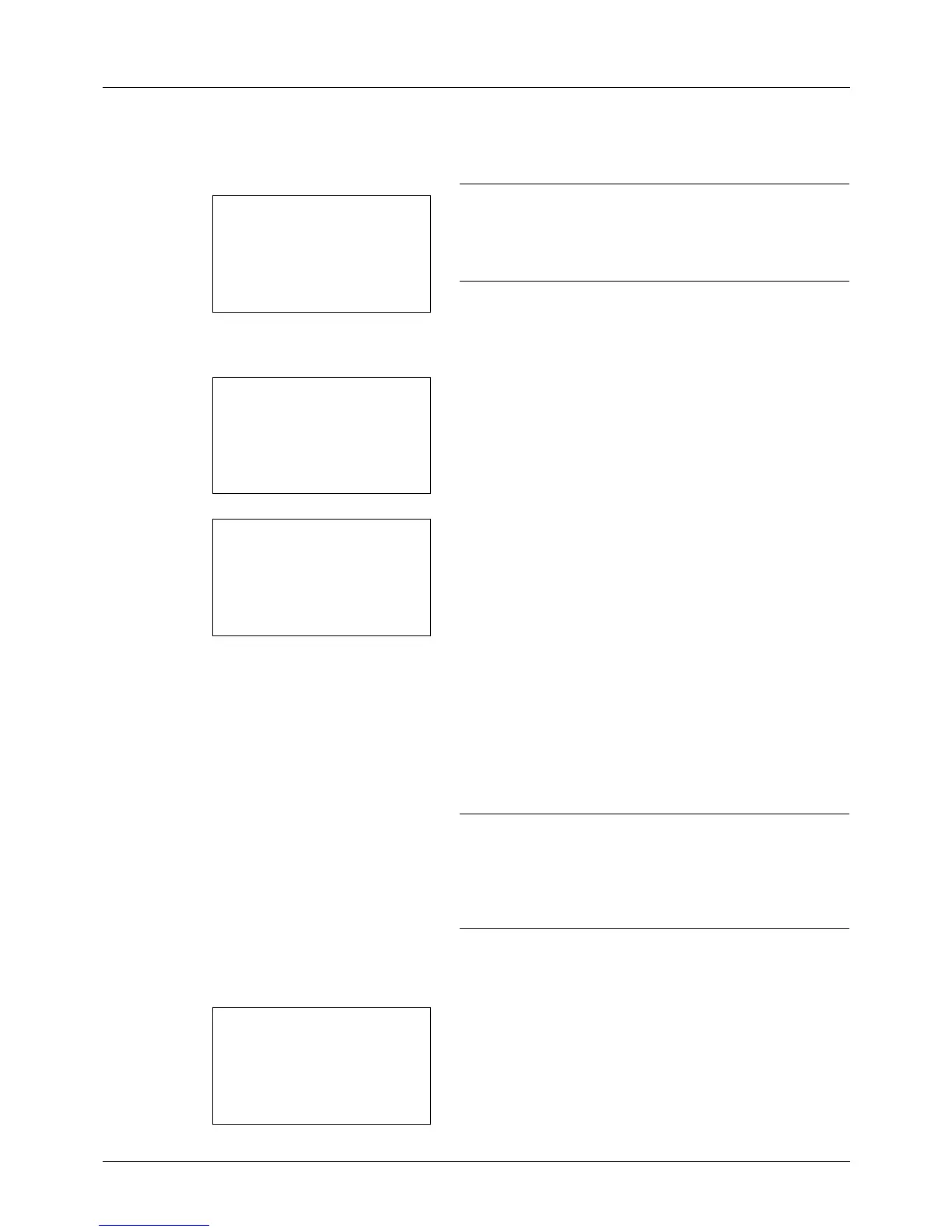8-124
Default Setting (System Menu)
Press the U or V key or the numeric keys to enter the
IP Address. Each 3 digits can be set between 000 and
255.
IMPORTANT: When the DHCP Setting (page 8-126) is [On],
the current IP address is displayed and cannot be changed.
When setting an IP address, set the DHCP Setting (page 8-
126) to Off.
21
Press the OK key. Completed. is displayed and the
screen returns to the IPv4 Setting menu.
22 Press the U or V key to select [Subnet Mask].
23 Press the OK key. Subnet Mask appears.
24
Use the arrow keys to enter the Subnet Mask.
Press the Y or Z key to move the cursor position
horizontally.
Press the U or V key or the numeric keys to enter the
Subnet Mask. Each 3 digits can be set between 000 and
255.
IMPORTANT: When the DHCP Setting (page 8-126) is [On],
the current Subnet Mask is displayed and cannot be
changed.
When setting an Subnet Mask, set the DHCP Setting (page
8-126) to Off.
25
Press the OK key. Completed. is displayed and the
screen returns to the IPv4 Setting menu.
26 Press the U or V key to select [Default Gateway].