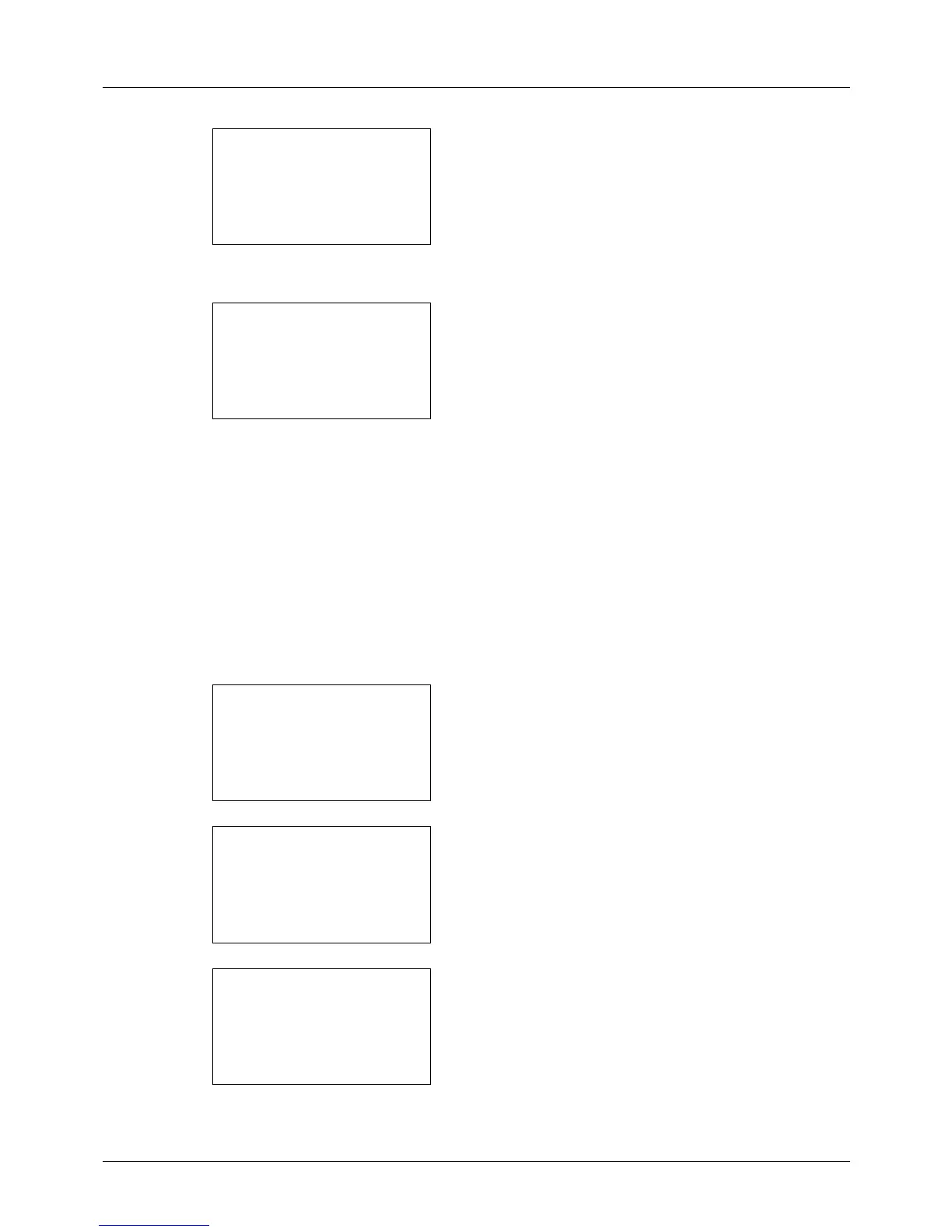8-140
Default Setting (System Menu)
6 Press the OK key. IPSec appears.
7 Press the U or V key to select [On] or [Off].
If you select [On] and press the OK key, Rule Setting
appears. Press the U or V key to select [On] or [Off].
8 Press the OK key. Completed. is displayed and the
screen returns to the Network Setting menu.
SSL Setting
This allows you to use SSL network security for communication. You can use SSL Setup to select whether or not SSL
is used and to specify the IPP port and HTTP port security settings.
SSL
Make this setting Make this setting when you use SSL. The default setting is Off.
Use the procedure below to make the setting.
1 In the Sys. Menu/Count. menu, press the U or V key to
select [System], and press the OK key.
A login screen will appear. Then, enter the user ID and
password with administrator privileges to log in, and
press [Login] (the Right Select key).
2 The System menu appears.
3 Press the U or V key to select [Network Setting].