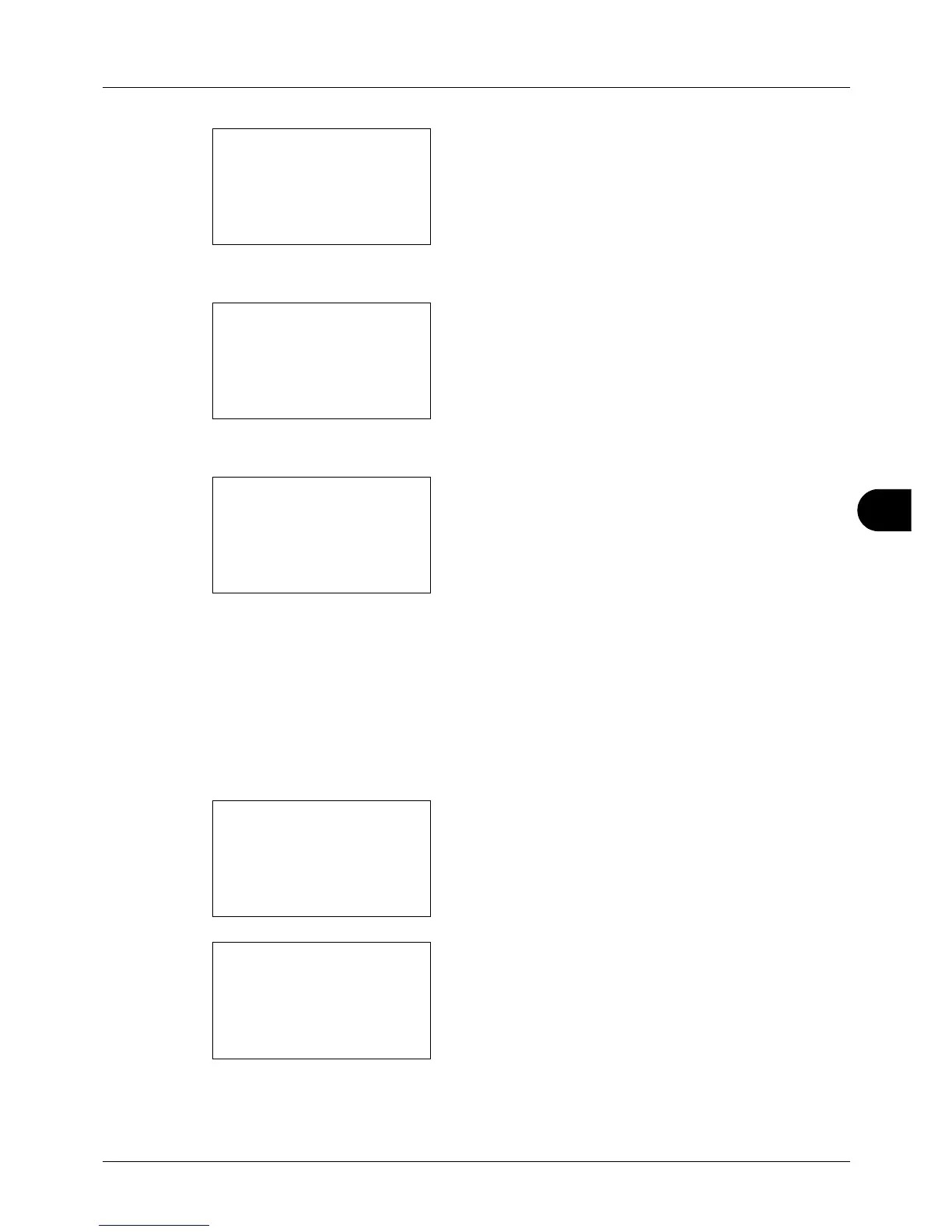8
8-141
Default Setting (System Menu)
4 Press the OK key. The Network Setting menu appears.
5 Press the U or V key to select [Secure Protocol].
6 Press the OK key. Secure Protocol appears.
7 Press the U or V key to select [SSL].
8 Press the OK key. SSL appears.
9 Press the U or V key to select [On] or [Off].
10 Press the OK key. Completed. is displayed and the
screen returns to the Secure Protocol menu.
IPP Security
Specify the protocol to be used for IPP. The default setting is IPPoverSSL only.
Use the procedure below to make the setting.
1 In the Sys. Menu/Count. menu, press the U or V key to
select [System], and press the OK key.
A login screen will appear. Then, enter the user ID and
password with administrator privileges to log in, and
press [Login] (the Right Select key).