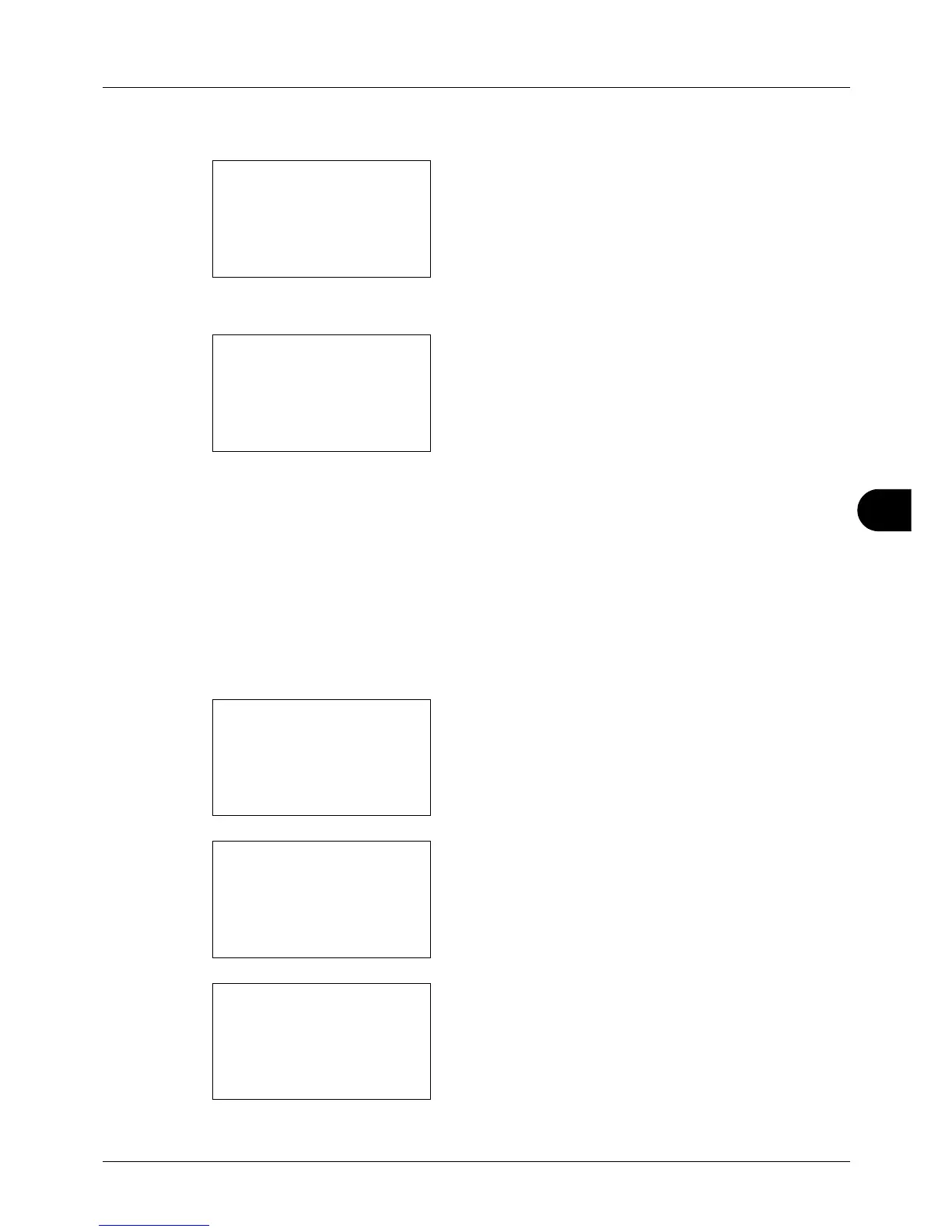8
8-133
Default Setting (System Menu)
3 Press the U or V key to select [Network Setting].
4 Press the OK key. The Network Setting menu appears.
5 Press the U or V key to select [AppleTalk].
6 Press the OK key. AppleTalk appears.
7 Press the U or V key to select [On] or [Off] and then
press the OK key.
Completed. is displayed and the screen returns to the
Network Setting menu.
WSD Scan Setup
Select whether or not to use WSD Scan. The default setting is On.
Use the procedure below to setup the WSD-SCAN setting. The machine must be restarted after the setting is
changed.
1 In the Sys. Menu/Count. menu, press the U or V key to
select [System], and press the OK key.
A login screen will appear. Then, enter the user ID and
password with administrator privileges to log in, and
press [Login] (the Right Select key).
2 The System menu appears.
3 Press the U or V key to select [Network Setting].