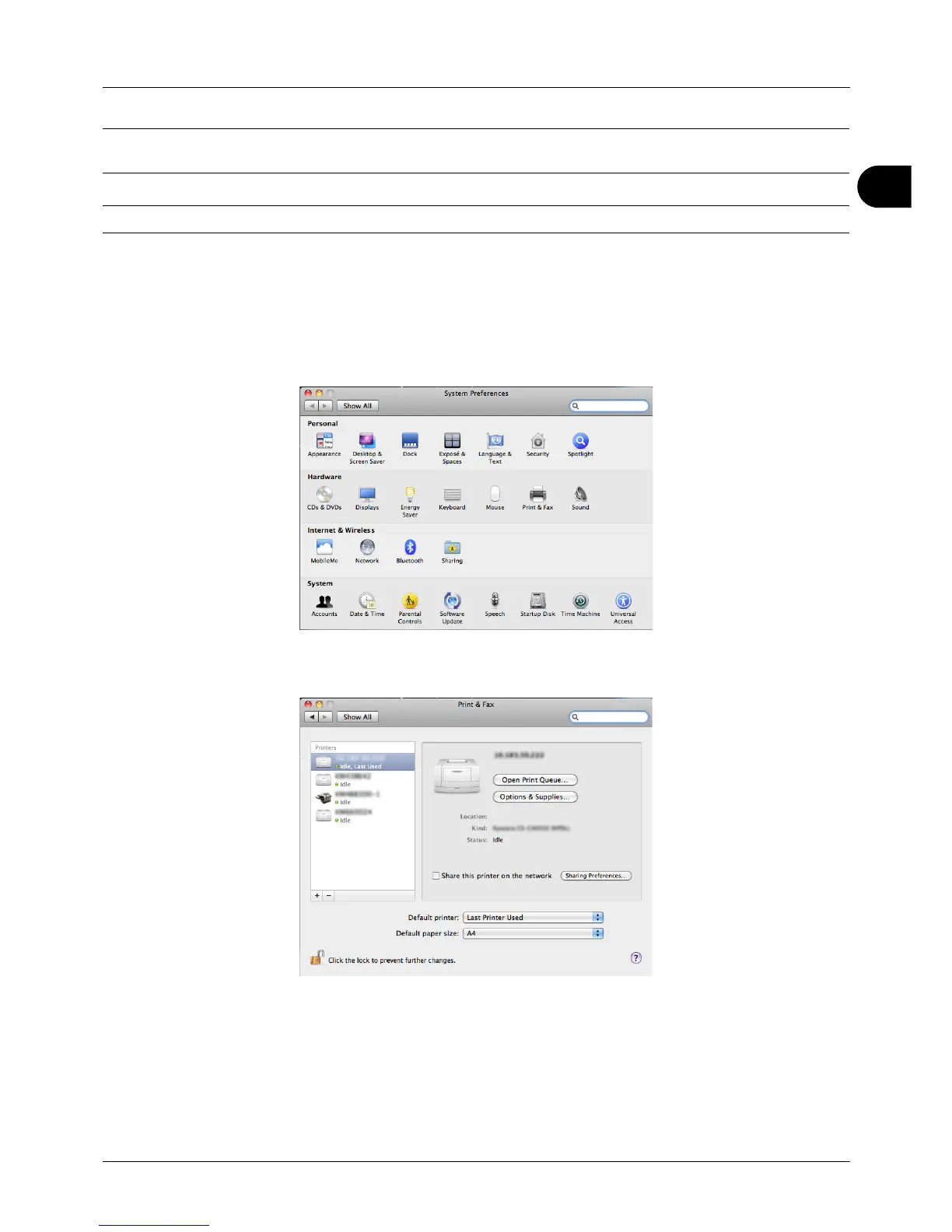2
Preparation before Use
2-21
NOTE: In addition to Easy Install (Standard Install: OS X 10.5 or higher), the Installation Type options include
Custom Install, which allows you to specify the components to be installed.
IMPORTANT: In the Authenticate screen, enter the name and password used to log in to the operating system.
This completes the printer driver installation. Next, specify the print settings.
If an IP, AppleTalk or Bonjour connection is used, the settings below are required. If a USB connection is used,
the printer is automatically recognized and connected.
8 Open System Preferences and click Print & Fax.
9 Click the plus symbol (+) to add the installed printer driver.
10 Click the IP icon for an IP connection and then enter the IP address and printer name.
When you click the AppleTalk icon for an AppleTalk connection, enter the printer name.