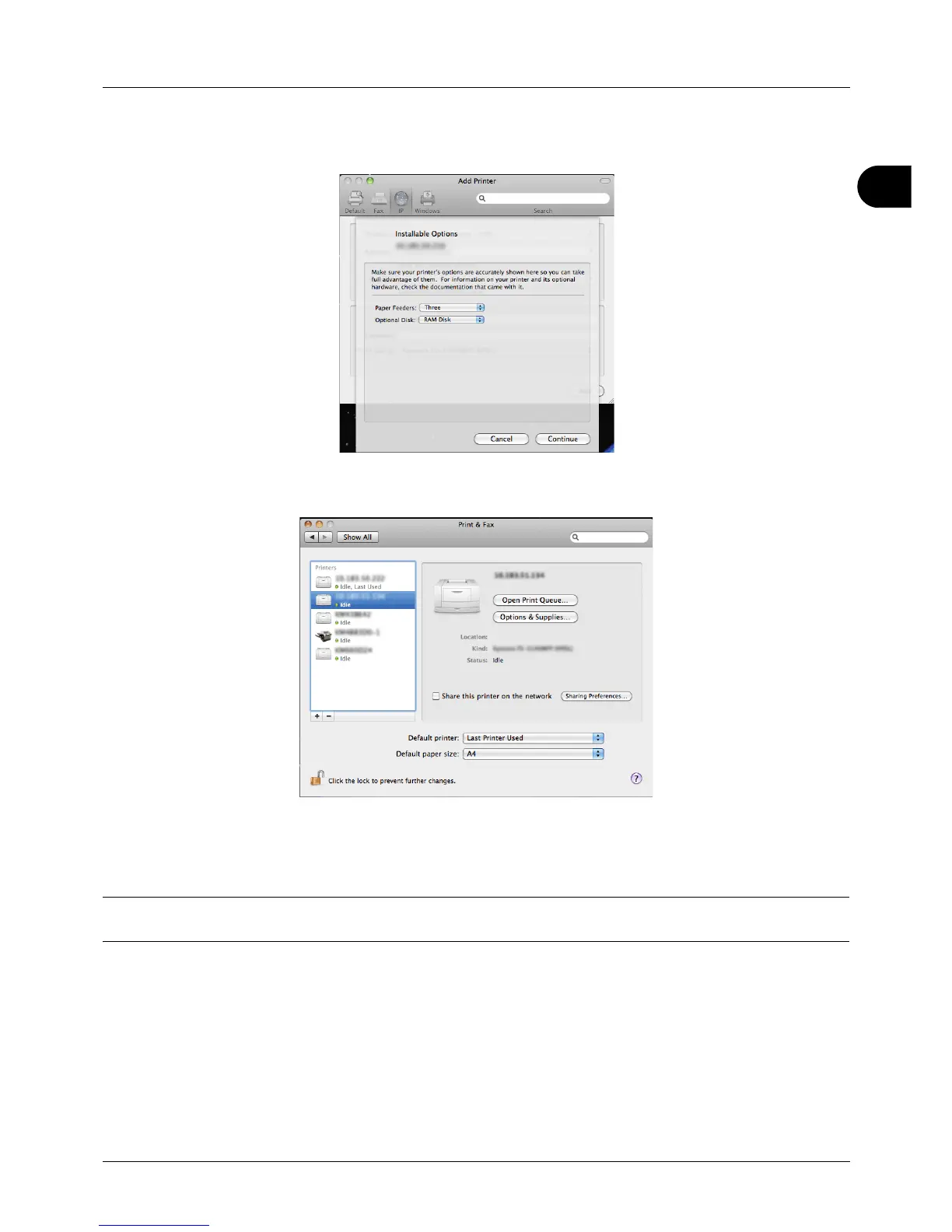2
Preparation before Use
2-23
12 Select the options available for the printer and click Continue.
13 The selected printer is added. This completes the printer setup procedure.
Uninstalling Software (Windows PC)
The software can be uninstalled (removed) using the DVD-ROM (Product Library) supplied with the printer.
IMPORTANT: On Macintosh computers, because the printer settings are specified using a PPD (PostScript Printer
Description) file, the software cannot be uninstalled using the DVD-ROM (Product Library).
1 Exit all active software applications.
2 Insert the enclosed DVD-ROM (Product Library) into the DVD-ROM drive. In Windows 7, Windows Server 2008
and Windows Vista, the user account control window may appear. Click Allow.
3 Following the procedure used to install the printer driver, click Remove Software. The Kyocera Uninstaller wizard
appears.
4 Select the software package to remove.