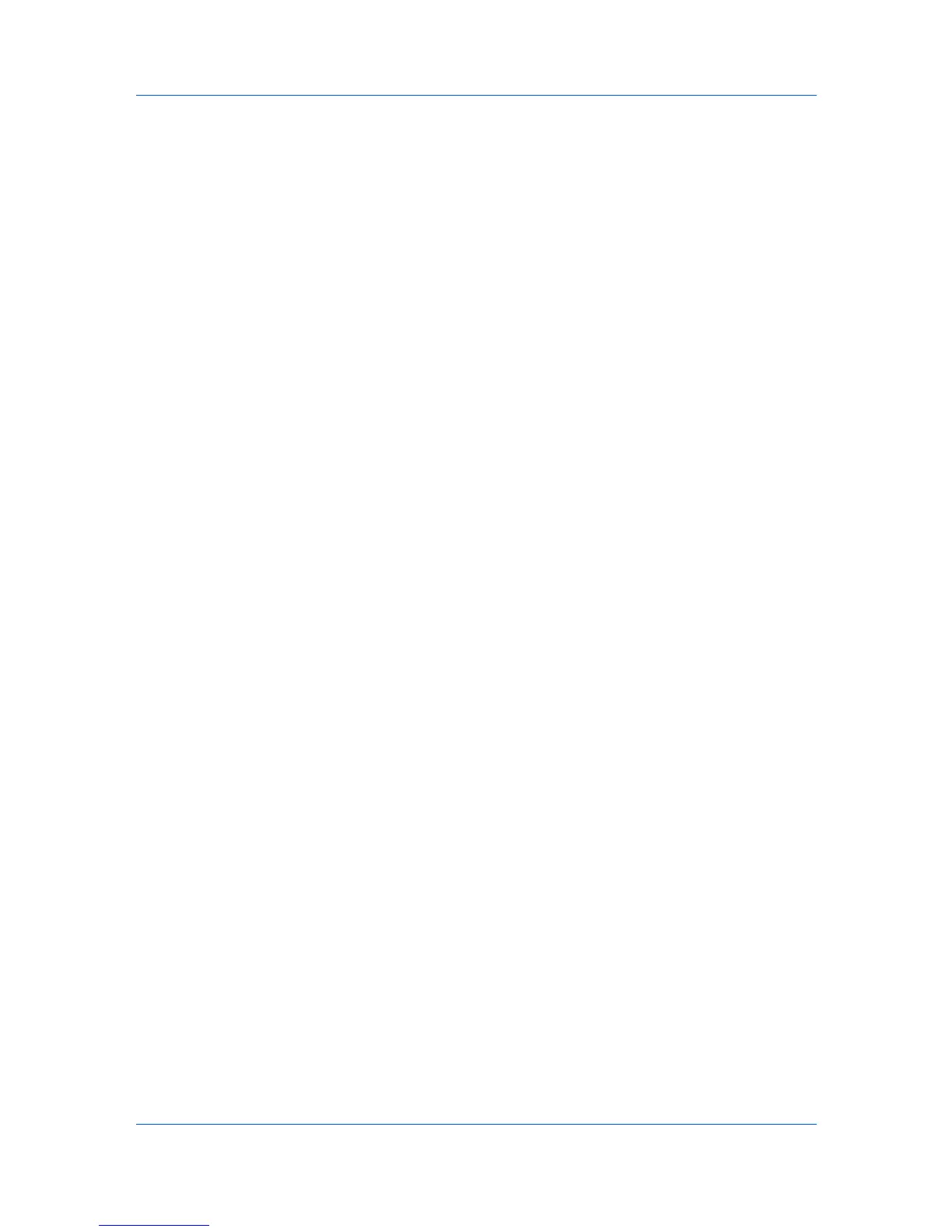Document Box
5
Click Submit.
Working with a Custom Box
You can delete, move, copy, join, download, E-mail or print documents in the
custom box.
First select the document to apply any of the above actions by following the
steps below:
1
Click Document Box, then Custom Box which will open below on the
navigation menu.
2
Select the custom box you want to work with by clicking on its Number or Box
Name. If the box is password-protected, enter the password to proceed. The
documents contained in the custom box are displayed with its name, date of
creation, size, etc. You can choose List View or Thumbnail to view the box
contents.
Alternatively, you can open the list of the user boxes, directly enter the box
number in the Box # window and click Go to, or enter the box name in the Box
Name window and click the magnifying glass icon, to quickly search the custom
box.
3
In the custom box, select the check box next to the name of the document that
you want to apply the action. You can select multiple documents
simultaneously.
Deleting a Document
1
Select the document to delete as described above.
2
Click Delete.
Moving a Document from Box to Box
1
Select the document to move as described above.
2
Click Move. The Move Settings page opens. The files selected are shown in
Selected Files.
3
Select the box to move the document to in Destination. If the box is password-
protected, enter the password.
4
Click Move. The document is moved to the box.
Copying a Document to Box
1
Select the document to copy as described above.
2
Click Copy. The Copy Settings page opens. The files selected are shown in
Selected Files.
4-2 User Guide