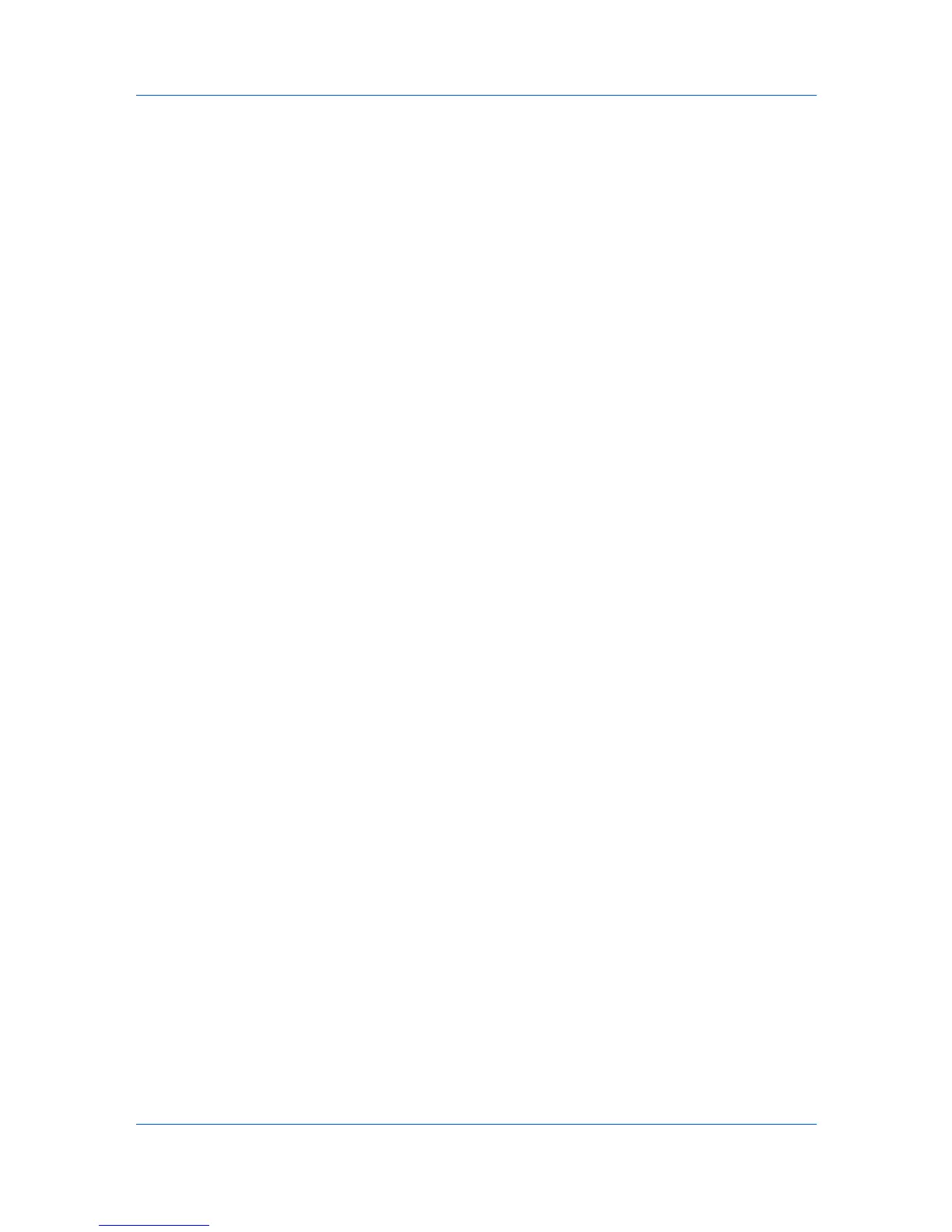Settings Pages
Network, USB Device, USB Host, USB Storage, Parallel I/F, Optional I/F
(1/2)
Specifies whether or not to restrict access from each of the interfaces above.
Access from the interfaces that are set to Block is restricted.
Access from the network interface cannot be restricted. Access can be
restricted on a per-protocol basis. Refer to the next section.
Basic > Security > Device Security > Network Security
This allows you to enable communication with the printing system on a per-
protocol basis.
SNMP v3, NetWare, AppleTalk, NetBEUI, Raw, IPP, IPP over SSL, HTTP,
HTTPS, FTP (Transmission), FTP (Reception), SMB, SNMP, SMTP, POP3,
LPD, LDAP, WSD Scan, WSD Print, ThinPrint, Enhanced WSD, Enhanced
WSD over SSL, DSM Scan
Specifies whether or not to restrict communication via each of the protocols
on the left. The communication via the protocols that are set to Block is
restricted. The settings made on this page affect the protocol settings on the
Advanced page.
Basic > Security > User Login
When the authentication function is set on the Advanced > Management >
Authentication page (Local Authentication, depending on the model), you
must register users and set access levels on this page. The available access
levels are User and Administrator.
One administrator account is registered by default.
Local Authorization turns On or Off Job Authorization settings for a user
listed on User List.
Registered shows the number of the current users. By entering a user name
in Search by Name, you can search for the user.
Adding a New User Login
1
Click User Login, open the User Login page.
2
Click Add and enter the information of the user.
3
Click Submit.
Editing a User Login
1
Click User Login, open the User Login page.
2
Click the desired Login User Name or User Name to edit the user and modify
their information.
3
Click Submit.
Deleting a User Login
1
Click User Login, open the User Login page.
6-10 User Guide