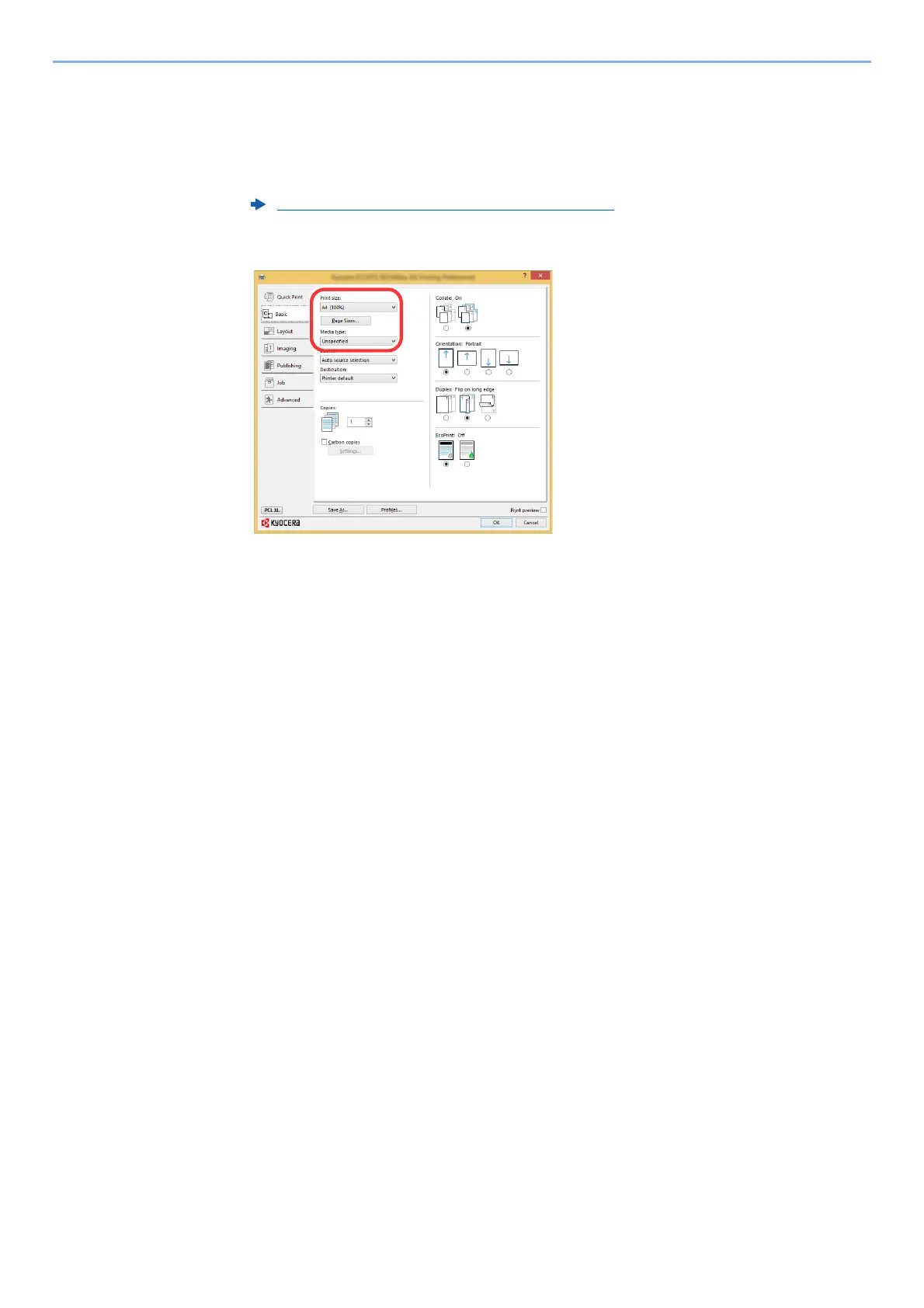T
tester_ArnyJan 13, 2025
hi, i'm tester_Arny.
- Ttester_AstrobotJan 13, 2025
hi, i'm tester_Astrobot.
- Ttester_AstrobotJan 13, 2025
hi, i'm tester_Astrobot.
- Ttester_DudleyJan 13, 2025
hi, i'm tester_Dudley.
- Ttester_JessyJan 13, 2025
hi, i'm tester_Jessy.
- Ttester_ArnyJan 13, 2025
hi, i'm tester_Arny.