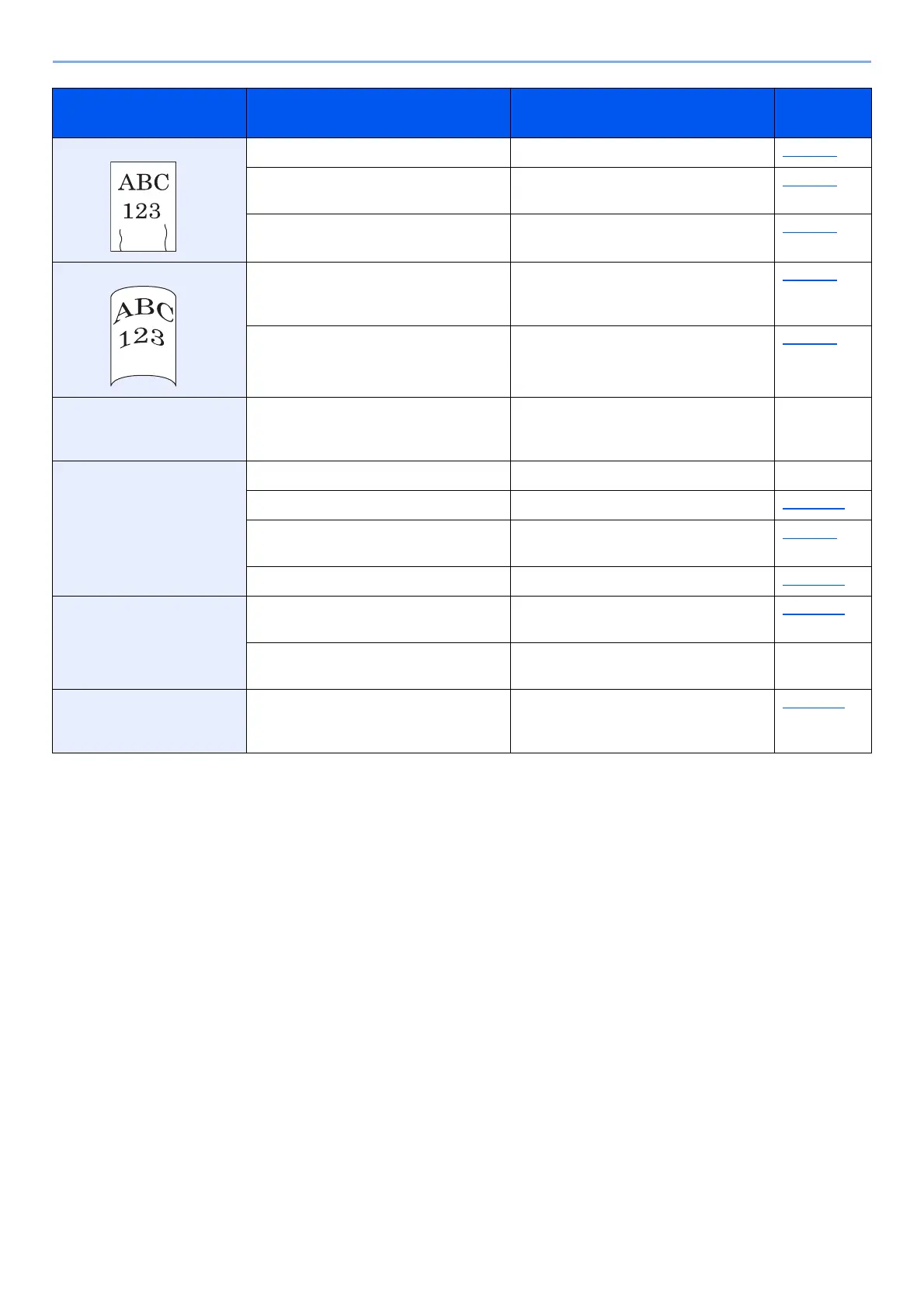10-13
Troubleshooting > Troubleshooting
Printouts are wrinkled. Is the paper loaded correctly? Load the paper correctly. page 3-2
― Turn the orientation 180 degrees around
in which the paper is positioned.
page 3-2
Is the paper damp? Replace the paper with new paper. page 3-2
Printouts are curled. ― Turn the paper over in the cassette, or
turn the orientation 180 degrees around
in which the paper is positioned.
page 3-2
Is the paper damp? Replace the paper with new paper. page 3-2
I can't install the printer
driver.
Are you trying to install the driver using
a host name with Wi-Fi or Wi-Fi Direct
enabled?
Specify an IP address instead of a host
name.
―
Cannot print. Is the machine plugged in? Plug the power cord into an AC outlet. ―
Is the machine powered on? Turn on the power switch. page 2-10
Are the USB cable and network cable
connected?
Connect the correct USB cable and
network cable securely.
page 2-8
Is the print job paused? Resume printing. page 7-13
Cannot print with USB
memory.
USB memory not
recognized.
Is the USB host blocked? Select [Unblock] in the USB host
settings.
page 8-17
― Check that the USB memory is securely
plugged into the machine.
―
While "Auto-IP" is set to
[On], the IP address is not
assigned automatically.
Is a value other than "0.0.0.0" entered
for the IP address of TCP/IP(v4)?
Enter "0.0.0.0" for the IP address of
TCP/IP(v4).
page 2-18
Symptom Checkpoints Corrective Actions
Reference
Page