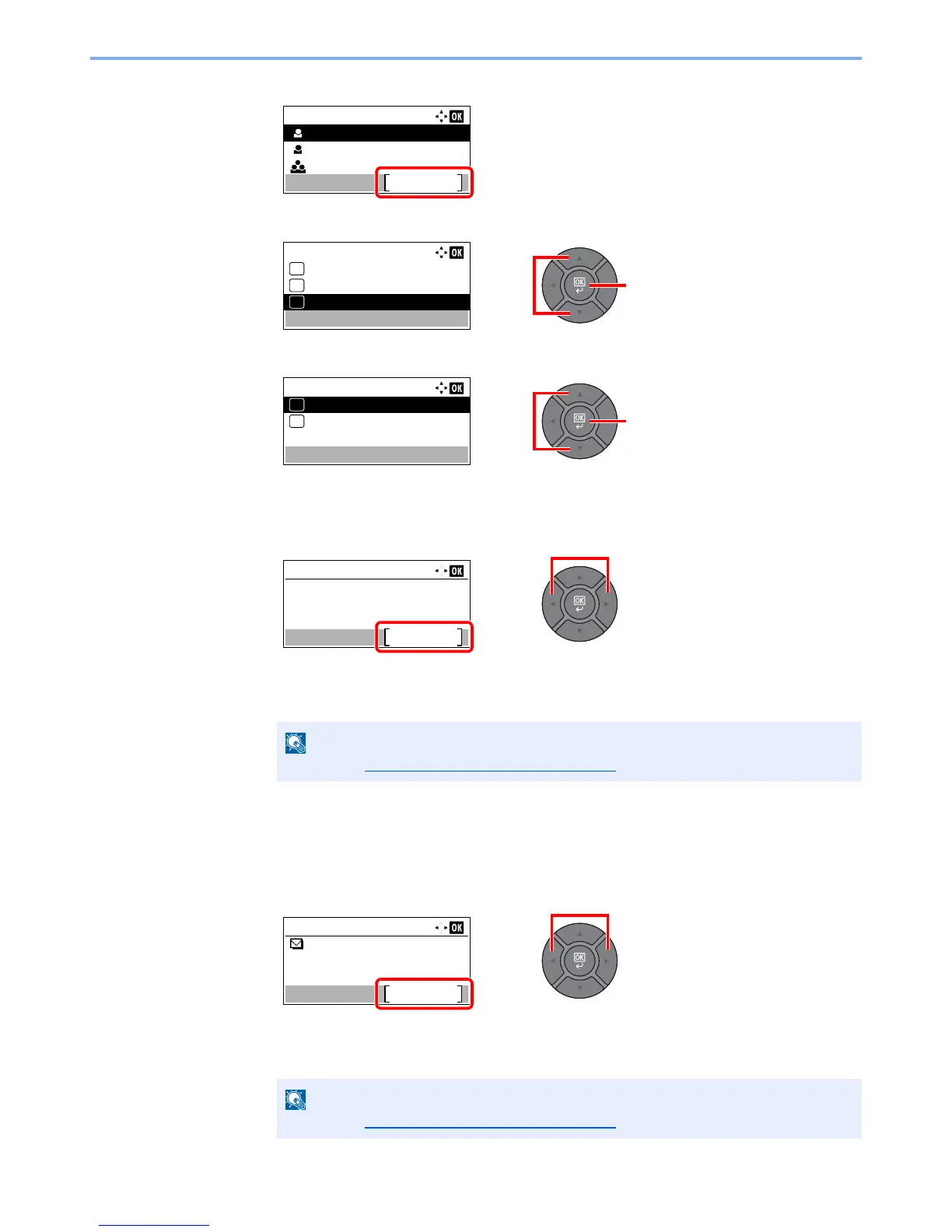3-31
Preparation before Use > Registering Destinations in the Address Book
4
Press [Menu].
5
Press the [
▲
] or [
▼
] key to select [Add Address], and press the [
OK
] key.
6
Press the [
▲
] or [
▼
] key to select [Contact], and press the [
OK
] key.
2
Add the name.
1
Press the [
◄
] or [
►
] key to select [Contact Name], and press [Edit].
2
Enter the destination name displayed on the Address Book and press the [
OK
] key.
Up to 32 characters can be entered.
3
Add the address.
E-mail Address
1
Press the [
◄
] or [
►
] key to select [E-mailAddress], and press [Edit].
2
Enter the E-mail address and press the [
OK
] key.
Up to 128 characters can be entered.
