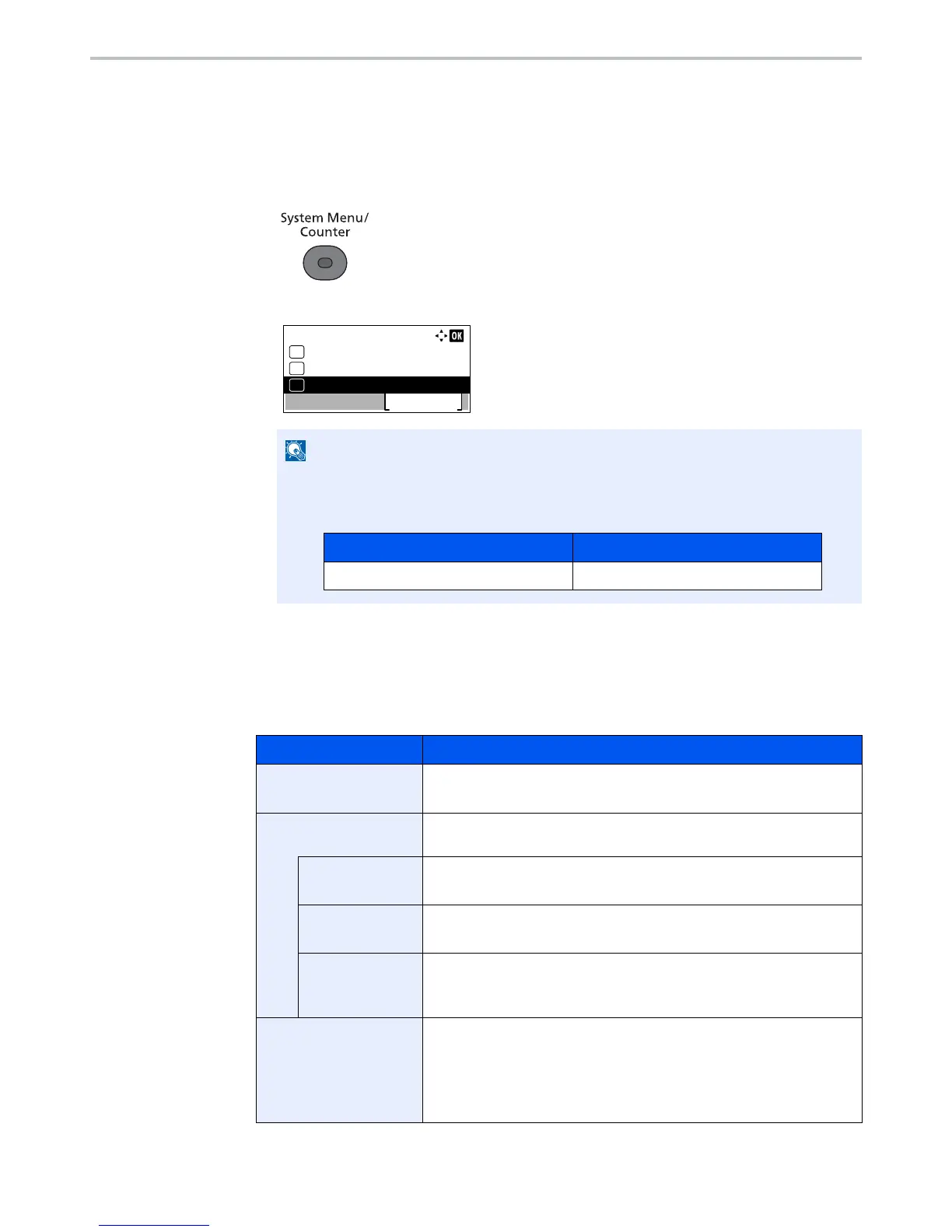9-12
User Authentication and Accounting (User Login, Job Accounting) > Setting User Login Administration
User Account Lockout Setting
Configure these settings to restrict the operation for the user being authenticated.
1
Display the screen.
1
Press the [
System Menu/Counter
] key.
2
Press the [
▲
] or [
▼
] key to select [User/Job Account], and press the [
OK
] key.
3
Press the [
▲
] or [
▼
] key to select [User Login Set.], and press the [
OK
] key.
2
Configure the settings.
Press the [
▲
] or [
▼
] key to select [Account Lockout], and press the [
OK
] key.
The following settings can be selected.
If the login user name entry screen appears during operations, enter a login user name
and password, and press [Login].
The factory default login user name and login password are set as shown below.
Item Descriptions
Lockout
Select whether or not account lockout policy is enabled.
Value: Off, On
Lockout Policy
Specify the conditions and the extent to which the account lockout is
applied.
Number of
Retries
Specify how many login retries are allowed until the account is locked out.
Value: 1 to 10 times
Lockout Duration
Specify how long the account is to be locked out until it is unlocked.
Value: 1 to 60 minutes
Lockout Target
Specify the extent to which the account lockout is applied. [Remote Only]
locks out all operations from outside the operation panel.
Value: All, Remote Only
Locked out Users
Displays a list of locked out users.
To cancel the locks:
Press the [
▲
] or [
▼
] key to select the user in the list, and press [Select].
A checkmark will be placed on the right of the selected user.
Press [Menu]. Select [Unlock] and press the [
OK
] key.
