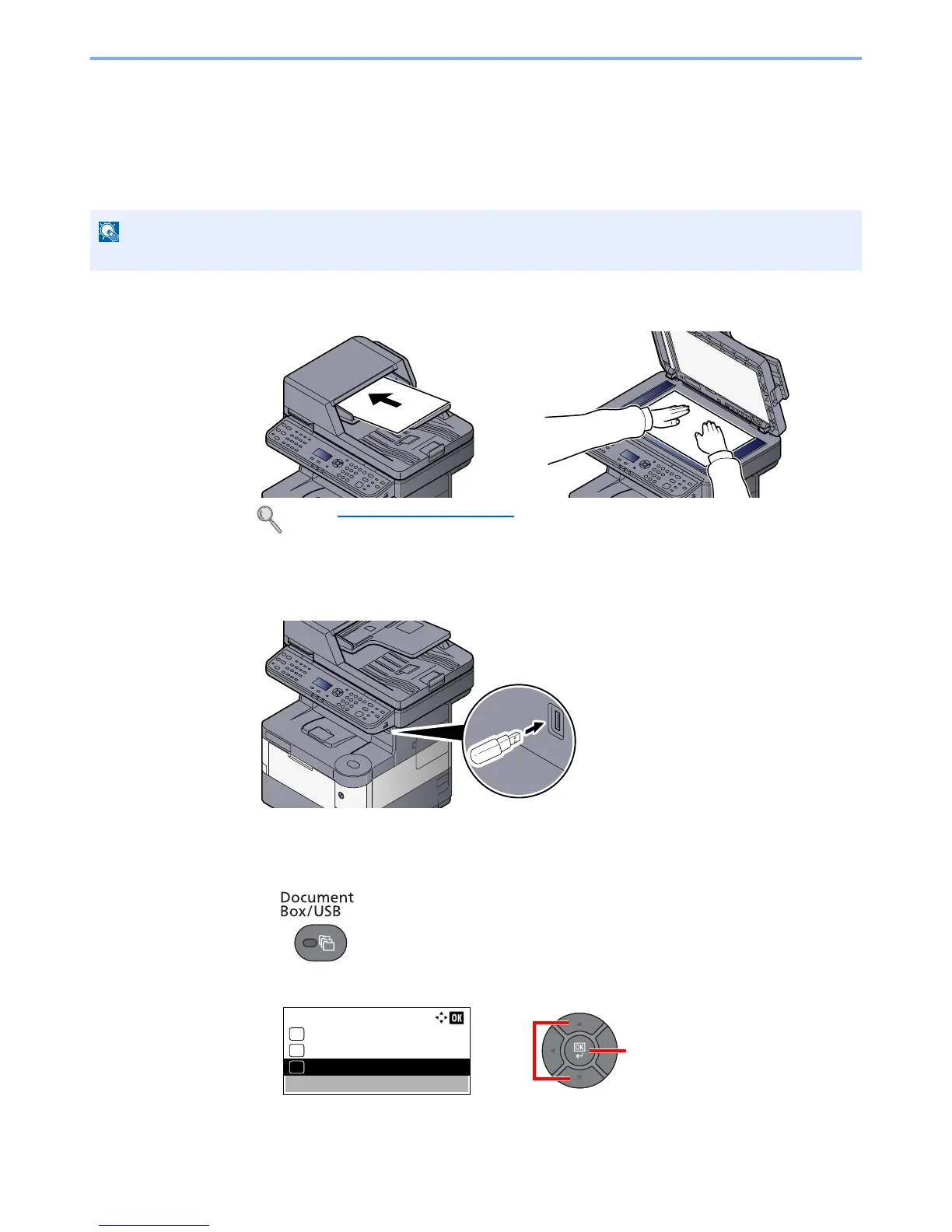5-45
Operation on the Machine > Saving Documents to USB Memory (Scan to USB)
Saving Documents to USB Memory (Scan to
USB)
This function allows you to store scanned image files in USB memory connected to the machine. You can store files in
PDF, TIFF, JPEG, XPS or high-compression PDF format.
1
Place the originals.
2
Plug the USB memory.
Plug the USB memory into the USB Memory Slot.
3
Display the screen.
1
Press the [
Document Box/USB
] key.
2
Press the [
▲
] or [
▼
] key to select [USB Memory], and press the [
OK
] key.
The maximum number of the storable files is 1,000.
Refer to Loading Originals on page 5-2.
