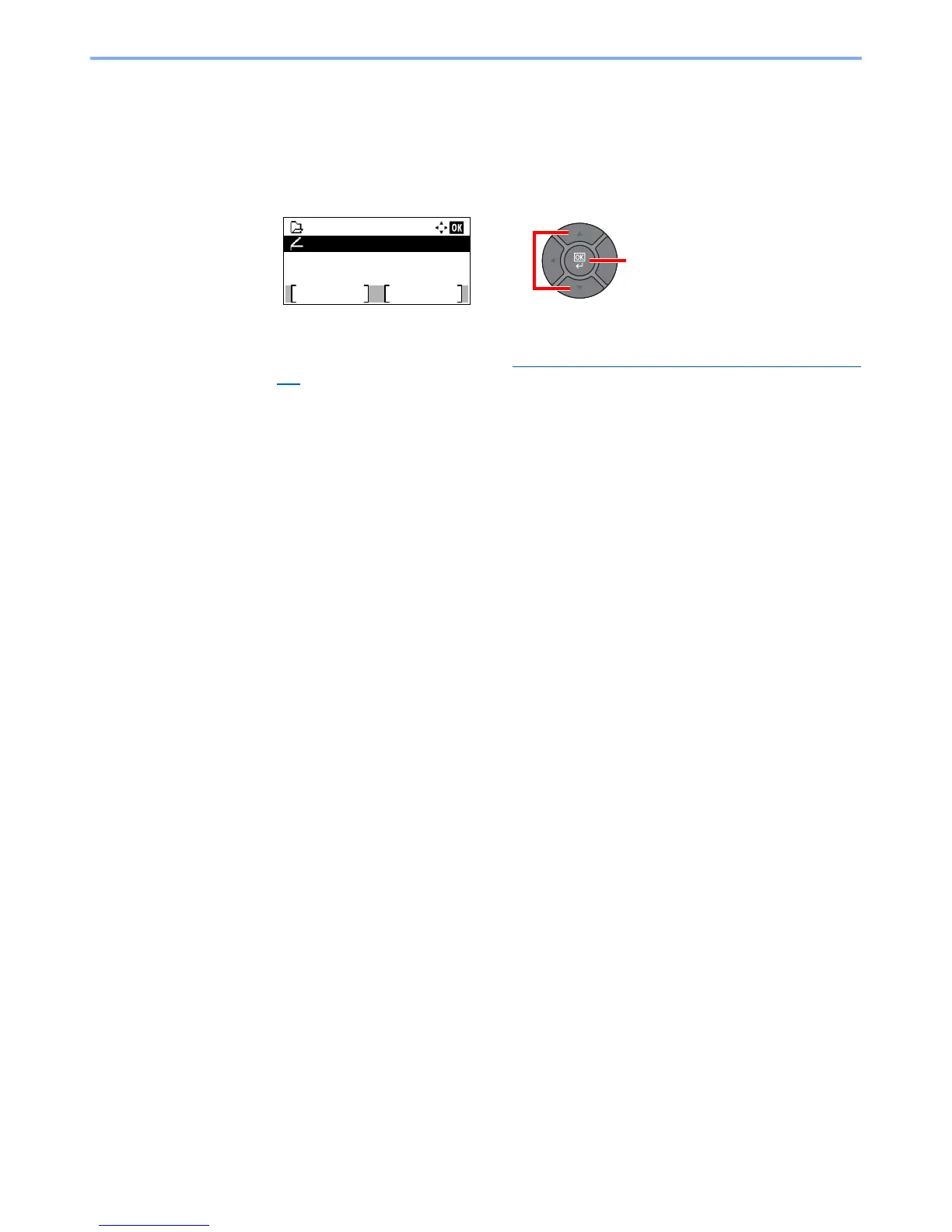5-46
Operation on the Machine > Saving Documents to USB Memory (Scan to USB)
4
Store the document.
1
Press the [
▲
] or [
▼
] key to select the folder where the file will be stored, and press the
[
OK
] key.
The machine will display the top 3 folder levels, including the root folder.
2
Press the [
▲
] or [
▼
] key to select [Store File], and press the [
OK
] key.
3
Set the type of original, file format, etc., as desired.
For the features that can be set, refer to Removable Memory (Store File, Printing Documents) (page
6-5).
4
Press the [
Start
] key.
The original is scanned and the data is stored in the USB memory.
