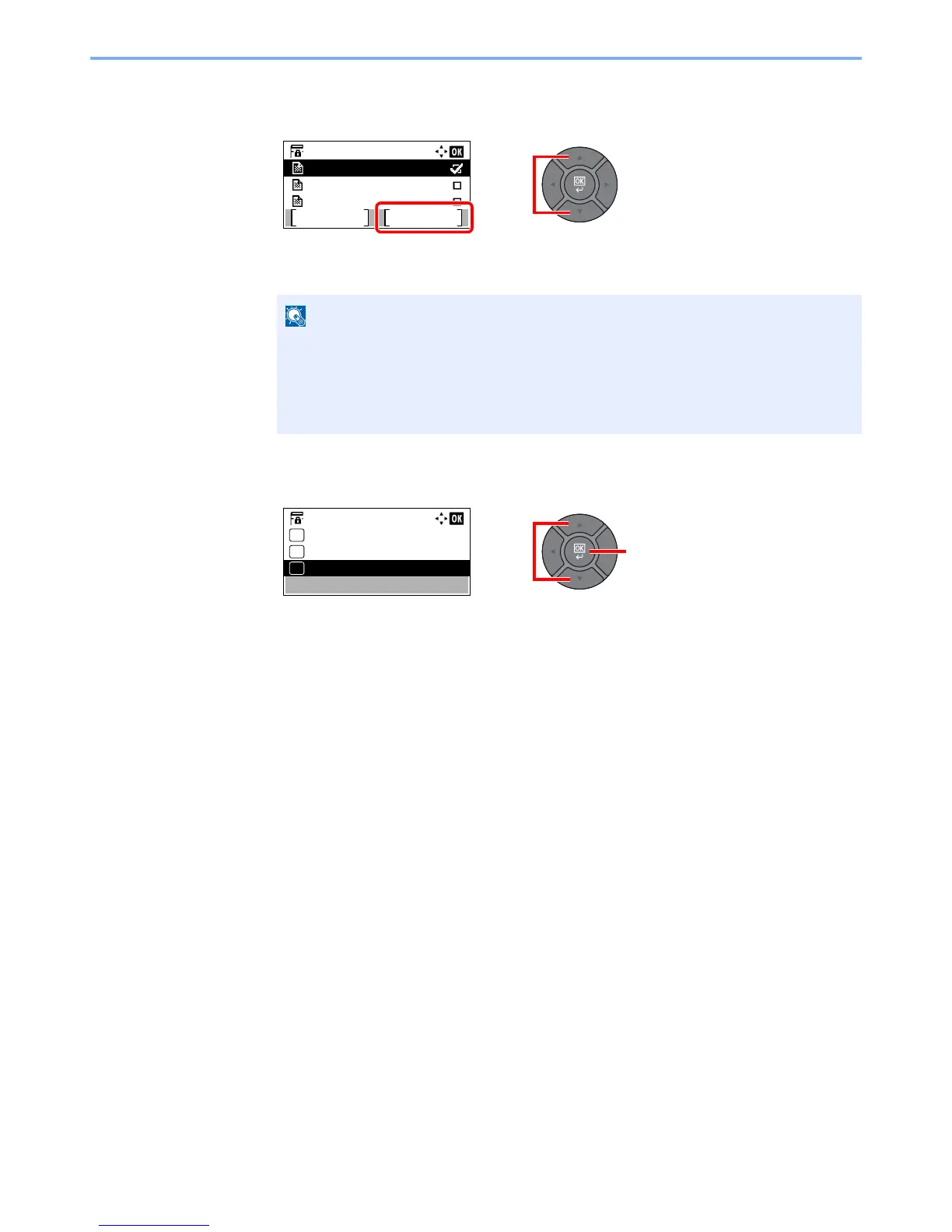5-42
Operation on the Machine > Using a Custom Box
2
Delete the document.
1
Press the [
▲
] or [
▼
] key to select the document you want to delete, and press [Select].
A checkmark will be placed on the right of the selected file.
Select the checkmarked file and press [Select] again to cancel the selection.
2
Press the [
OK
] key.
3
Press the [
▲
] or [
▼
] key to select [Delete], and press the [
OK
] key.
4
Press [Yes] on the screen to confirm the deletion.
Press [Menu] to perform the following operations.
• [Select All]: Select all files.
• [Clear All]: Cancel all the file selections.
• [Search(Name)]: Search using a file name.
• [Detail]: Display the details for the selected file.
