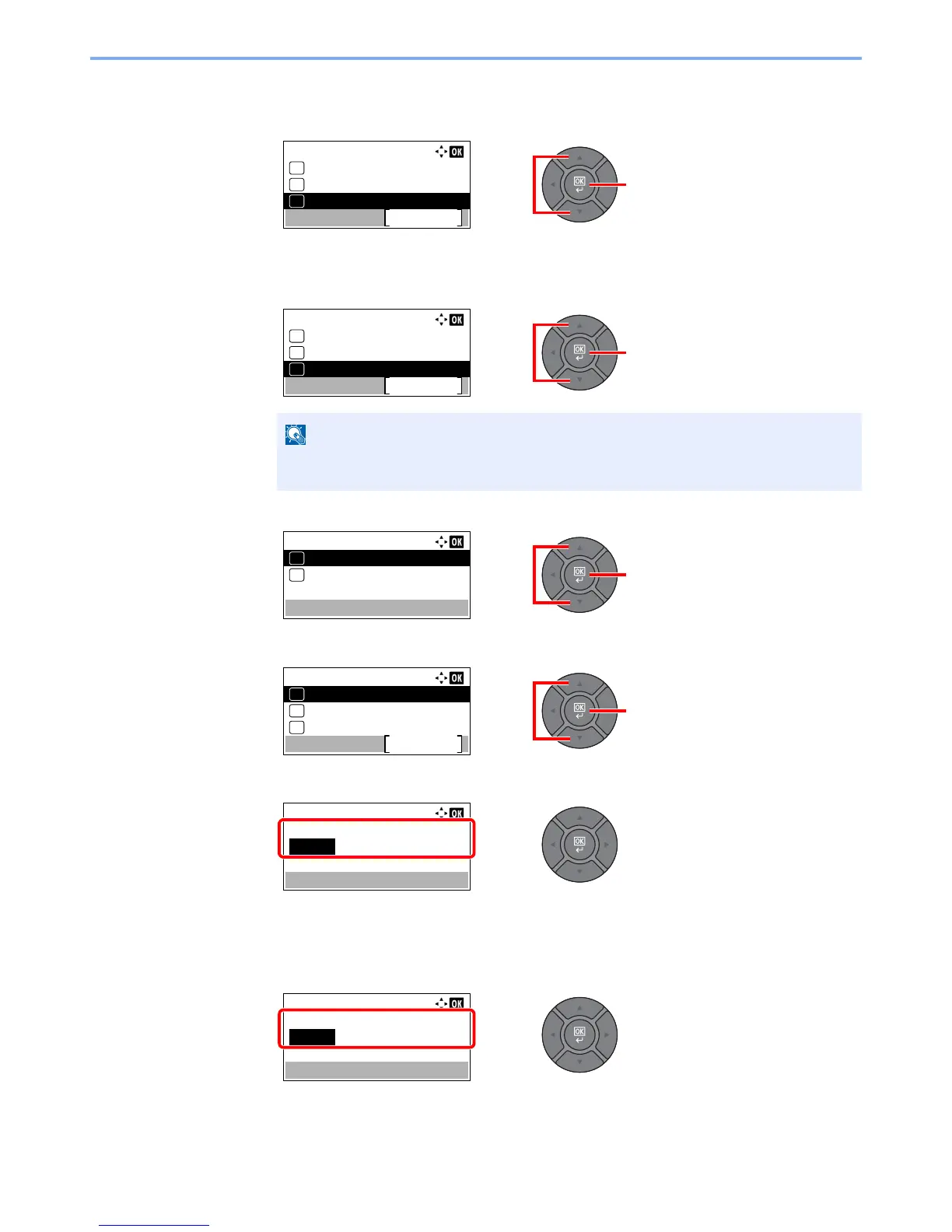2-12
Installing and Setting up the Machine > Default Settings of the Machine
2
Configure the settings.
1 Press the [▲] or [▼] key to select [Time Zone], and press the [OK] key.
2 Press the [▲] or [▼] key to set the time zone, and press the [OK] key.
3 Press the [▲] or [▼] key to select [Summer Time], and press the [OK] key.
4 Press the [▲] or [▼] key to select [Off] or [On], and press the [OK] key.
5 Press the [▲] or [▼] key to select [Date/Time], and press the [OK] key.
6 Press the [▲] or [▼] key to set the year, month, and day.
Press the [◄] and [►] key to move the cursor right and left.
7 Press the [OK] key.
8 Press the [▲] or [▼] key to set the hour, minute, and second.
Press the [◄] and [►] key to move the cursor right and left.
9 Press the [OK] key.
