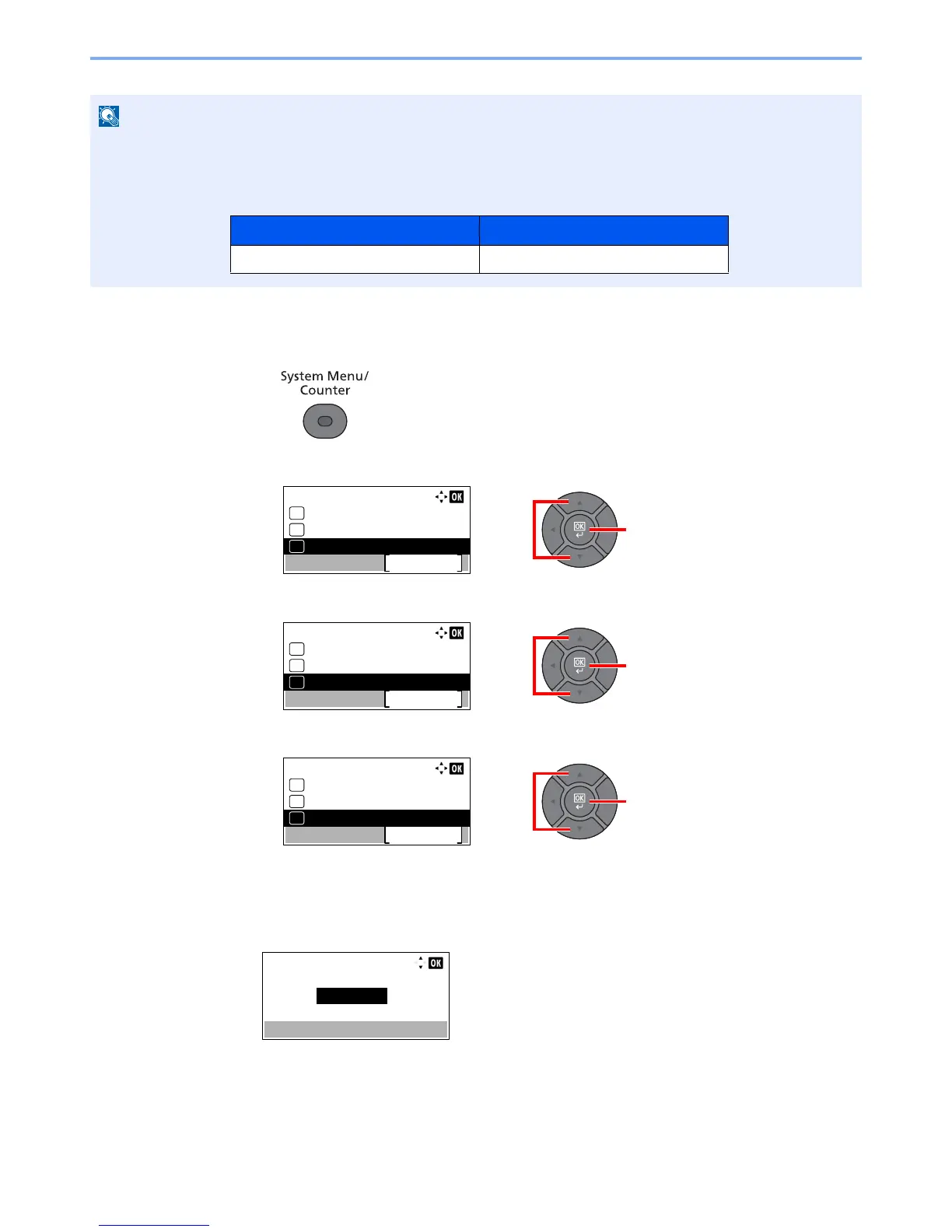2-18
Installing and Setting up the Machine > Energy Saver function
1
Display the screen.
1 Press the [System Menu/Counter] key.
2 Press the [▲] or [▼] key to select [Common Settings], and press the [OK] key.
3 Press the [▲] or [▼] key to select [Timer Setting], and press the [OK] key.
4 Press the [▲] or [▼] key to select [Low Power Timer], and press the [OK] key.
2
Set the Low Power time.
Use the numeric key or press the [▲] or [▼] key to enter the Low Power time, and press the
[OK] key.
If user login administration is enabled, you can only change the settings by logging in with administrator privileges.
If user login administration is disabled, the user authentication screen appears. Enter a login user name and
password, and press [Login].
The factory default login user name and login password are set as shown below.
