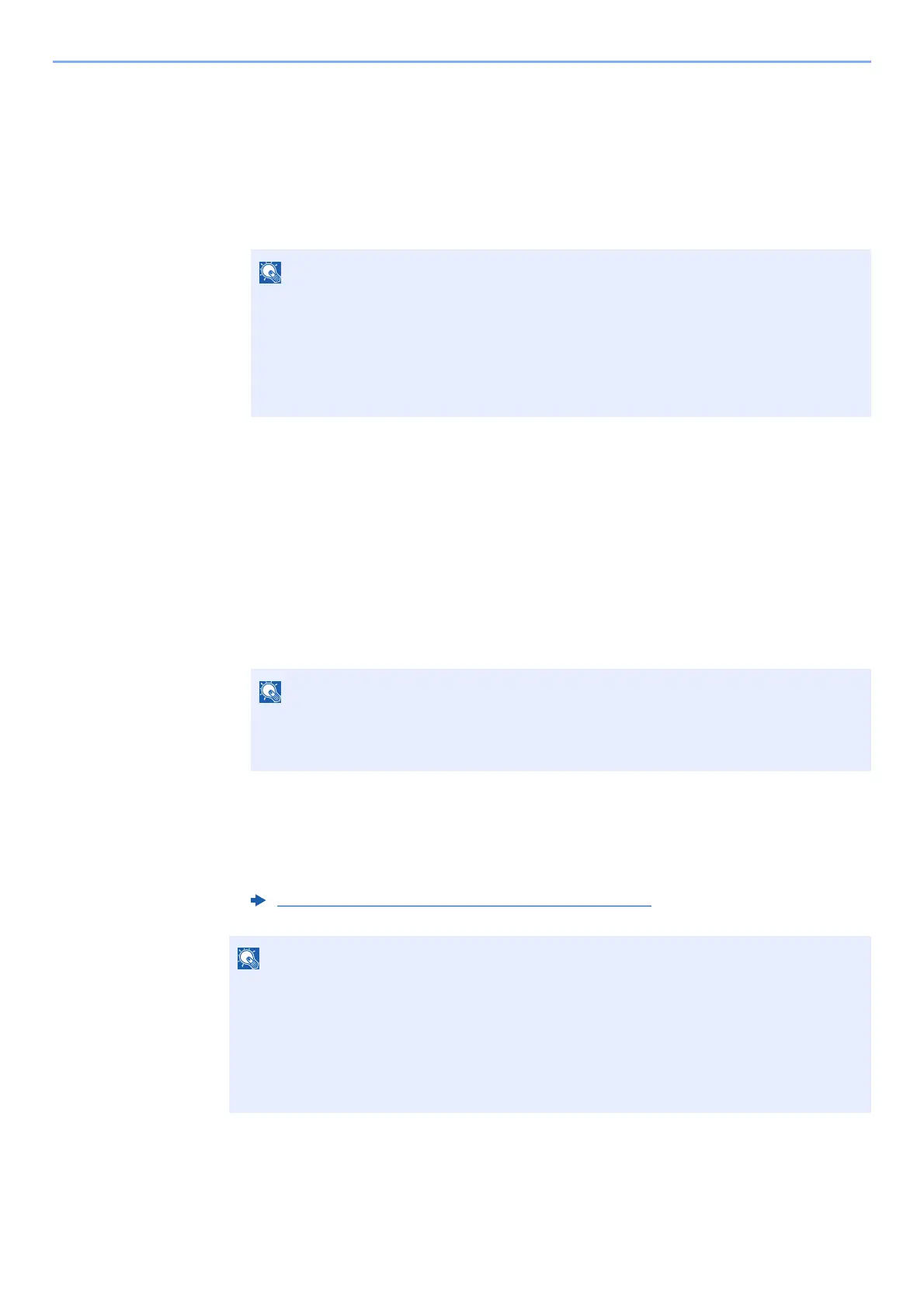9-3
User Authentication and Accounting (User Login, Job Accounting) > Enabling User Login Administration
Enabling User Login Administration
This switches the User Login Administration On/Off and sets the authentication network server.
1
Display the screen.
1 [System Menu/Counter] key > [User Login/Job Accounting]
2 "User Login Setting" [Next] > "User Login" [Change]
2
Configure the settings.
1 Select [Network Authentication].
Select [Off] to disable user login administration.
If you select [Network Authentication], enter the host name (64 characters or less) and
domain name (256 characters or less) for the Authentication Server. Select [NTLM],
[Kerberos] or [Ext.] as the server type.
When selecting [Ext.] as the server type, enter the port number.
2 Select [OK].
"Do you want to add a new function to the home screen?" appears when [OK] is selected.
To add a new function, select [Yes]. The selection screen for functions displayed in the
home screen will appear.
If the login user name entry screen appears during operations, enter a login user name
and password, and select [Login]. For this, you need to login with administrator
privileges.
The factory default login user name and login password are set as shown below.
Login User Name: 6000
Login Password: 6000
Selecting "Domain" [Add/Edit] displays the domain registration list. In the domain
registration list screen, select [Add/Edit], and enter the domain name. Up to 10 domain
names can be registered.
Available Functions to Display on Desktop (page 2-14)
If the login user name and password are rejected, check the following settings.
• Network Authentication setting of the machine
• User property of the Authentication Server
• Date and time setting of the machine and the Authentication Server
If you cannot login because of the setting of the machine, login with any administrator
registered in the local user list and correct the settings.
