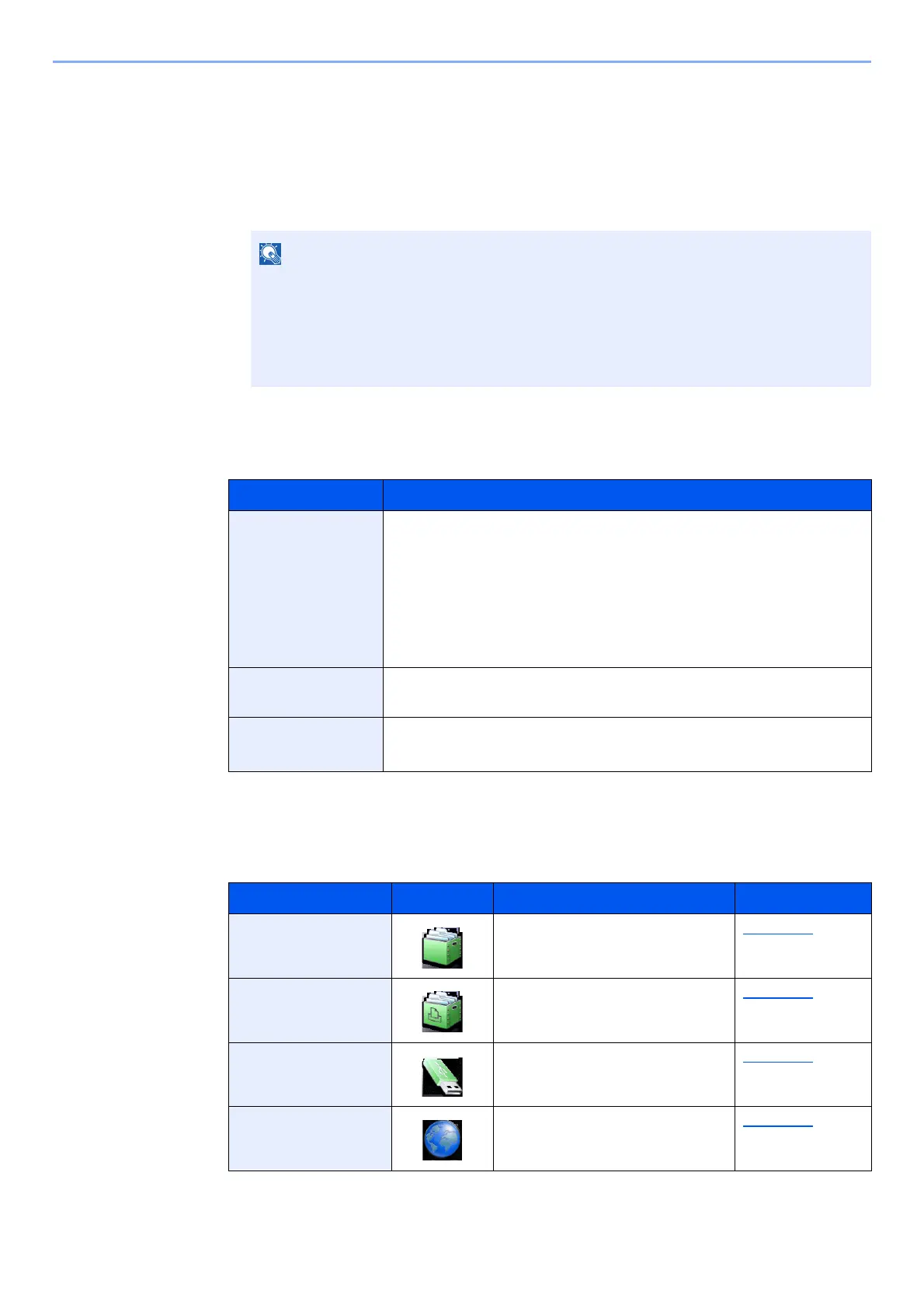2-14
Installing and Setting up the Machine > Touch Panel
Editing the Home Screen
You can change the background of the Home screen as well as which icons are displayed.
1
Display the screen.
1 [System Menu/Counter] key > [Home]
2
Configure the settings.
The available settings are shown below.
Available Functions to Display on Desktop
If user login administration is enabled, you can only change the settings by logging in
with administrator privileges. The factory default login user name and login password are
set as shown below.
Login User Name: 6000
Login Password: 6000
Item Description
Customize
Desktop
Specify the function icons to display on the desktop.
*1
Select [Add] to display the screen for selecting the function to
display. Select the function to display and [OK].
Select an icon and [Previous] or [After] to change the display
position of the selected icon on the Desktop.
To delete an icon from desktop, select the desired one and select
[Delete].
*1 Displays a maximum of 59 function icons including the installed applications and the
functions that can be used when options are installed.
Customize
Taskbar
Specify the task icons to display on the taskbar.
*2
*2 8 task icons can be displayed.
Wallpaper Configure the wallpaper of the Home screen.
Value: Images 1 to 8
Function Icon Description Reference page
Custom Box
*1
Displays the Custom Box
screen.
page 5-21
Job Box
*1
Displays the Job Box screen. page 4-18
Removable
Memory
*1
Displays the Removable Memory
screen.
page 5-26
Internet Browser Displays the Internet Browser
screen.
page 5-28
