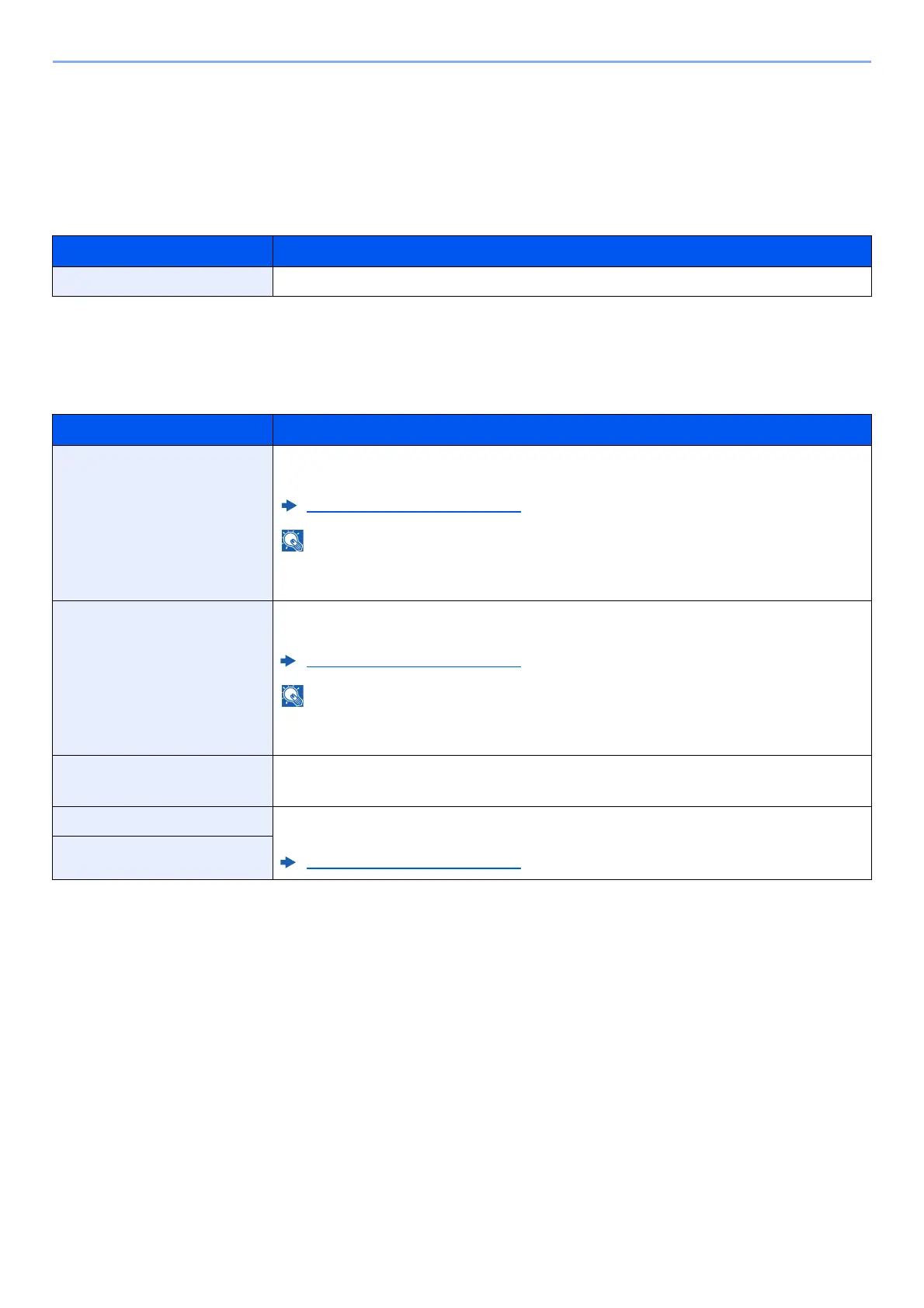6-17
Setup and Registration (System Menu) > System Menu
Device Common
Configures overall machine operation.
Message Language
[Menu] key > [▲] [▼] key > [Device Common] > [►] key > [▲] [▼] key > [Message Language] > [OK] key
Date Setting
[Menu] key > [▲] [▼] key > [Device Common] > [►] key > [▲] [▼] key > [Date Setting] > [►] key
Configure settings related to the date and time.
Item Description
Message Language Select the language displayed on the message display.
Item Description
Date (Year/Mon/Day) Set the date for the location where you use the machine.
Value: Year (2000 to 2037), Month (01 to 12), Day (01 to 31)
Setting Date and Time (page 2-15)
If you change the date while using the trial version of an application, you will no longer be able
to use the application.
Time (Hour:Min:Sec) Set the date and time for the location where you use the machine.
Value: Hour (00 to 23), Minute (00 to 59), Second (00 to 59)
Setting Date and Time (page 2-15)
If you change the time while using the trial version of an application, you will no longer be able
to use the application.
Date Format Select the display format of year, month, and date. The year is displayed in Western notation.
Value: Month/Day/Year, Day/Month/Year, Year/Month/Day
Time Zone Set the time difference from GMT. Choose the nearest listed location from the list. If you select
a region that utilizes summer time, configure settings for summer time.
Setting Date and Time (page 2-15)
Summer Time