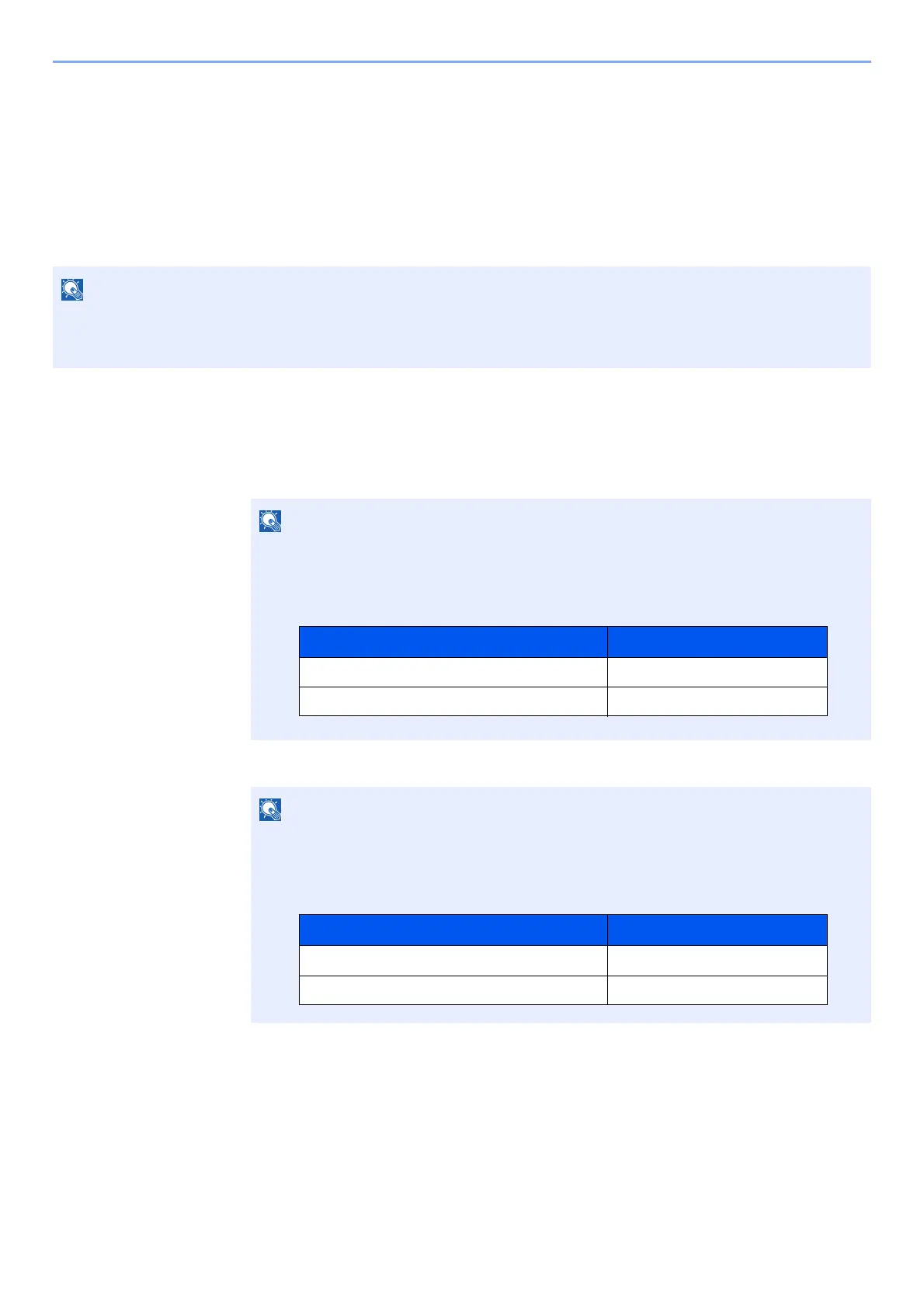7-9
User Authentication and Accounting (User Login, Job Accounting) > Job Accounting (Local)
Job Accounting (Local)
You can add, change and delete an account and set the restriction for each account.
Adding an Account
Up to 20 individual accounts can be added.
1
Display the screen.
1 [Menu] key > [▲] [▼] key > [User/Job Account] > [►] key
2 Enter the administrator ID and select the [OK] key.
3 Enter the administrator password and select the [OK] key.
4 [▲] [▼] key > [Add Account] > [OK] key
Because account IDs are managed as numeric strings, "1" and "001" are handled as different accounts. Also, once
Job Accounting is enabled, no jobs are printed unless information is attached showing the accounts from which the
jobs are being printed.
Enter an ID consisting of between 1 and 16 numbers.
Select the [▲] or [▼] key to enter a number.
Select the [◄] or [►] key to move the cursor left or right.
The factory default settings for the administrator ID is set as shown below.
Enter a password consisting of between 0 (no settings) and 16 digits.
Select the [▲] or [▼] key to enter a number.
Select the [◄] or [►] key to move the cursor left or right.
The factory default settings for the administrator password is set as shown below.
Model Name Administrator ID
ECOSYS P5021cdn/ECOSYS P5021cdw 2100
ECOSYS P5026cdn/ECOSYS P5026cdw 2600
Model Name Administrator Password
ECOSYS P5021cdn/ECOSYS P5021cdw 2100
ECOSYS P5026cdn/ECOSYS P5026cdw 2600