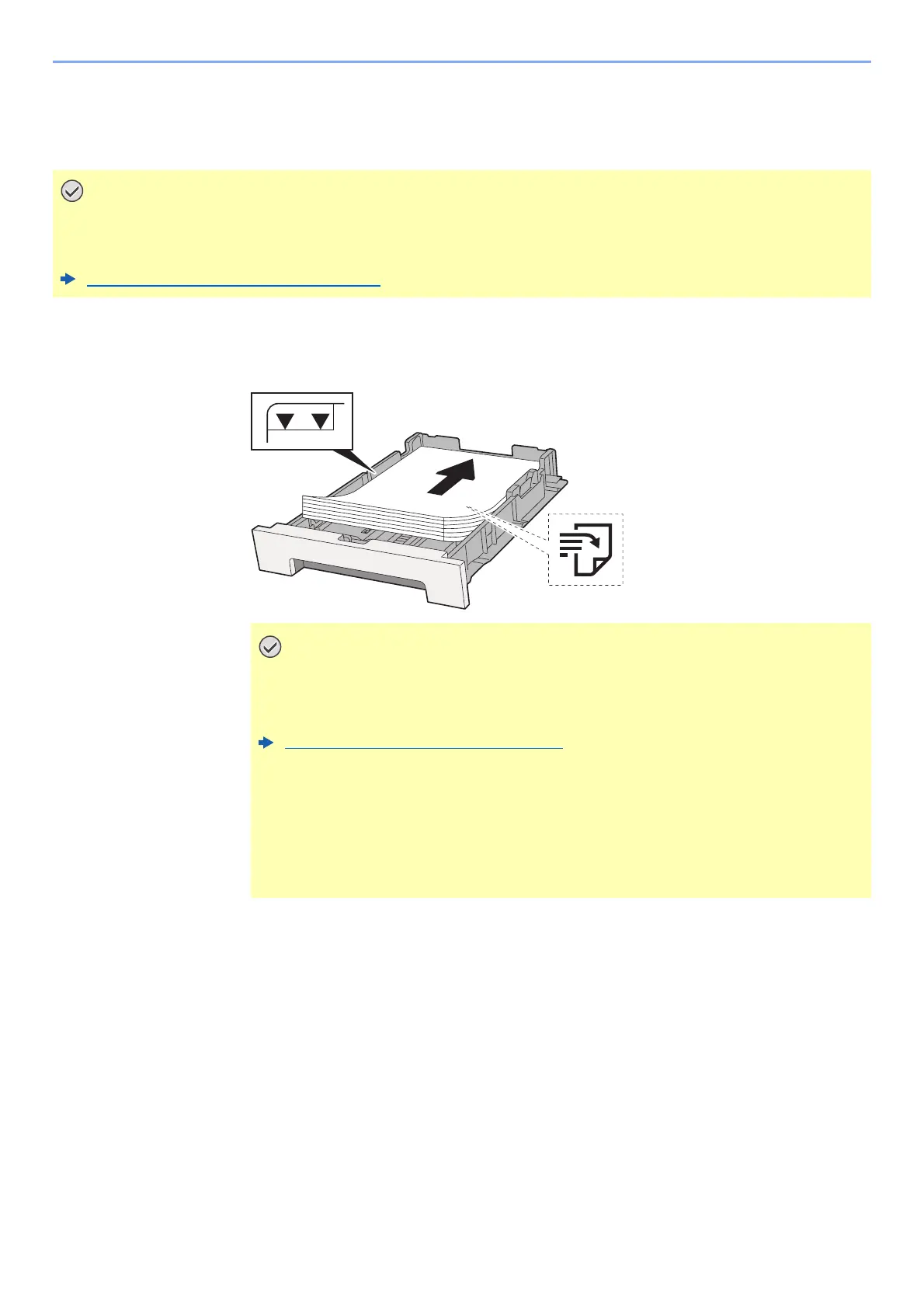8-21
Troubleshooting > Adjustment/Maintenance
Registration Procedure
This function is available to resolve color drift. If it is not resolved by normal registration or to perform more detailed
settings, use the detailed registration.
Normal Registration
1
Load paper.
2
Display the screen.
[Menu] key > [▲] [▼] key > [Adjust/Maintenance] > [►] key > [▲] [▼] key >
[Registration Normal] > [►] key
3
Print the chart.
[Print Registration Chart] > [OK] key > [OK] key
A chart is printed. On the chart, for each of M (magenta), C (cyan) and Y (yellow), 3 chart
types are printed on one sheet: H-L (left), V (vertical), H-R (right).
Before performing registration, be sure to perform Color Calibration. If color drift remains, perform color
registration. By performing registration without performing Color Calibration, the color drift will be resolved
once, however, it may cause the serious color drift later.
Color Calibration Procedure (page 8-20)
• Load the paper with the print side facing up.
• After removing new paper from its packaging, fan the paper before loading it in
the cassettes.
Precaution for Loading Paper (page 3-2)
• Before loading the paper, be sure that it is not curled or folded. Paper that is
curled or folded may cause paper jams.
• Ensure that the loaded paper does not exceed the level indicator (see illustration
above).
• If paper is loaded without adjusting the paper length guide and paper width
guide, the paper may skew or become jammed.