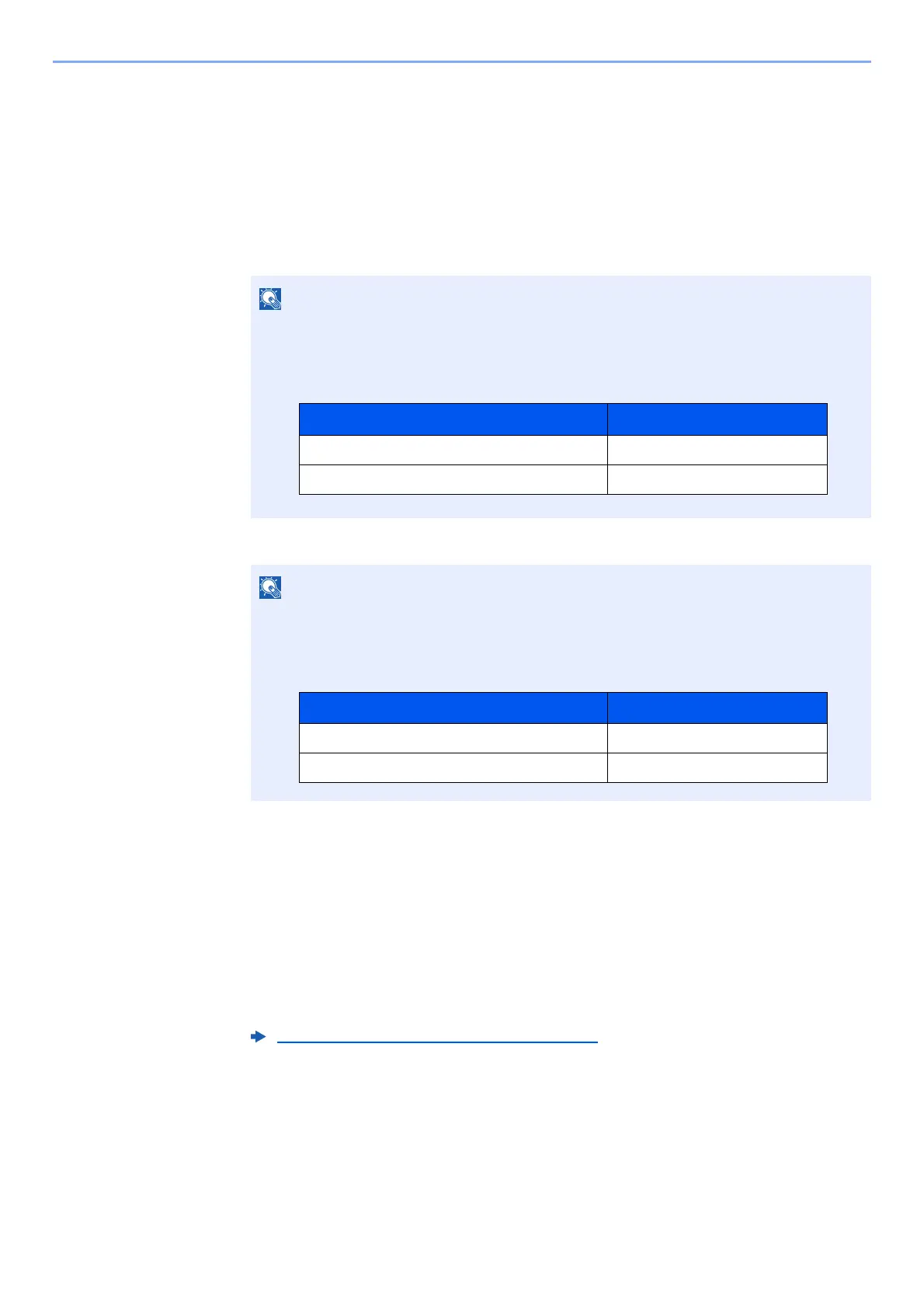7-13
User Authentication and Accounting (User Login, Job Accounting) > Job Accounting (Local)
Editing an Account
This changes the registered account information.
1
Display the screen.
1 [Menu] key > [▲] [▼] key > [User/Job Account] > [►] key
2 Enter the administrator ID and select the [OK] key.
3 Enter the administrator password and select the [OK] key.
4 [▲] [▼] key > [Select Account] > [OK] key
2
Edit an account.
1 Select the account you want to change and select the [OK] key.
2 Select the [►] key.
3 Select the item you want to change, and select the [OK] key.
4 Refer to "Restricting the Use of the Machine" to change account information.
The account information is changed.
Enter an ID consisting of between 1 and 16 numbers.
Select the [▲] or [▼] key to enter a number.
Select the [◄] or [►] key to move the cursor left or right.
The factory default settings for the administrator ID is set as shown below.
Enter a password consisting of between 0 (no settings) and 16 digits.
Select the [▲] or [▼] key to enter a number.
Select the [◄] or [►] key to move the cursor left or right.
The factory default settings for the administrator password is set as shown below.
Restricting the Use of the Machine (page 7-11)
Model Name Administrator ID
ECOSYS P5021cdn/ECOSYS P5021cdw 2100
ECOSYS P5026cdn/ECOSYS P5026cdw 2600
Model Name Administrator Password
ECOSYS P5021cdn/ECOSYS P5021cdw 2100
ECOSYS P5026cdn/ECOSYS P5026cdw 2600