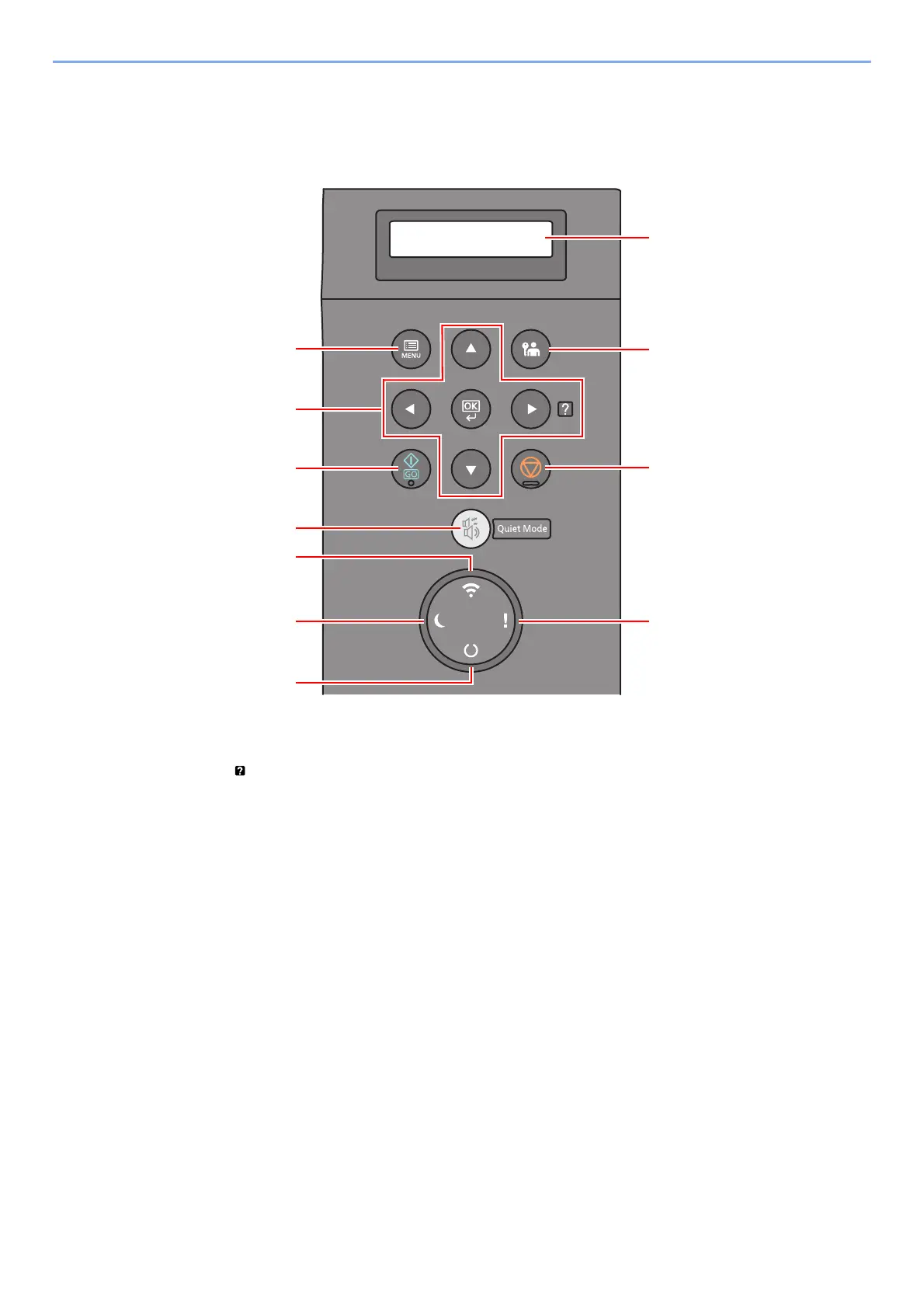2-10
Installing and Setting up the Machine > Using the Operation Panel
Using the Operation Panel
Operation Panel Keys
1[Menu] key: Displays the Menu screen.
2 Arrow keys: Increments or decrements numbers, or selects menu in the message display. When a specific error
occurs, select the [►] ( ) key to show the Help screen.
3[OK] key: Finalizes a function or menu, and numbers that have been entered.
4[Go] key: Clears a specific error, and wakes the machine from the sleep state.
5[Quiet Mode] key: Lower print speed for quiet processing.
6[Wi-Fi] indicator
*1
: Blinks during Wi-Fi connection.
7[Energy Saver] indicator: Lights up when the machine is in energy save mode.
8[Ready] indicator: Lights up in the print ready state.
Blinks during print processing or when an error occurs.
9[Attention] indicator: Lights or blinks when an error occurs and a job is stopped.
10 [Cancel] key: Cancel a printing job.
11 [Logout] key: Exits the operation for the current user (i.e. log out).
12 Message display: Displays the setting menu and error messages.
*1 Only for models with Wi-Fi.