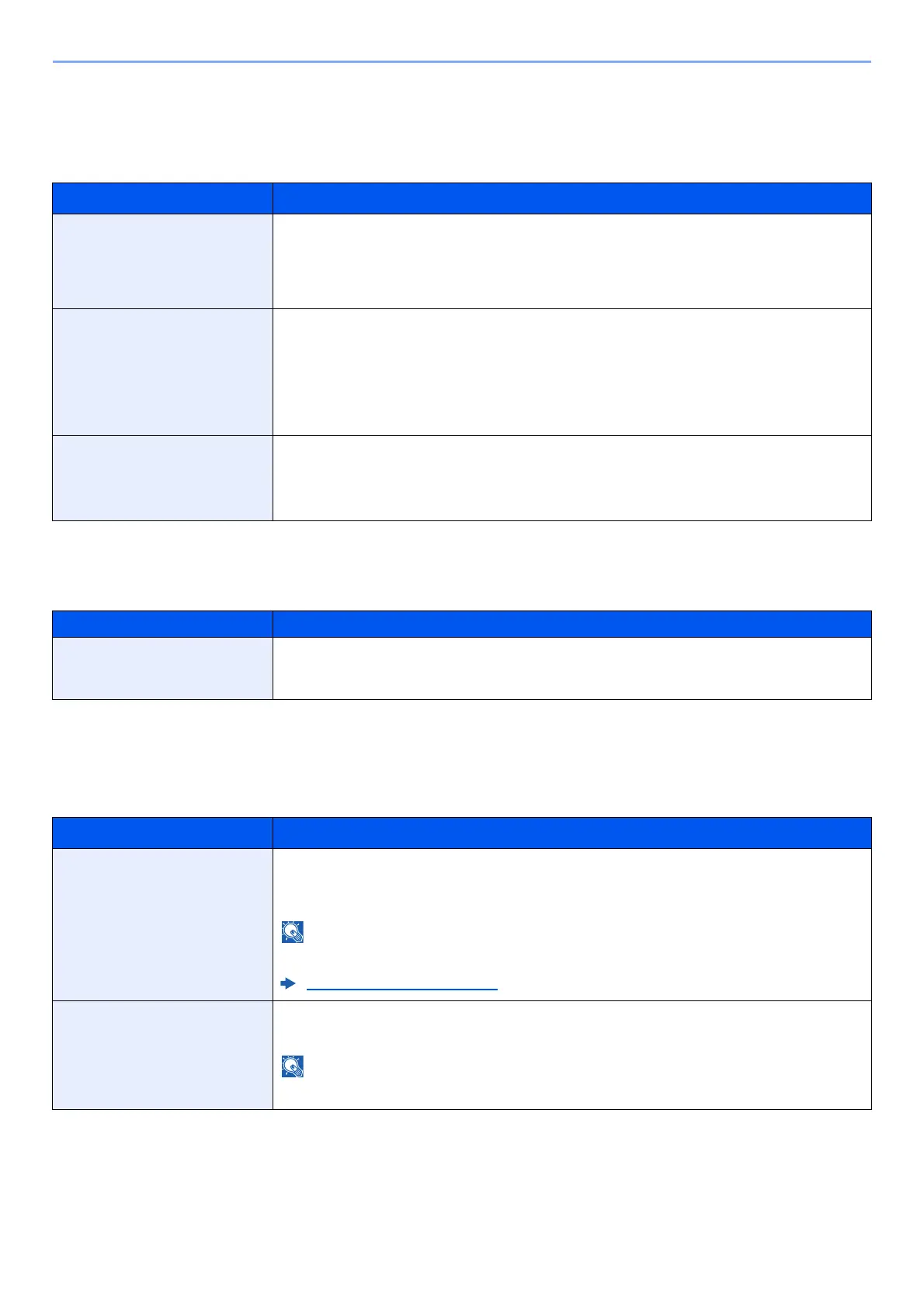6-19
Setup and Registration (System Menu) > System Menu
Error Handling
[Menu] key
> [
▲
] [
▼
] key >
[Device Common] > [►] key
> [
▲
] [
▼
] key >
[Error Handling] > [►] key
Select whether to cancel or continue the job when error has occurred.
ColorToner Empty
[Menu] key > [▲] [▼] key > [Device Common] > [►] key > [▲] [▼] key > [ColorToner Empty] > [OK] key
Timer
[Menu] key > [▲] [▼] key > [Device Common] > [►] key > [▲] [▼] key > [Timer] > [►] key
Configure settings related to the time.
Item Description
Duplex
Select what to do when duplex printing is not possible for the selected paper size and media type.
Value
Off: Printed in 1-sided
On: Message to cancel printing is displayed.
Paper Mismatch Select what to do when the selected paper size or type does not match paper size or type
loaded in the specified paper source while printing from the computer by specifying the
cassette or multipurpose tray.
Value
Off: The setting is ignored and the job is printed.
On: Message to cancel printing is displayed.
MP Tray Empty Turn this setting to [On] if you want the error displayed when the multipurpose tray is
configured as the default paper source, and there is no paper in the multipurpose tray, or turn it
to [Off] not to have the error displayed.
Value: On, Off
Item Description
ColorToner Empty Select whether printing is prohibited or the Print in Black and White setting is used for printing
once the color toner runs out.
Value: Stop printing, Print in B & W
Item Description
Auto Panel Reset If no jobs are run for a certain period of time, automatically reset settings and return to the
default setting. Select to use Auto Panel Reset or not.
Value: Off, On
The time allowed to elapse before the panel is reset is set with the following:
Panel Reset Timer (page 6-19)
Panel Reset Timer
If you select [
On
] for Auto Panel Reset, set the amount of time to wait before Auto Panel Reset.
Value: 5 to 495 seconds (in 5 second increments)
This function is displayed when [Auto Panel Reset] is set to [On].