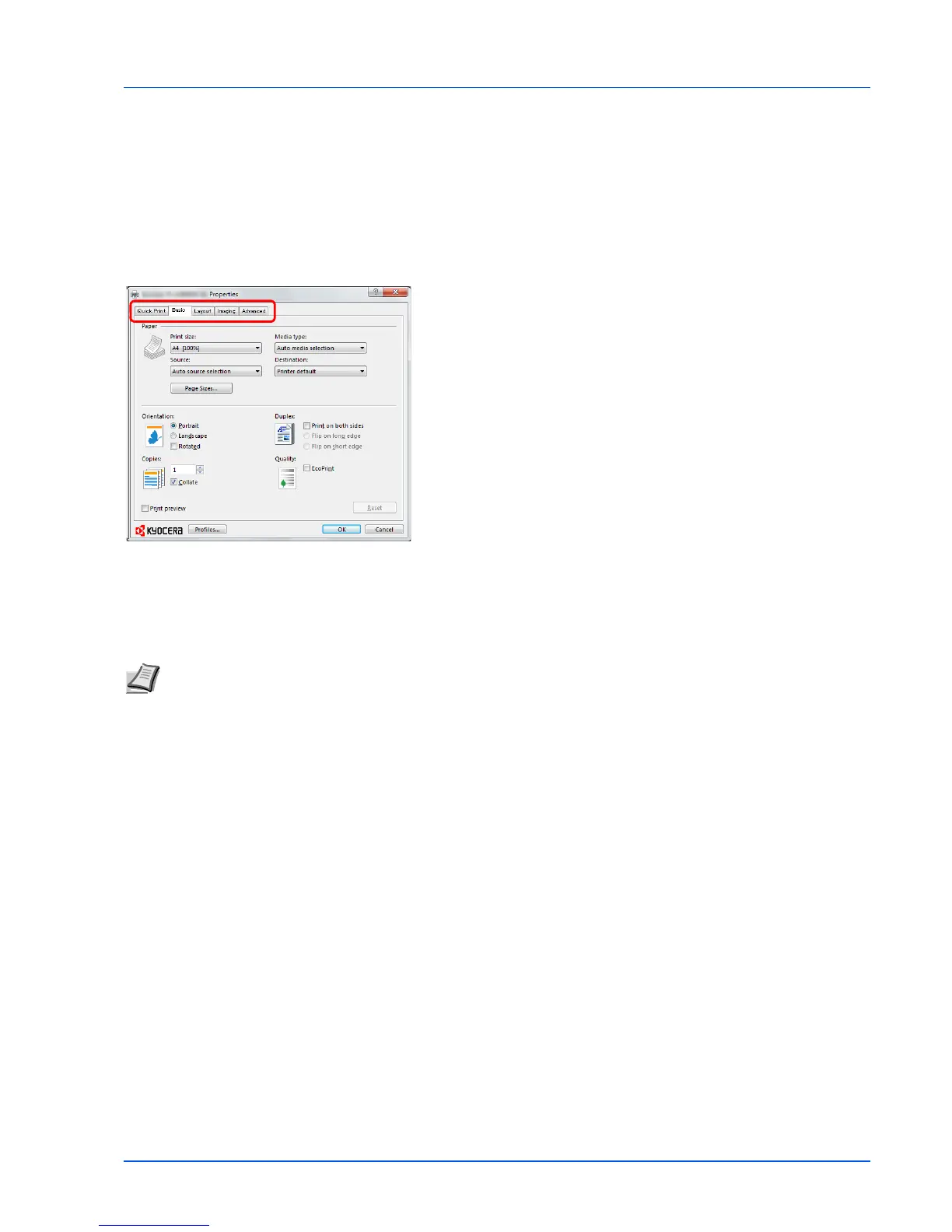2-7
Connecting and Printing
Printing
This section explains the printing procedure from an application software. You can specify the printing settings from each
tab on GX Driver. GX Driver is stored in the Product Library disc. For more information, refer to the Printer Driver User
Guide in the Product Library disc.
About GX Driver
GX Driver consists of the following tabs.
Quick Print
Use this tab to define basic print options into group profiles that can be
accessed quickly and easily.
Basic
Use this tab to select the page size and orientation. The paper source is
also selected.
Layout
Use to create multiple pages on a single sheet of paper. Also contains
the scaling option.
Imaging
Select this tab to change the print quality, and graphic settings.
Advanced
Use to set up and add watermarks to your output.
Printing from Application Software
The steps required to print a document created with an application are explained below. You can select the printing paper
size.
1 Load the paper required into the cassette.
2 From the application File menu, select Print. The Print dialog box
appears.
3 Click the drop-down list of printer names. All the installed printers are
listed. Click the name of the printer.
4 Use Number of copies to enter the number of copies required. Up to
999 copies can be printed. For Microsoft Word, we recommend that
you click Options and specify Use printer settings for the Default
tray.
5 To start printing, click OK.
Note You can also select the various settings by clicking Properties to open the Properties dialog box.
