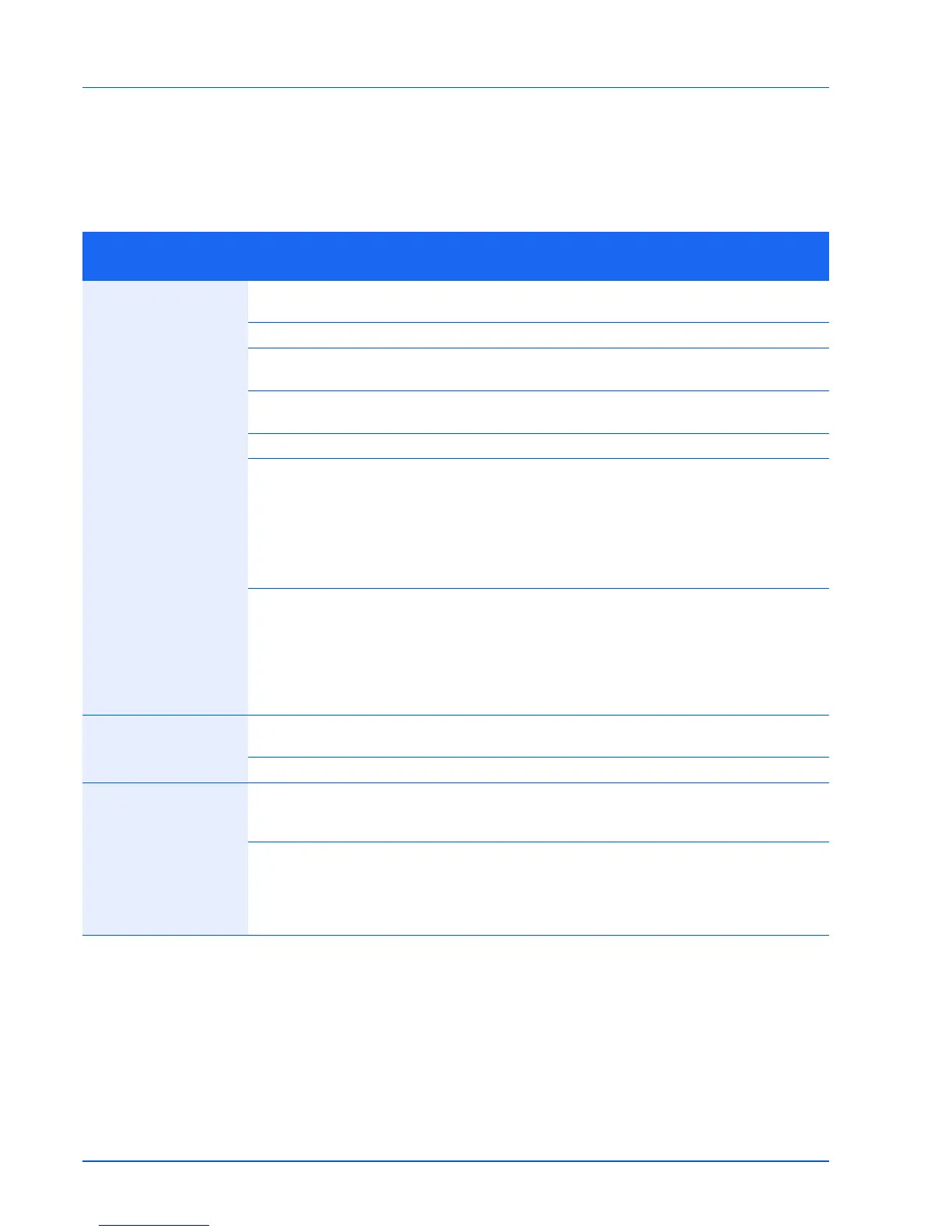5-2
Troubleshooting
Solving Malfunctions
The table below provides general guidelines for problem solving.
If a problem occurs with your printer, look into the checkpoints and perform procedures indicated on the following pages. If
the problem persists, contact your service technician.
Symptom Checkpoints Corrective Actions
Reference
Page
The printer will not print
from the computer.
Check the power cord. Connect both ends of the power cord
securely.
2-3
Is the printer powered on? Turn on the power switch. —
Are the interface cable connected? Connect the correct interface cable
securely.
2-2
Was the printer powered on before the
interface cable was connected?
Power on the printer after connecting
the interface cable.
2-2
Is the print job paused? Resume printing. —
Check that the indicators display in a
recognized combination.
Using the information on page 1-3,
check if an error has occurred and
clear the error.
If the indicators show a pattern not
described in the table on page 1-3,
turn the power switch off and then on
again. Print the job again.
1-3
Check if a status page can be printed. If the status page was printed
successfully, there may be a problem
with the connection to the computer.
Refer to Connections on page 2-2 and
check the connection. To print the
status page, refer to Keys on page 1-
3.
1-3
2-2
The indicators are off
and the motor is not
working.
Check the power cord. Connect both ends of the power cord
securely.
2-3
— Press the power switch. —
The printer prints a
status page but data
from the computer is not
being printed.
Check the interface cable. Connect both ends of the interface
cable securely. Try replacing the
printer cable.
2-2
Check program files and application
software.
Try printing another file or using
another print command. If the problem
occurs with a specific file or
application, check the printer settings
for that application.
—
