
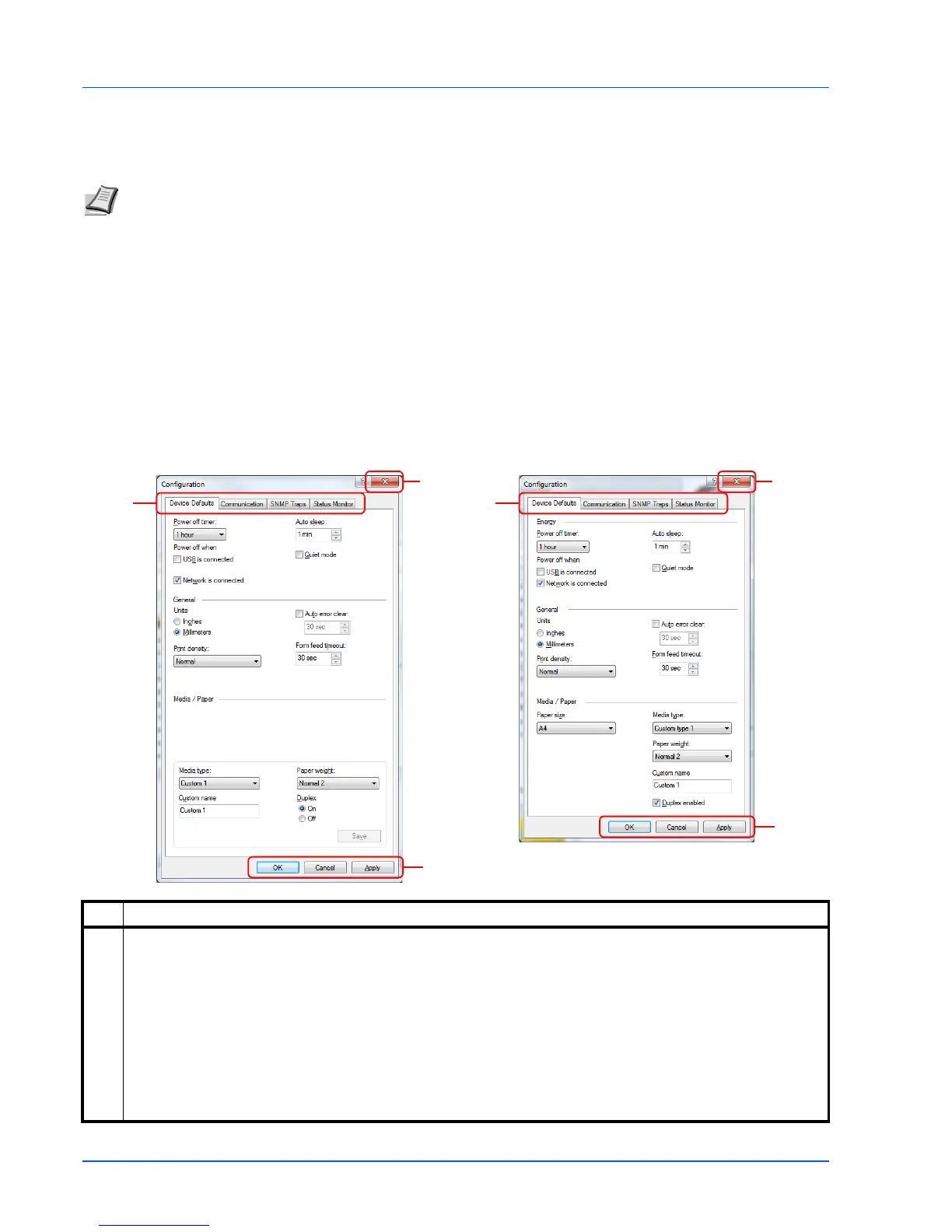 Loading...
Loading...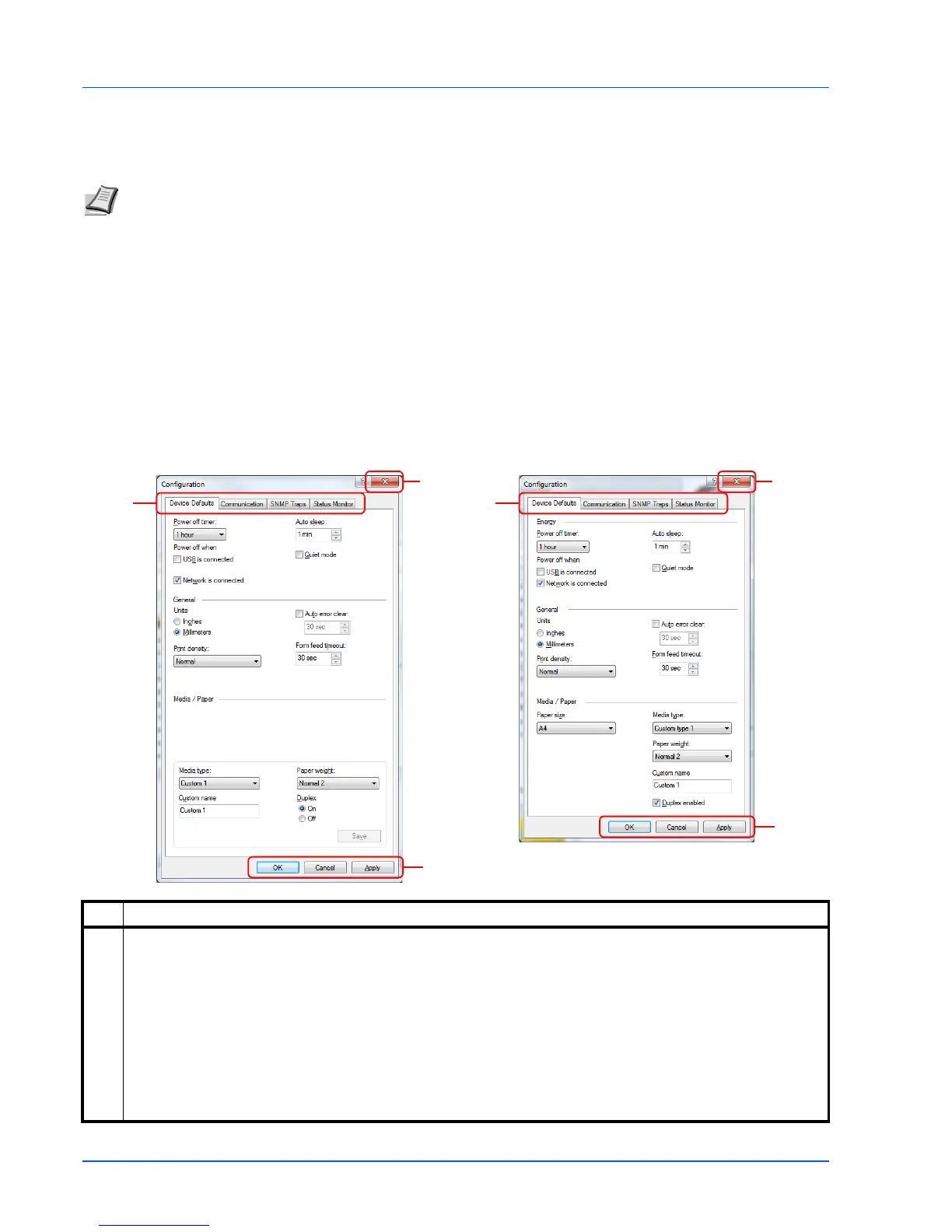
Do you have a question about the Kyocera FS-1040 and is the answer not in the manual?
| Print technology | Laser |
|---|---|
| Maximum resolution | 1800 x 600 DPI |
| Time to first page (black, normal) | 8.5 s |
| Print speed (black, normal quality, A4/US Letter) | 20 ppm |
| Maximum duty cycle | - pages per month |
| Number of print cartridges | - |
| Mobile printing technologies | Not supported |
| Maximum internal memory | - MB |
| Sound power level (standby) | 28 dB |
| Sound pressure level (printing) | 50 dB |
| Sound pressure level (quiet mode) | 49 dB |
| Total input capacity | 250 sheets |
| Total output capacity | 150 sheets |
| Maximum print size | 216 x 356 mm |
| Paper tray media types | Plain paper |
| Paper tray media weight | 60 - 220 g/m² |
| Non-ISO print media sizes | Letter |
| ISO A-series sizes (A0...A9) | A4, A5, A6 |
| ISO B-series sizes (B0...B9) | B5, B6 |
| Maximum ISO A-series paper size | A4 |
| Standard interfaces | USB 2.0 |
| USB 2.0 ports quantity | 1 |
| AC input voltage | 220 - 240 V |
| AC input frequency | 50 - 60 Hz |
| Power consumption (standby) | 5 W |
| Power consumption (printing) | 304 W |
| Sustainability certificates | ENERGY STAR |
| Product color | Black, White |
| Depth | 262 mm |
|---|---|
| Width | 358 mm |
| Height | 241 mm |
Identifies external parts located on the front of the printer.
Identifies external parts located on the rear of the printer.
Details the printer's control panel, including keys and status indicators.
Guide to connecting USB, network cables, and power cord.
Step-by-step guide for installing printer drivers on Windows and Macintosh.
Explains printing, using Client Tool, configuration, and software uninstallation.
Guidelines for choosing paper and its technical specifications.
Step-by-step instructions for loading paper into the cassette and manual feed tray.
Procedures for replacing toner, cleaning the printer, and general care.
Information on maintenance kit replacement, menus, and preparing for non-use.
A guide to identifying and resolving common printer problems.
Explains common error messages and their remedies.
Detailed instructions for removing paper jams from different locations.
Technical specifications and performance data for the printer models.











