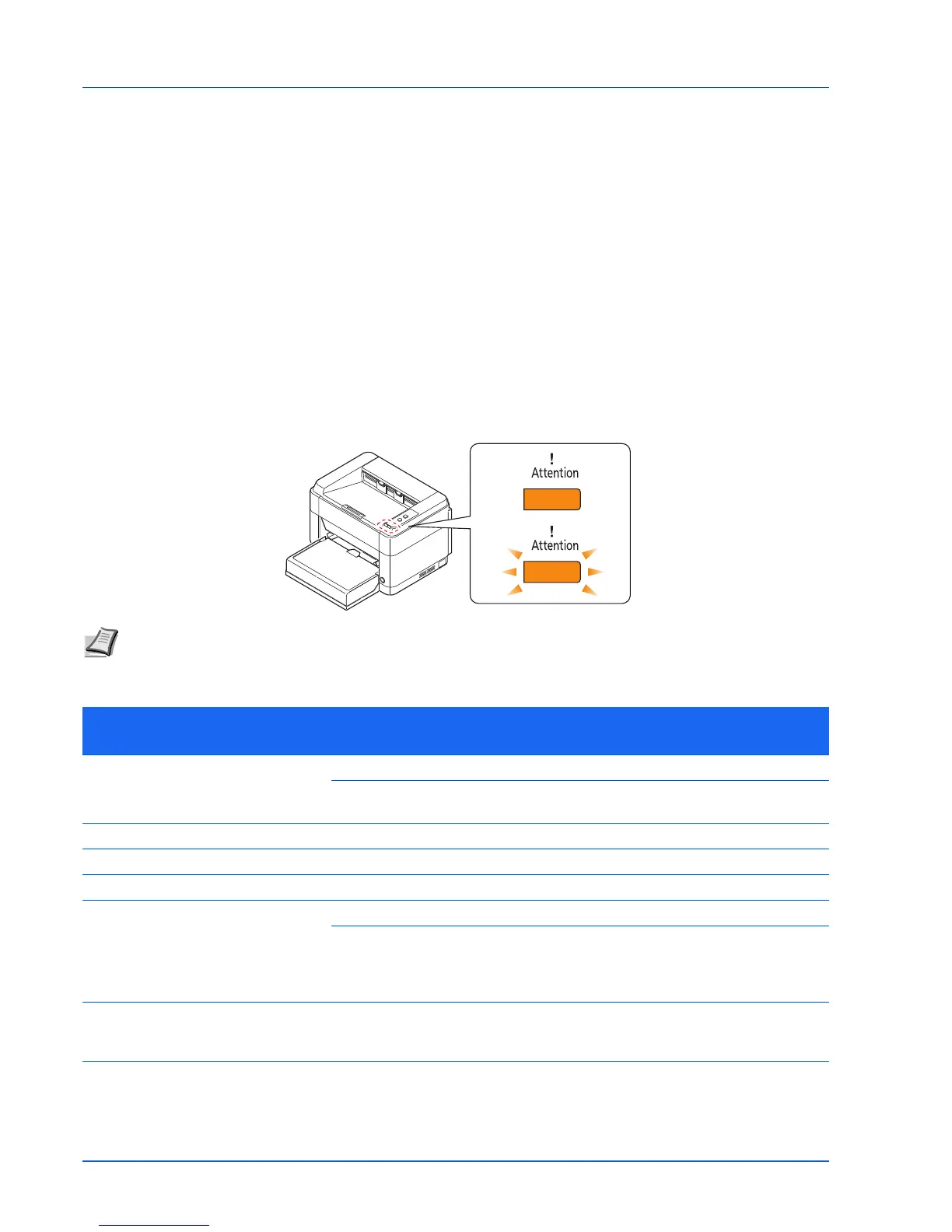5-6
Troubleshooting
Tips
Printer problems may be solved easily by following the tips below. When you have encountered a problem that cannot be
solved following the guidelines above, try the following:
• Restart the computer you are using to send print jobs to the printer.
• Obtain and use the latest version of the printer driver. The latest versions of printer drivers and utilities are available at:
http://www.kyoceradocumentsolutions.com.
• Make sure that the procedures for printing are correctly followed in the application software. Consult the
documentation supplied with the application software.
Error Messages
If a problem has occurred in the printer, the indicators on the operation panel, the KYOCERA Client Tool, and the Status
Monitor will show the status of the printer. Problems that can be resolved by the user are described below.
Indicators
If the Attention indicator is lit or flashing, check the KYOCERA Client Tool.
Note If the indicators light or flash repeatedly in manners not described above, a service error has probably
occurred. Switch off the printer power switch, unplug the power cord, and then plug the power cord back in and switch
on the power switch. This may clear the error. If the error is not cleared, contact your service technician.
Message Displayed in KYOCERA
Client Tool and Status Monitor*
Meaning Remedy
Add paper There is no paper in the paper source. Load paper into the paper source.
The paper size in the paper source is
different from the printer driver setting.
Load the proper size of paper in the
paper source.
Add toner The toner has run out. Replace with a new toner container.
Adding toner The printer is installing toner. Please wait.
Cover open The rear cover or front cover is open. Close the rear cover or front cover.
Error has occurred An error has occurred in the printer. Check the printer.
This message is displayed if the
installed toner container's regional
specification does not match the
machine’s.
Install the specified toner container.
Memory overflow Unable to continue the job as the
memory is used up.
Change the print resolution from Fast
1200 to 600 dpi. Refer to Printer Driver
User Guide.
