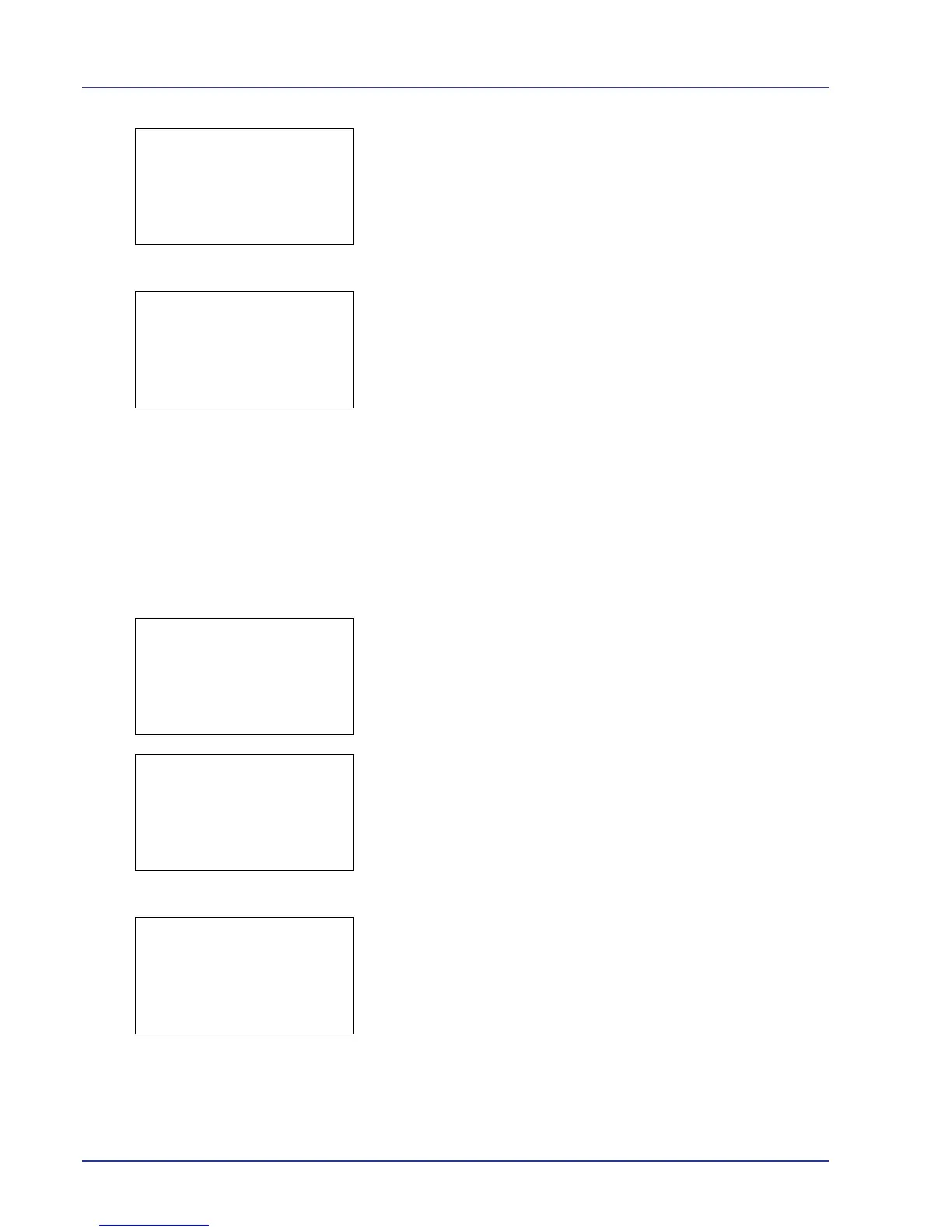4-96 Using the Operation Panel
3 Press U or V to select an account and then press [OK]. The
Printed Pages/Counter Reset menu screen appears.
4 Press U or V to select Printed Pages.
5 Press [OK]. The Printed Pages menu list screen appears.
6 Press U or V to check the required counter display.
7 Press [OK]. The Printed Pages/Counter Reset menu screen
reappears.
Each Job Account Counter Reset (Totals reset by account)
Resets the number of pages printed for each of the accounts currently
set.
1 In the Job Account.Set. selection menu, press U or V to select Each
Job Account.
2 Press [OK]. The Each Job Account menu appears with the
accounts with the highest numbers listed first.
3 Press U or V to select an account and then press [OK]. The
Printed Pages/Counter Reset menu screen appears.
4 Press U or V to select Counter Reset.
5 Press [OK]. The reset confirmation menu screen appears.
To proceed with resetting the counter, press [Yes] ([Left Select]).
Completed. appears, the counter is reset and the Printed
Pages/Counter Reset menu reappears.
Pressing [No] ([Right Select]) returns you to the Printed Pages/
Counter Reset menu screen without resetting the counter.
Account. List (Account List operation)
This specifies the setting for the department to be used for setting Job
Accounting.