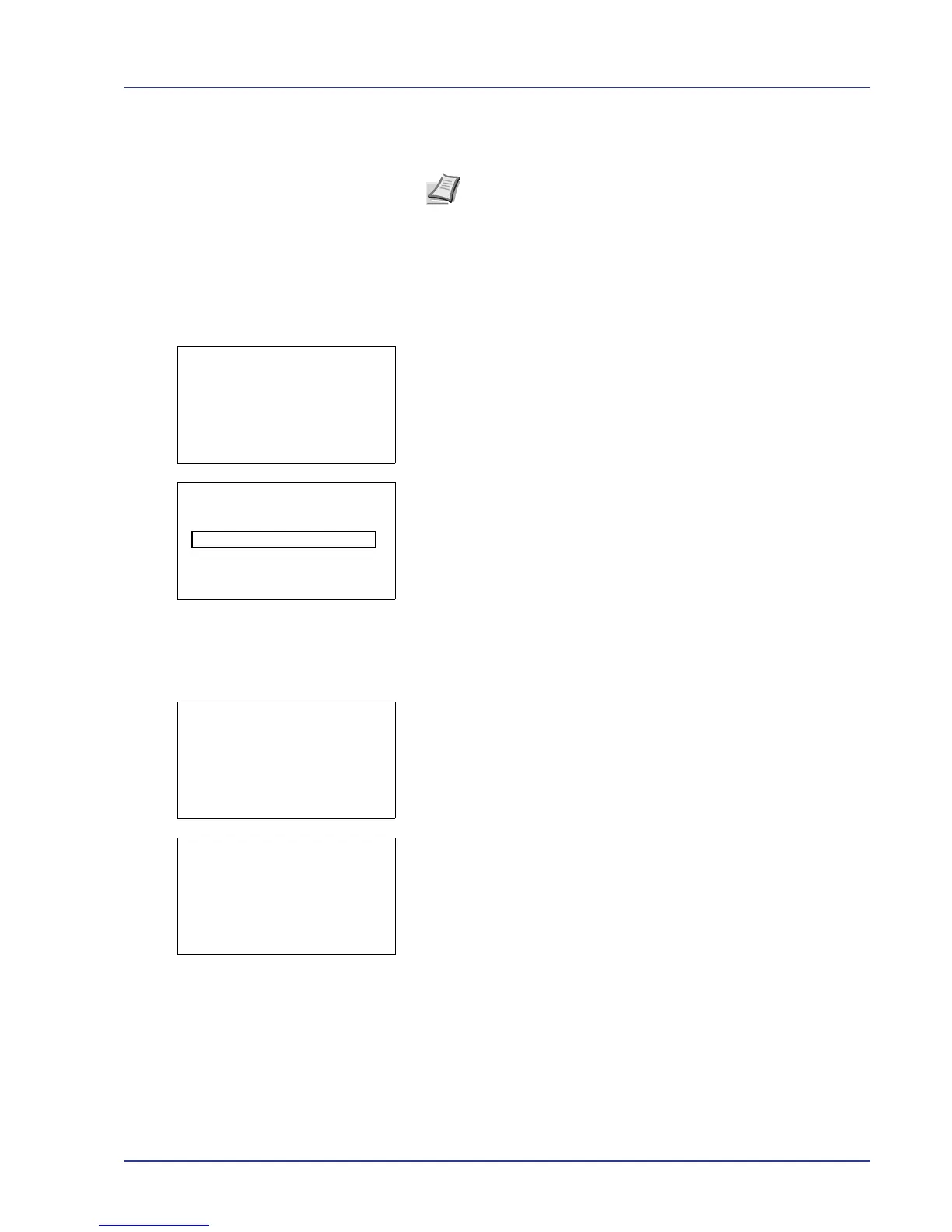Using the Operation Panel 4-97
Add (Account registration)
Use this procedure to add a new account.
1 In the Job Account.Set. selection menu, press U or V to select
Account. List.
2 Press [OK]. The Account. List menu appears showing a list of
the registered accounts in ascending order.
3 Press [Add] ([Right Select]). The Account ID menu screen
appears.
4 Enter the account ID to be added. Use Y or Z to select a number and
then press [OK] to enter the number.
You can go back one character by pressing [Bckspace] ([Left
Select]).
5 Press [Enter] ([Right Select]). Once the account has been added,
a list of selection options appears.
This message appears if the account ID has already been registered.
Detail/Edit (Checking/editing registered account ID settings)
This procedure allows you to check or edit registered accounts.
1 In the Job Account.Set. selection menu, press U or V to select
Account. List.
Note Because account IDs are managed as numeric strings, "1"
and "001" are handled as different accounts. Also, once Job
Accounting is enabled, no jobs are printed unless information is
attached showing the accounts from which the jobs are being
printed.