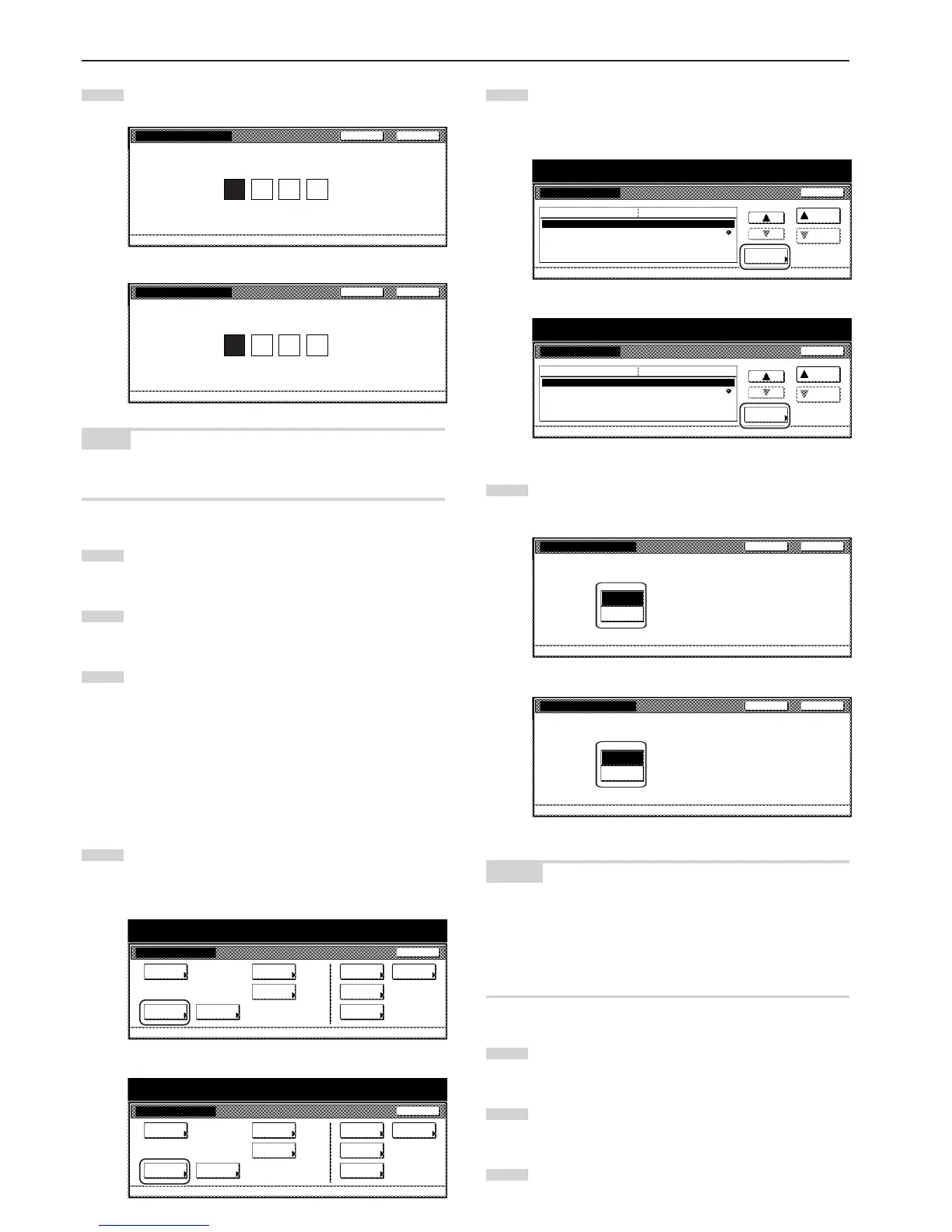Section 7 COPIER MANAGEMENT FUNCTIONS
7-34
3
Use the keypad to enter a new 4-digit management code.
Inch specifications
Management code change
Default setting - Machine default
Back Close
Able to change management code.(# key)
Metric specifications
Change MGMT code with #
Able to change management code.(# key)
Default setting - Machine default
Back Close
NOTE
If you want to quit the displayed setting without changing it, touch the
“Back” key. The touch panel will return to the screen in step 2.
4
Touch the “Close” key. The touch panel will return to the
screen in step 2.
5
Touch the “Close” key once again. The touch panel will return
to the “Default setting” screen.
6
Touch the “End” key. The touch panel will return to the
contents of the “Basic” tab.
● Auto shut-off ON/OFF
Perform the following procedure to set whether or not to have the auto
shut-off function automatically turn the main switch OFF a certain
amount of time after copying, or if no operation has been performed
on the copier during that time.
1
Display the “Machine default” screen.
(See “(2) Accessing the machine default settings” on
page 7-21.)
Inch specifications
Default setting
Default setting
Copy
default
Weekly
timer
Machine
default
Language
Management
End
BOX
Management
Bypass
setting
Document
Management
Print
Form
Metric specifications
Default setting
Default setting
Copy
default
Machine
default
Language
Bypass
setting
Management
Week
timer
End
Hard Disk
Management
Document
Management
Print
Form
2
Select “Auto shut-off” in the settings list on the left side of the
touch panel and then touch the “Change #” key.
The “Auto shut-off” screen will be displayed.
Inch specifications
NOTES
• If auto shut-off interferes with your copying operations, turn this
function OFF. However, it is recommended that you try to set a
longer time interval until auto shut-off engages before you actually
turn it OFF.
• If you want to quit the displayed setting without changing it, touch
the “Back” key. The touch panel will return to the screen in step 2.
4
Touch the “Close” key. The touch panel will return to the
screen in step 2.
5
Touch the “Close” key once again. The touch panel will return
to the “Default setting” screen.
6
Touch the “End” key. The touch panel will return to the
contents of the “Basic” tab.
