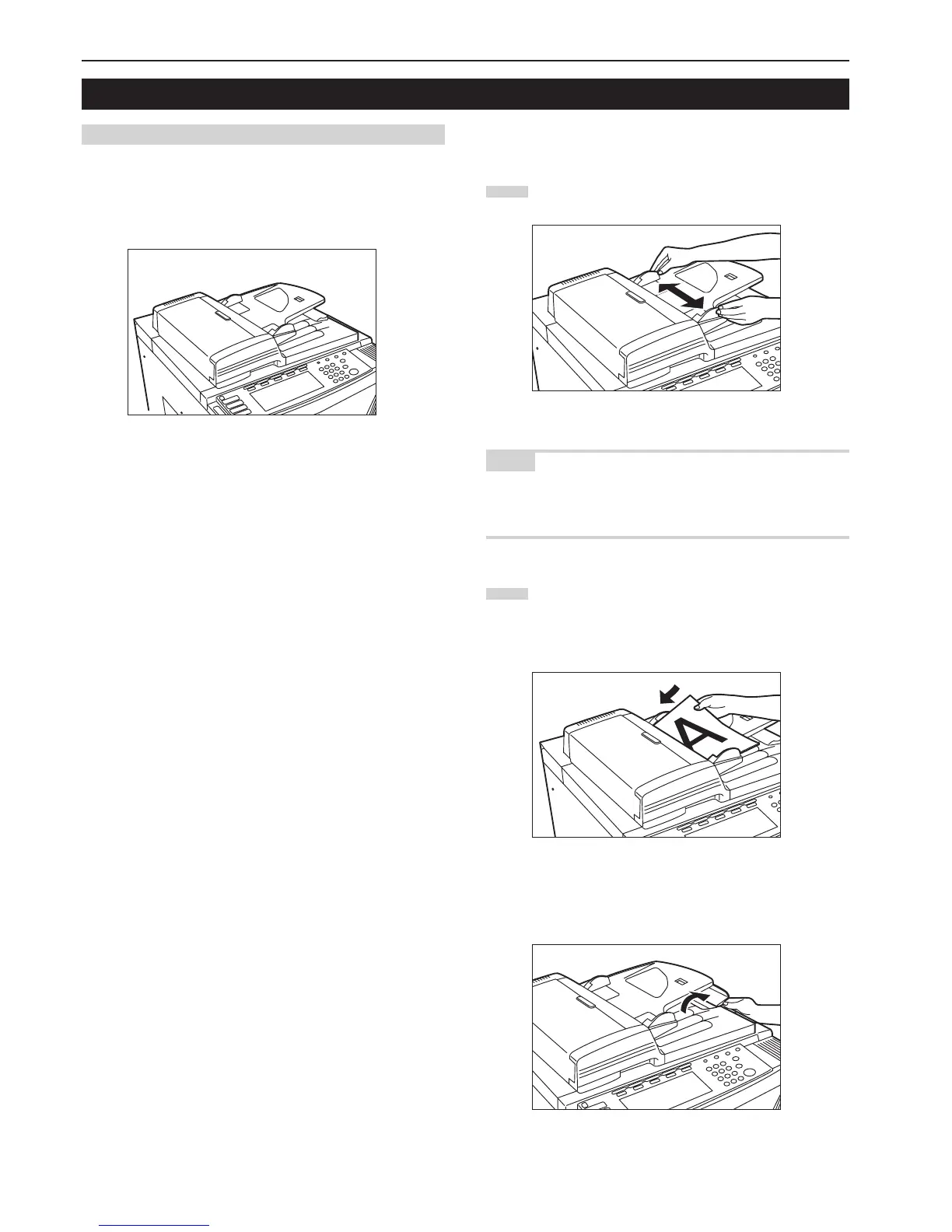Section 3 PREPARATIONS
3-6
(1) Setting originals in the Document Processor
The Document Processor automatically feeds and scans each
original, one by one, for copying. You can also have two-sided
originals turned over automatically in order to make two-sided copies
or separate copies from each side.
1 Cautions when using the Document Processor
DO NOT set originals of the follow types in the Document Processor.
In addition, when using perforated sheets or originals with punch
holes, DO NOT insert the end with the perforations or holes first.
• OHP film and other transparencies
• Carbon paper, crumpled originals or originals with strong folds, and
soft originals such as vinyl
•Originals which are not rectangular, wet originals, and originals with
adhesive tape or glue
• Originals with clips or staples (In order to use such originals, remove
the clips or staples and straighten any crumples or folds before
using them. Failure to do so may cause originals to misfeed.)
• Clippings or originals with very slippery surfaces
• Originals with wet correction fluid
• Originals with folds (If you must use such originals, smooth out the
folded portions before setting them in the Document Processor.
Failure to do so may cause originals to misfeed.)
2 Originals that can be set in the Document Processor
• Sheet originals
• Paper weight:
One-sided originals: between 35 g/m
2
- 160 g/m
2
Two-sided originals: between 50 g/m
2
- 120 g/m
2
• Size: Max. 11" x 17" or A3 - Min. 5 1/2" x 8 1/2" or A5R
• Number of sheets:
100 sheets (under 11" x 8 1/2" or A4 size [75 g/m
2
or 80 g/m
2
])
70 sheets (over 8 1/2" x 14" or B4 size [75 g/m
2
or 80 g/m
2
])
30 sheets (when using the auto selection mode)
3 How to set originals in the Document Processor
1
Adjust the original insert guides to fit the size of the originals.
NOTE
Before setting any new originals, remove any originals that are
remaining on the original ejection table. If ejected originals are left on
the original eject table, they may cause other originals to misfeed.
2
Arrange the originals in order and set them face up (first
page face up for two-sided originals) onto the original table.
Slide the leading edge of the originals all the way into the
Document Processor, as far as they will go.
* When setting large size originals such as 8 1/2" x 14",
11" x 17", B4 or A3, be sure to open the ejection extension.
2. Setting originals