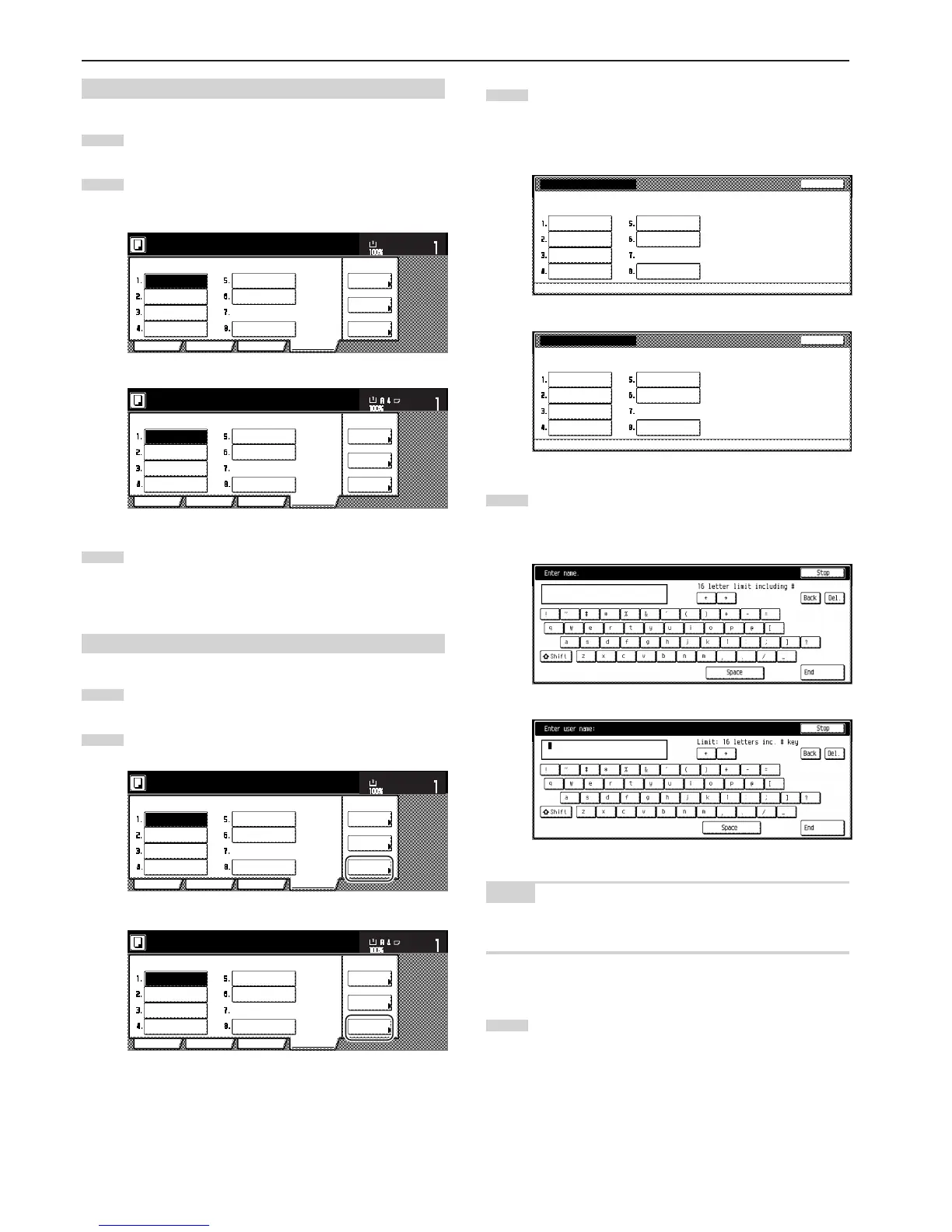Section 5 OTHER CONVENIENT FUNCTIONS
5-52
(2) Using programmed settings to make copies
1
Touch the “Program” tab. The content of the “Program” tab
will be displayed.
2
Touch the program key under which the settings that you
want to use are registered.
Inch specifications
Reg./delete
Register
Recall
Ready to copy.
Delete
Change
name
Basic
User choice Function Program
Set
11 x 8
1
/
2
"
Paper Size
File A
File B
List A
Catalog B
Catalog C
Catalog D
Catalog A
Metric specifications
Reg./delete
Register
Recall
Delete
Change
name
File A
File B
List A
Catalog B
Catalog C
Catalog D
Basic
User choice Function Program
Catalog A
Ready to copy.
Set
Paper size
3
Set the originals to be copied and press the [Start] key.
Copying will start using the settings that were registered
under that program.
(3) Changing a registered program name
1
Touch the “Program” tab. The content of the “Program” tab
will be displayed.
2
Touch the “Change name” key.
Inch specifications
Reg./delete
Register
Recall
Ready to copy.
Delete
Change
name
Basic
User choice Function Program
Set
11 x 8
1
/
2
"
Paper Size
File A
File B
List A
Catalog B
Catalog C
Catalog D
Catalog A
Metric specifications
Reg./delete
Register
Recall
Delete
Change
name
File A
File B
List A
Catalog B
Catalog C
Catalog D
Basic
User choice Function Program
Catalog A
Ready to copy.
Set
Paper size
3
Touch the program key (1 – 8) for which you want to change
the registered name.
The screen to register a name for that program will be
displayed.
Inch specifications
4
Touch the “r”, “R”, “Back” and/or “Del.” keys to delete the
currently registered name and, once you enter the desired
name for that program, touch the “End” key.
Inch specifications
Metric specifications
NOTE
Refer to “Entering characters” on page 7-75 for information on
entering characters.
5
Once “The set program is registered. Is it correct?” is
displayed, check the entered name and, if it is correct, touch
the “Yes” key.
The touch panel will return to the screen in step 2.