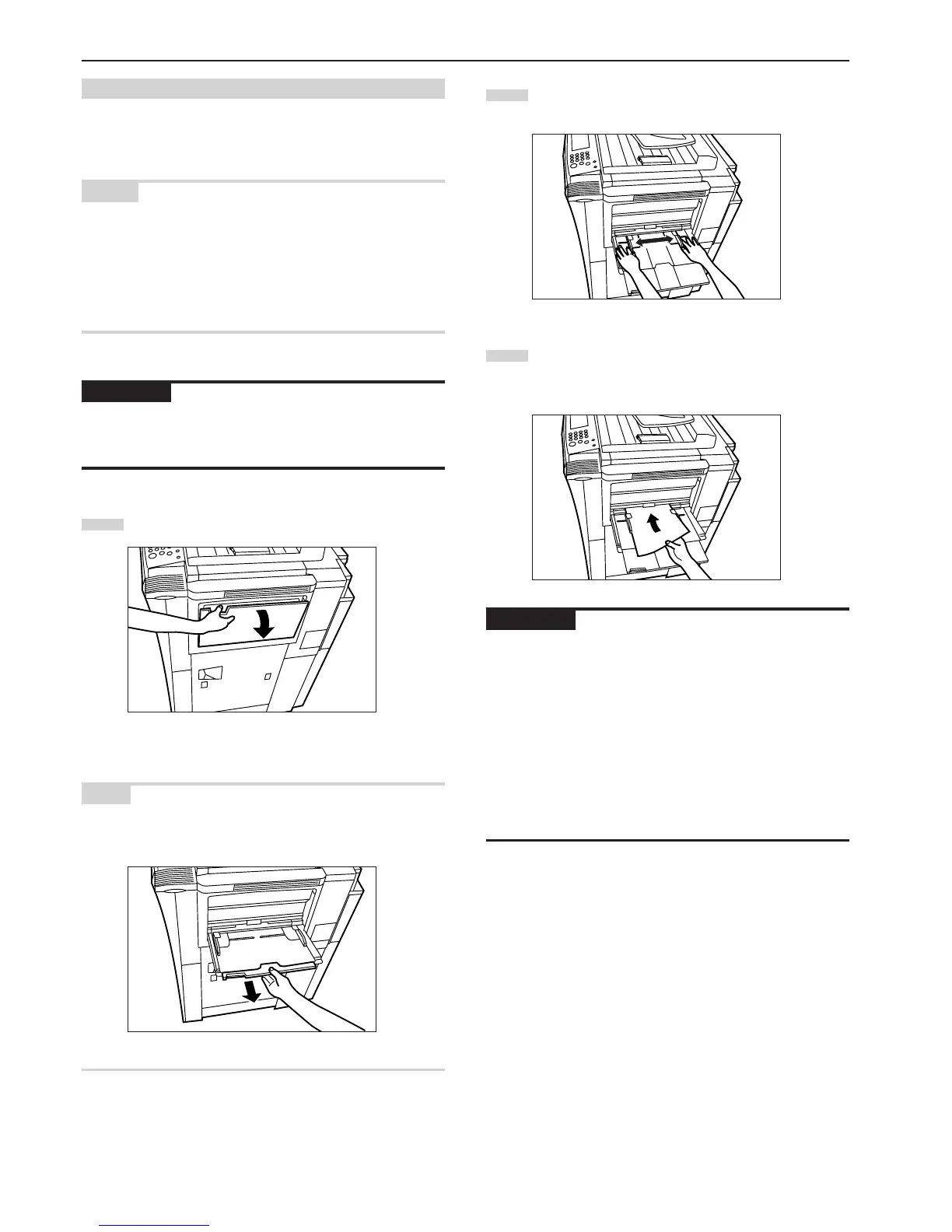Section 3 PREPARATIONS
3-4
2
Adjust the insert guides to fit the width of the paper that is to
be set on the multi-bypass tray.
3
Slide the paper all the way in, along the insert guides, as far
as it will go.
IMPORTANT!
• Make sure there are no folds, etc., in the paper you set onto the
multi-bypass tray. Folds, etc., can cause paper jams.
• If the paper is curled at all, straighten it out before setting it on the
multi-bypass tray. (The amount of paper curl should be under 10
mm for standard paper and 5 mm for postcards.) Depending upon
the paper quality, paper might not be fed properly into the multi-
bypass tray.
• When you are loading paper onto the multi-bypass tray, make sure
that the side to be copied onto is facing upward. (The copy side is
the side facing upward when the package is opened.) Especially if
the leading edge of the paper is curled at all, straighten it out before
setting it on the multi-bypass tray.
(4) Setting paper on the multi-bypass tray
Standard copy paper as well as special paper can be set on the multi-
bypass tray. When copying onto special paper, be sure to use the
multi-bypass tray.
NOTES
• Up to 100 sheets of standard copy paper or special paper can be
set on the multi-bypass tray at one time.
• The types of special paper and the number of sheets that can be set
on the multi-bypass tray at one time are as follows:
OHP transparencies: 25 sheets
Thick paper (120 g/m
2
, 160 g/m
2
, 200 g/m
2
and 110 lbs) : 25
sheets
IMPORTANT!
When setting special paper such as OHP transparencies and thick
paper on the multi-bypass tray, the type of paper must be specified
under “(1) Paper size and type” on page 7-63.
1
Open the multi-bypass tray.
NOTE
When copying onto 8 1/2" x 14", 11" x 17", B4 or A3 size paper, be
sure to pull out the multi-bypass extension.