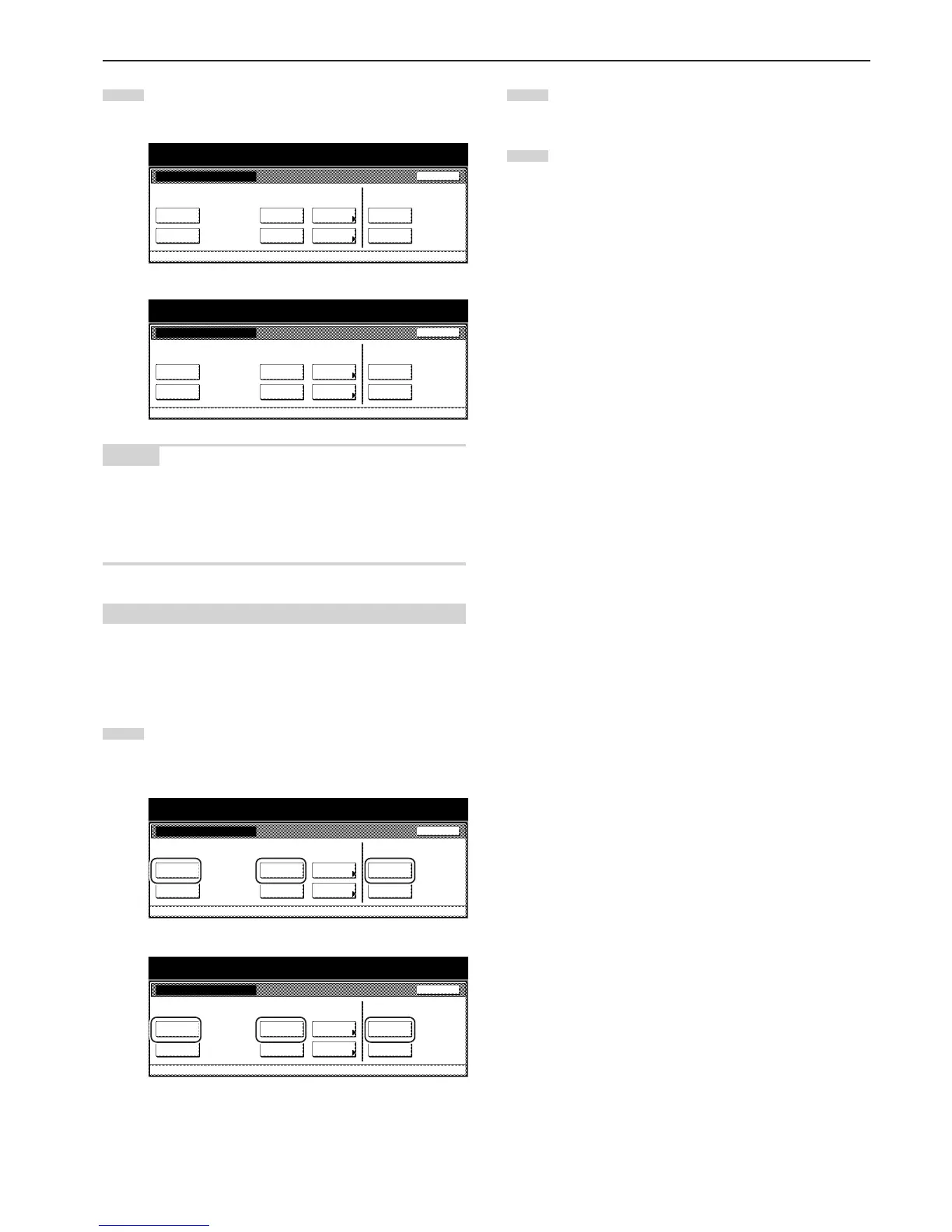Section 7 COPIER MANAGEMENT FUNCTIONS
7-67
4
Touch the key that corresponds to the desired box
management default setting.
Inch specifications
Document Management
Document Management Close
Shared Data Box Synergy Print Box Form box
Print
the list
Document
save term
Reset
Box
Print
the list
Box
editing
Reset
Box
Print
the list
Reset
Box
Default setting
Metric specifications
Document management
Document management
Shared Data Box Synergy Print Box Form box
Close
Print
the list
Print
the list
Print
the list
Box
editing
Document
saving
Reset
Box
Reset
Box
Reset
Box
Default setting
NOTES
• It is possible for you to change the 4-digit management code.
(See “Changing the management code” on page 7-33.)
• Refer to the desired procedure(s) explained under “(3) Making box
management default settings” and perform the corresponding
setting(s).
(3) Making box management default settings
Perform the following procedure that corresponds to the desired
setting.
● Document list print out
1
Touch the “Print the list” key under the box (“Form Box”,
“Shared Data Box” or “Synergy Print Box”) for which you
want to print out the document list.
Inch specifications
Document Management
Document Management Close
Shared Data Box Synergy Print Box Form box
Print
the list
Document
save term
Reset
Box
Print
the list
Box
editing
Reset
Box
Print
the list
Reset
Box
Default setting
Metric specifications
Document management
Document management
Shared Data Box Synergy Print Box Form box
Close
Print
the list
Print
the list
Print
the list
Box
editing
Document
saving
Reset
Box
Reset
Box
Reset
Box
Default setting
2
A document list will be printed out for that box. once print out
is completed, the touch panel will return to the screen in step
1.
3
Touch the “Close” key. The touch panel will return to the
“Default setting” screen. Touch the “End” key. The touch panel
will return to the contents of the “Basic” tab.
