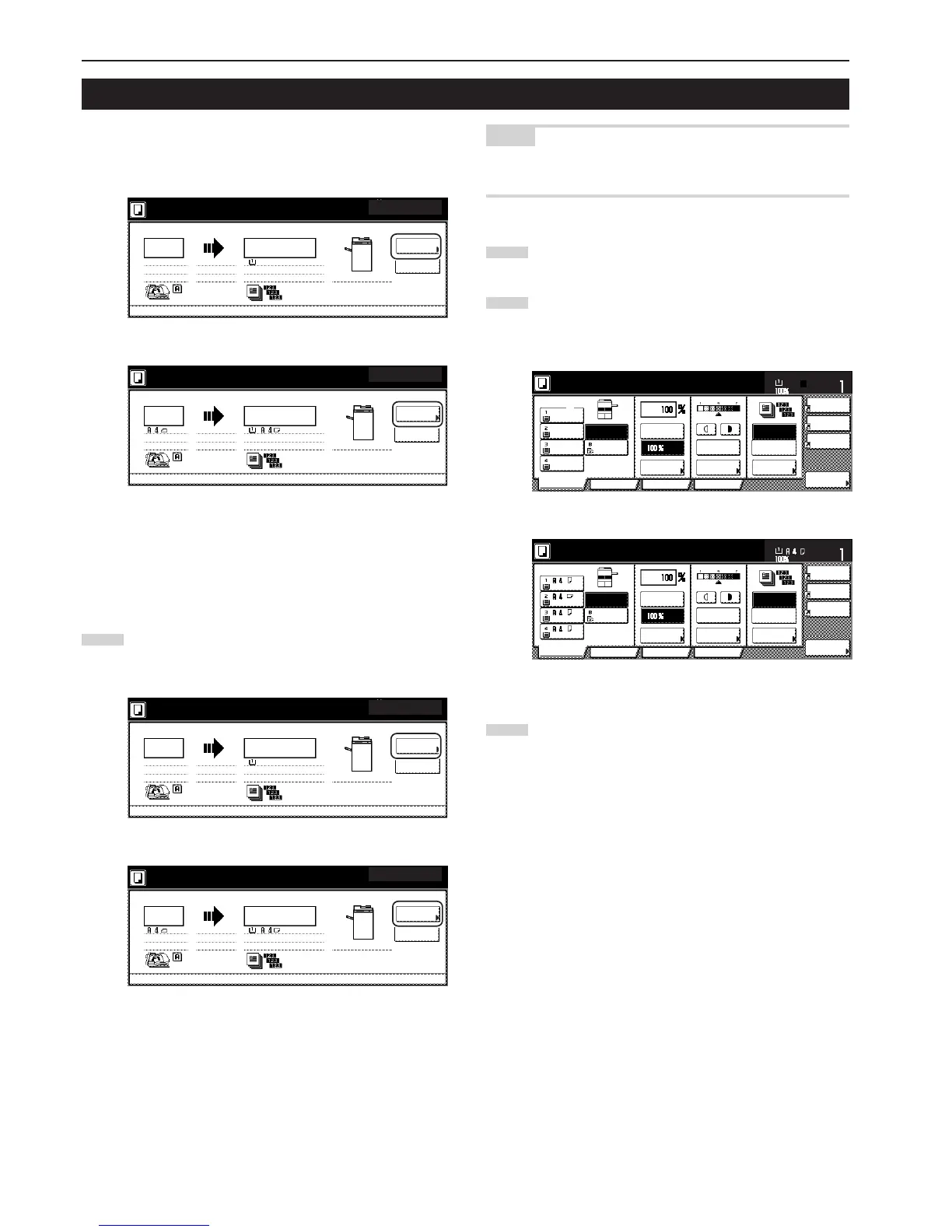Section 4 BASIC OPERATION
4-10
Copy jobs can be scheduled even while another copy job is in
progress any time the “Reserve next copy” key is displayed.
4. Job reservation
You can enter the corresponding copy settings and scan in the
originals in preparation for your copy job even before the other job is
completed.
Once that job is finished and print out is possible, the operation for the
reserved job will begin automatically.
1
Touch the “Reserve next copy” key.
The “Ready to copy. (Job reservation)” screen will be
displayed.
Inch specifications
Metric specifications
Inch specifications
Metric specifications
NOTE
Job reservation is not available any time the “Reserve next copy” key
is grayed out or when it isn't displayed at all.
2
Set the originals to be copied.
3
Select the settings and functions that you want to use for that
copy job.
Inch specifications
Metric specifications
4
Press the [Start] key. Scanning of the originals will start.
Once all of the originals have been completely scanned,
the touch panel will return to the screen in step 1.
Memory usage
30%
1 sided APS 1 sided
Rear Sort
100%
Now copying.
Orig. page
Count/Set
11x8
1
/
2
" 11x8
1
/
2
"
Reserve
next copy
1/999
12
Pause
Output
Now copying.
1-sided APS
Sort
Reserve
next copy
100%
Original Count/set
1-sided
1/999
12
Stop
/Change
Output
Rear
Now copying.
1-sided APS
Sort
Reserve
next copy
100%
Original Count/set
1-sided
1/999
12
Stop
/Change
Output
Rear
Memory usage
30%
1 sided APS 1 sided
Rear Sort
100%
Now copying.
Orig. page
Count/Set
11x8
1
/
2
" 11x8
1
/
2
"
Reserve
next copy
1/999
12
Pause
Output