
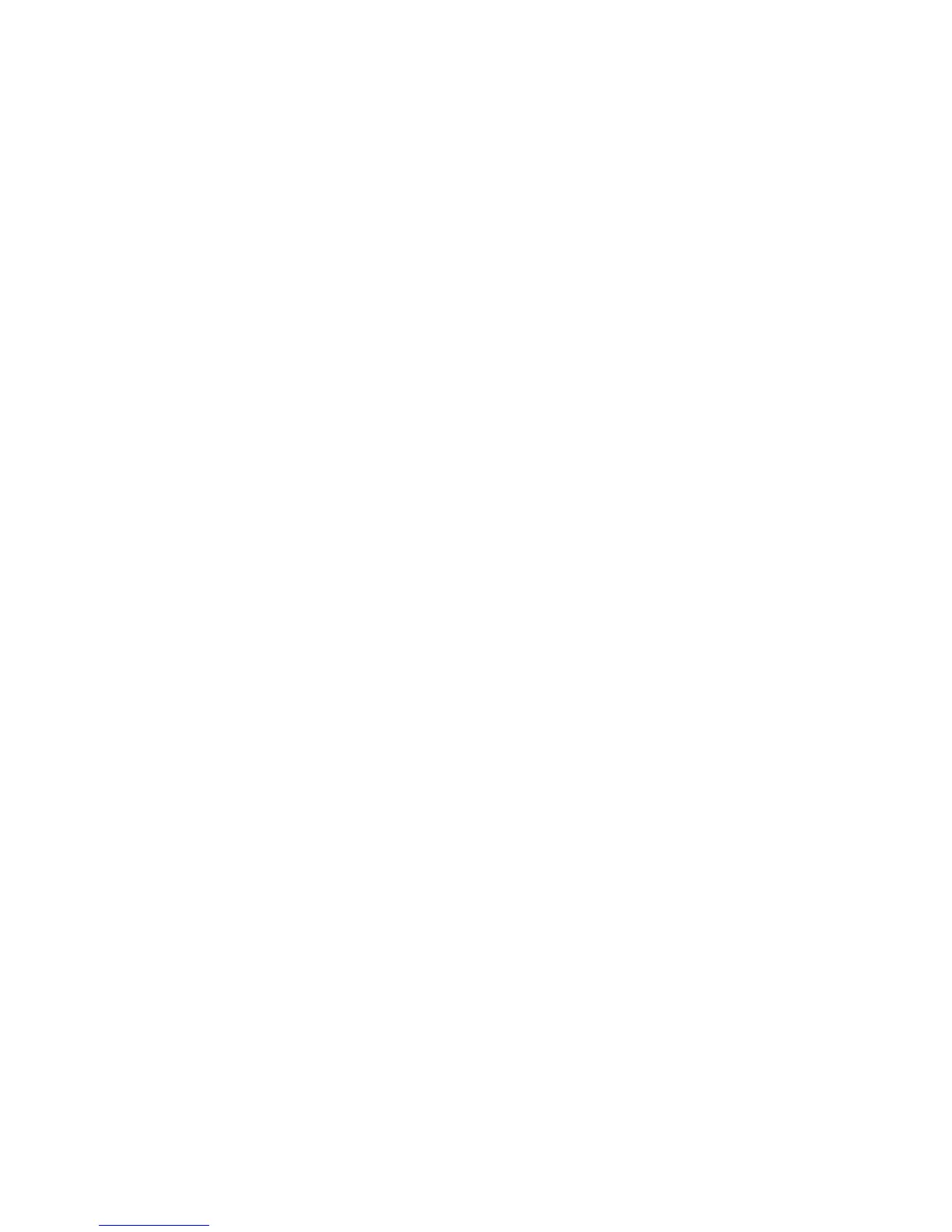
Do you have a question about the Lantronix Device Installer and is the answer not in the manual?
The DeviceInstaller is an all-in-one utility for detecting various Lantronix devices on a network.
Select the network adapter used for communication with devices on the network.
Search for all Lantronix devices within the local area network.
View device information in different ways, identifying devices by hardware, IP address, or name.
Manually add individual devices to the list as an alternative to using the Search tool.
View a device's current configuration settings using DeviceInstaller.
Save the list of devices as a text file for later use, including device name, group, comments, and IP address.
Open a previously stored list of devices from a text file.
Print the current list of devices displayed in the DeviceInstaller.
Determine if a device is online and the network is functional using the Ping option.
Reset a device, noting that this option is a dangerous capability and best used by power users.
Set the IP address of a device on the list or identify a device not on the list and set its IP address.
Specify the method by which the device obtains its network settings automatically.
Enter user ID and password if a device requires them for IP address setup.
Provides information on TCP/IP protocol and subnetting for assigning IP addresses.
Understand IP address structure, network classes, and subnetting concepts.
Check your PC's current IP configuration using ipconfig in Windows.
Details on Class A network IP addresses and subnet masks.
Details on Class B network IP addresses and subnet masks.
Details on Class C network IP addresses and subnet masks.
Information on complex subnet masks and using a subnet calculator.
Explanation of Auto IP address issues and how DeviceInstaller handles them.
How to resolve Auto IP address issues by configuring a static IP address.
Access the device's web interface to configure it using DeviceInstaller or an external browser.
Connect to the device's configuration menu via Telnet using DeviceInstaller.
Overview of upgrading firmware using existing installer files or specifying individual files.
Details devices and file types required for upgrading firmware using individual files.
Upgrade firmware on a device using a pre-existing Lantronix installation (.lxi) file.
Save setup records for updating flash memory on the unit, if supported by the device.
View the contents of a previously saved setup record.
Install previously saved setup records to upgrade the device.
Install firmware through the serial port instead of the network in case of failure.
Customize logging features, including activation, log file size, and viewing program.
Configure DeviceInstaller to display a warning when a device is no longer online.
Include the device version in the category name for better identification.
Specify settings for the reboot process, including enabling reset commands and setting wait times.











