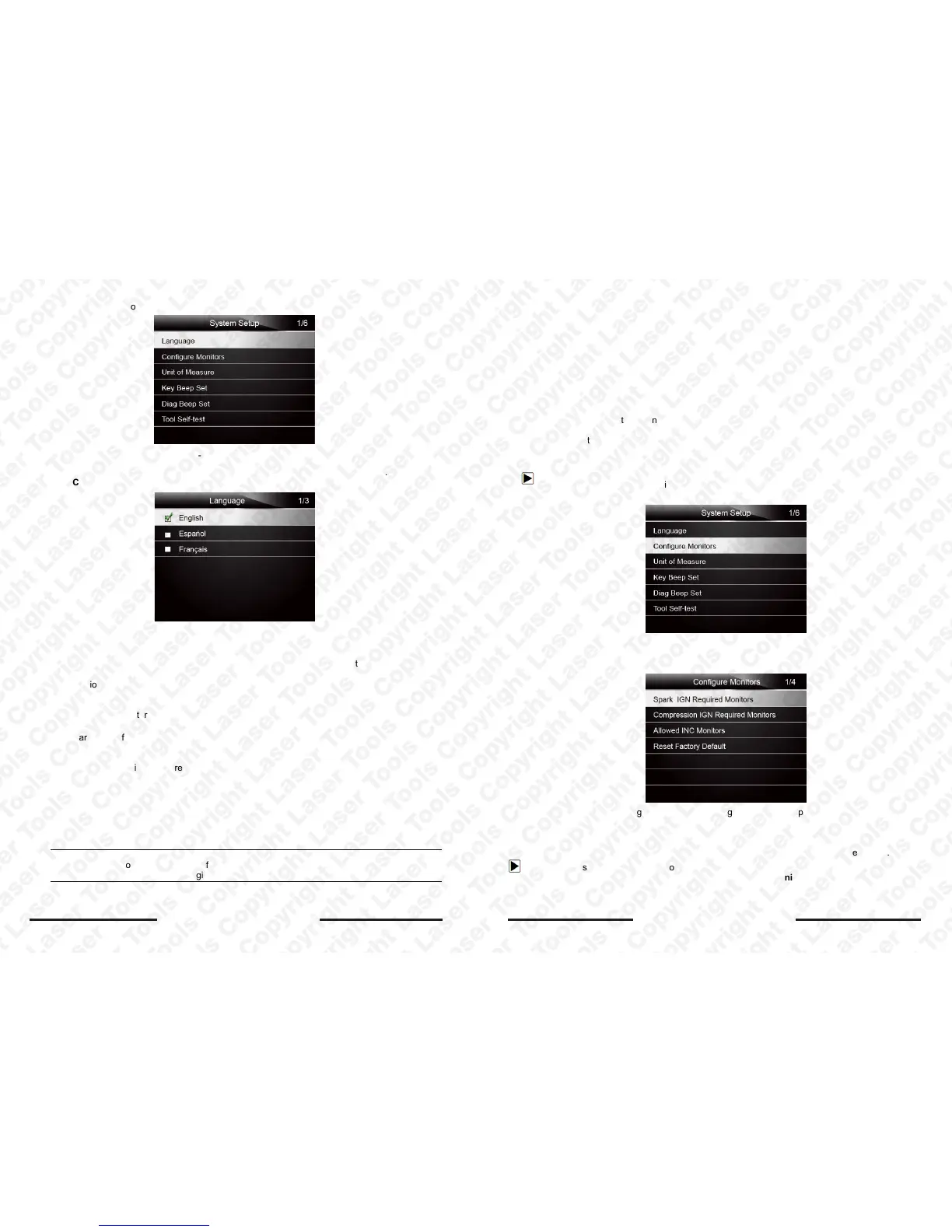Laser 5091 Code Reader User’s Guide
32
Laser 5091 Code Reader User’s Guide
33
Figure 7-2 Sample Setup Screen
3. Press the UP/DOWN key select a language and press the ENTER key to confirm. Press the
BACK key to exit and return.
Figure 7-2 Sample Language Selection Screen
7.2 Configure Monitors
This menu allows the users to configure the monitors required to test spark ignition and
compression ignition, the number of monitors to pass diagnosis, and restore the default settings.
Menu options typically include:
● Spark IGN Required Monitors
● Compression IGN Required Monitors
● Allowed INC Monitors
● Reset Factory Default
There are two different types of monitors: continuous and non-continuous. Continuous monitors
are different in design from the non-continuous monitors. Continuous monitors are being
constantly tested and evaluated by the car’s computer while the car is running. Conversely, the
non-continuous monitors require certain conditions to be met before a test or seri
es of tests can
be completed.
Continuous Monitors:
● Misfire
● Fuel System
● Comprehensive Component
Non-Continuous Monitors:
NOTE
Non-continuous monitors are different for spark ignition cars (petrol / gasoline engines) and
compression ignition cars (diesel engines).
2. A screen of a list of menu options displays.
● Heated Catalyst
● Evaporative (EVAP) System
● Secondary Air System
● Oxygen (O2) Sensor
● Oxygen Sensor Heater
● EGR (Exhaust Gas Recirculation) and/or VVT System
Compression ignition vehicles (Diesel)
● NMHC Catalyst
● NOx/SCR After treatment
● Boost Pressure
● Exhaust Gas Sensor
● PM Filter
● EGR and/or VVT System
To configure monitors:
1. Use the UP/DOWN key to highlight Configure Monitors from Setup menu and press the
ENTER key to confi
rm.
Figure 7-3 Sample Setup Screen
2.
A screen with the optional monitors to be configured displays.
Figure 7-4 Sample Configure Monitors Display
7.2.1 Spark IGN Required Monitors
In this menu, the operators can configure monitors for spark ignition cars (gasoline engines).
To configure spark IGN required monitors:
1. Use the UP/DOWN key to highlight Spark IGN Required Monitors from menu and press the
ENTER key to confirm.
2. The custom mo
nitors selection screen displays.
Spark ignition vehicles (Petrol / Gasoline)
● Catalyst (CAT)
