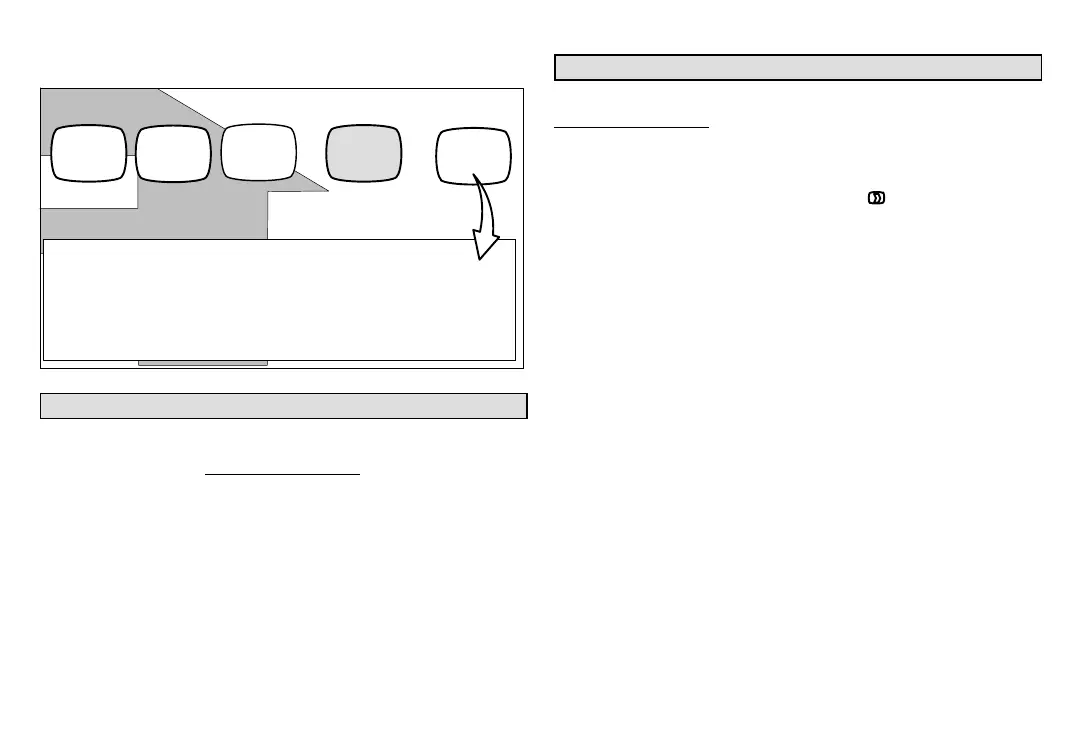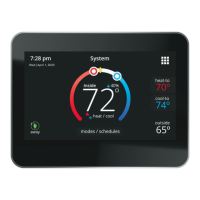507342-01
Page 26
NOTE - Firmware updates will not affect installer or user thermostat settings.
Both will be retained after the update.
WI-FI SETTINGS
connected
Wi-Fi
enabled
thermostat
registered
Connection to server has not bee established or it has been lost.
Please wait until a connection is established.
firmware
update
auto
press to enable /
disable Wi-Fi
press to change
wireless network
press to change
thermostat
registration
press to search
for new update
NOTE -
If any downloads are available for the thermostat they will start down
loading right away. After the new firmware has been downloaded and
the thermostat is ready to update itself, the thermostat screen will tem
porarily go blank and running units may cease operation while the sys
tem is being reset to accommodate the new changes. This is normal
and can last a couple minutes.
AP3
connection
status
press to see
connection status
Figure 43. Registration for Online Access
Using the Secure Web Portal
Access all the great Wi-Fi enabled features on your iComfort
®
thermostat
from our secure web portal.
www.myicomfort.com
After signing in, you’ll be able to view your iComfort system settings, adjust
the temperature and view reminders and alerts – just as you would on your
iComfort thermostat at home. With a familiar look and settings this simple,
you should feel right at home.
From the web portal welcome page, you may also click on links to launch an
interactive demo or learn more about iComfort.
Screen-Saver
You can also customize the screen-saver by uploading your own photo on·
www.myicomfort.com under the tab ”s”. Image must be 800x480 DPI in
JPG format.
HOW DO I TURN ON SCREEN-SAVER
1. From the thermostat Home screen, press .
2. Press the display setting button.
3. Press the screen saver button.
4. From the pop-up menu, select either on for the default screen-saver
or skins for your custom uploaded image. The skin picture will appear
after 30 seconds of inactivity.
When set to off, the screen stays on.
When set to on, after 30 seconds of inactivity the screen will go
blank
When set to skins and no skin or custom image has been
uploaded, the screen will display LENNOX after 30 seconds of
inactivity. If a skin or custom image has been uploaded, after 30
seconds of inactivity, the image will be displayed.
