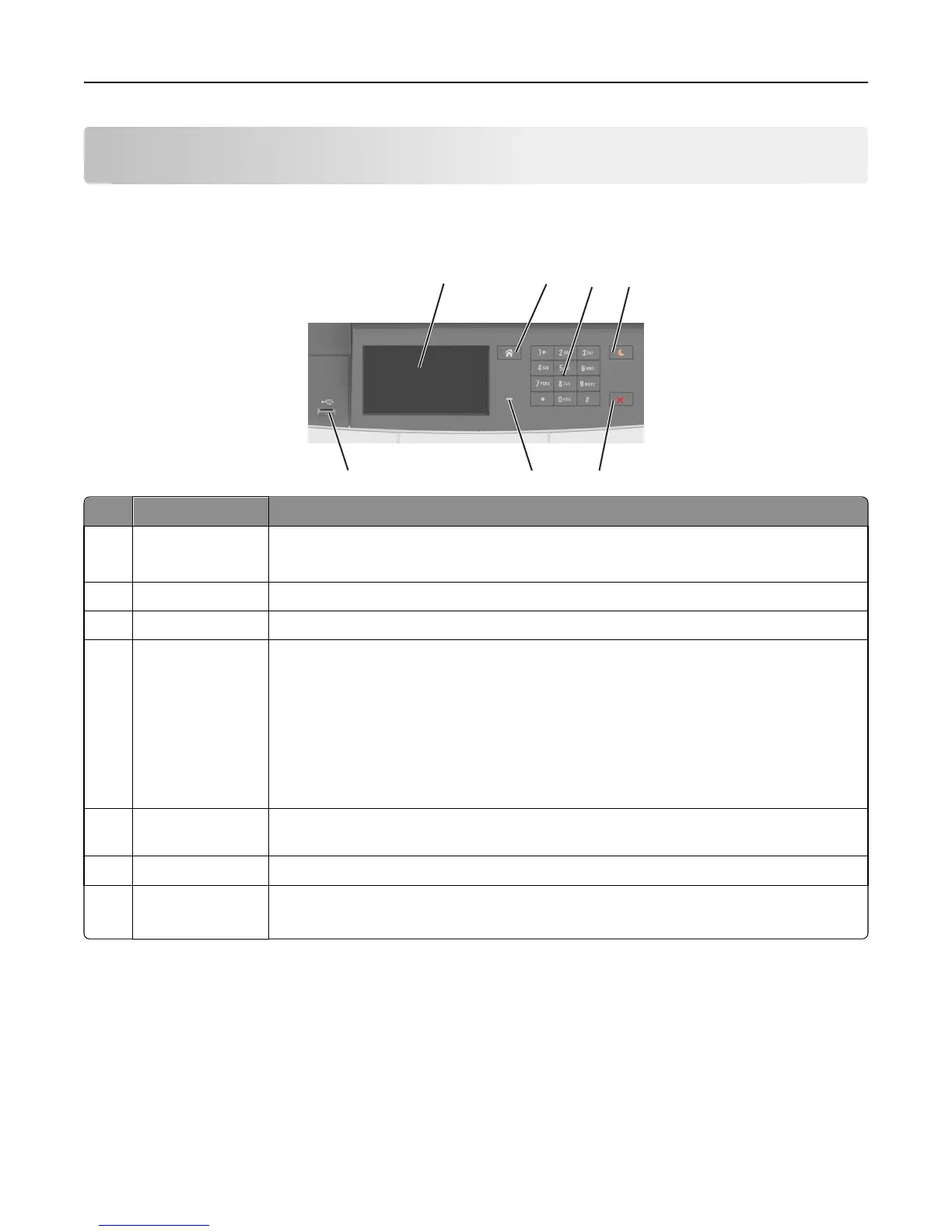Understanding the printer control panel
Using the printer control panel
21 3 4
6
5
7
Use the To
1 Display
• Show the status of the printer.
• Set up and operate the printer.
2 Home button Go to the home screen.
3 Keypad Enter numbers, letters, or symbols on the printer.
4 Sleep button Enable Sleep mode or Hibernate mode.
Notes:
• Pressing any hard button, touching the printer control panel, attaching a device to a
USB port, sending a print job, or performing a power-on reset with the main power
switch wakes the printer from Sleep mode.
• Pressing the Sleep button or the power switch causes the printer to wake from
Hibernate Mode.
5 Stop or Cancel
button
Stop all printer activity.
6 Indicator light Check the status of the printer.
7 USB port Connect a USB a flash drive to the printer.
Note: Only the front USB port supports flash drives.
Understanding the colors of the indicator and Sleep button
lights
The colors of the indicator and Sleep button lights on the printer control panel signify a certain printer status or condition.
Understanding the printer control panel 17